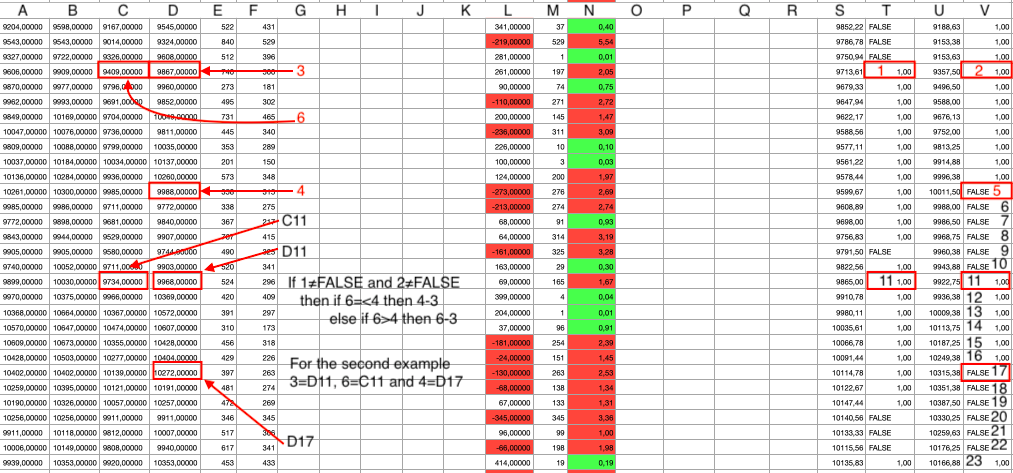Hi,
Thank you for your prompt answer. I found the email from Apple Support Communities in spam, so please accept my apologies for the delay. Also, accept my apologies for the mess from my message. I added a new image with each column noted. I will answer each question below.
Will all rows have this formula? What column is it to be in? Or is the formula somewhere else and has to determine which row is the one with #6 and #3 as well as which is the row with #4? If the second one, how will it know which is the correct "6 & 3" row?
The formula will stay in a new column near the V column. Let's call it W column.
The formula should be inserted always at the same level with the cell that I noted with 5 in the V column. This is each time the V column become FALSE after a sequence of values or at least one value after both columns (T and V) become TRUE. If I get a FALSE value in V5, then my formula will be placed in W5. So, the formula will start again with T11 and V11 (both are TRUE), and the formula will be inserted in the W17 (because the next FALSE value is located in the V17). This means that 6 & 3 are now like this: 6=C11, 3=D11 and 4=D17. We use now C11 and D11 because T11 and V11 are the starting point for the second formula, and we use D17 because V17 is the next FALSE value from V column.
Therefore, "6 & 3" rows are always at the same level with the first row which has both 1 & 2 rows are TRUE. The 4 is always in the same row with 5.
You said what to do if 1=TRUE and 2=TRUE, you requested "nothing happens" when 1=FALSE and 2=FALSE but what to do if 1=FALSE or 2=FALSE and the other is TRUE?
When 1=FALSE or 2=FALSE and the other is TRUE is the same situation as both are FALSE.
You requested "nothing happens when the columns which contain the (1) and (2) cells are FALSE". A formula cannot do "nothing", it has to give a result in every case. The result can be a null string, so the cell looks blank, that's about as close to "nothing" as can be done. What do you mean by "nothing happens"?
By "nothing happens" I mean that I am only interested in the situation in which both columns are TRUE. In all the other cases, it would be helpful to have only white cells.
It is helpful if the column letters and row numbers are shown in the screenshot. It is difficult if not impossible to give the correct formula without knowing what the columns and rows are. We can give an example formula that you can edit to fit your actual table, but not one that you can simply copy/paste into your table.
I really hope that the second screenshot is more suitable. I noted each column with a letter and I counted the rows on the right side starting with 5.
Thank you again!