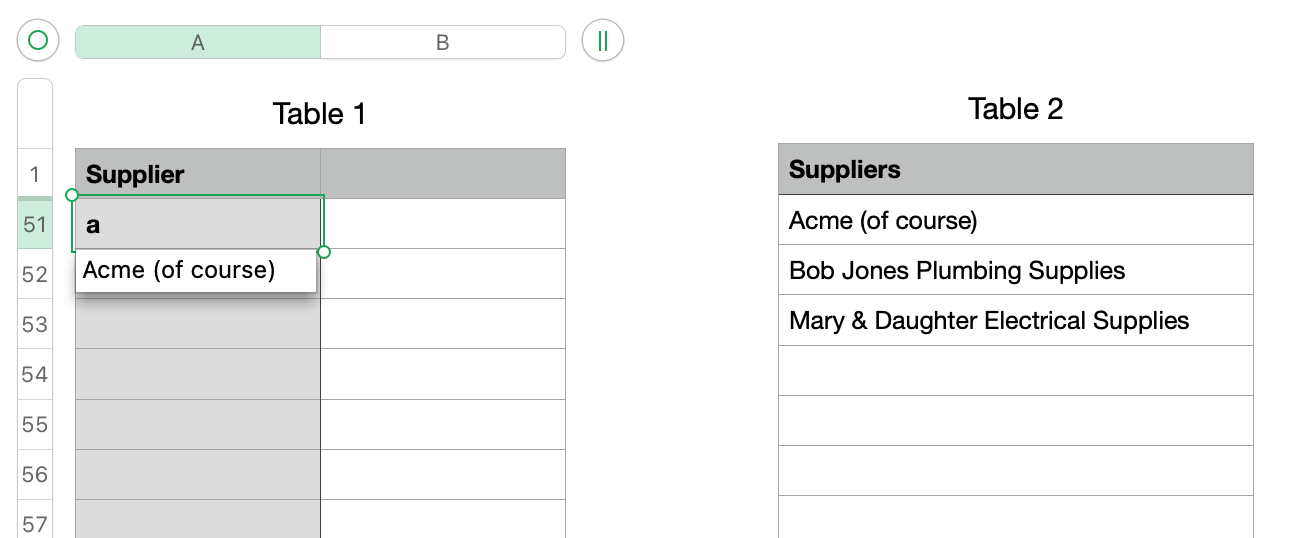Here is the example. First screenshot is the setup. Second is with it done.
Table 1 is one of the tables that needs supplier names available
Table 2 is the table of supplier names. It has 50 rows, most of which are blank right now.
Formula in Table 1::A2 =Table 2::A2&""
Fill that formula down to row 50 (same row as bottom of Table 2)
Hide rows 2-50
If you add more suppliers to Table 2 they will be available to all tables that are set up like Table 1 is.
You can sort the list of suppliers, no problem.
You cannot sort Table 1 the regular way but you can sort it using the Organize sidebar. You need to select rows 51 to the bottom of table and sort only the selected rows.