The red error triangle (and the blue 'warning' triangle' always come with a message telling what the error is (or what the warning is about). Click on the triangle to see the message.
In this case, the cause is an error in my post above.
Many (Probably "Most") questions I respond to here use formulas that are calculating values in several cells in a column, and returning the results to each cell in the column.
In this question, the values in B3 and below are all entered directly. The
formula is creating the value to be seen in cell B1, and should be in cell B1, (NOT in B3), and stays in B1 (NOT 'filled down to cells below.)
Specifying the cell range for INDEX as A1:A14 Will work, as will using the same style to specify the cell range to be counted in column B, as can be seen in the example below:
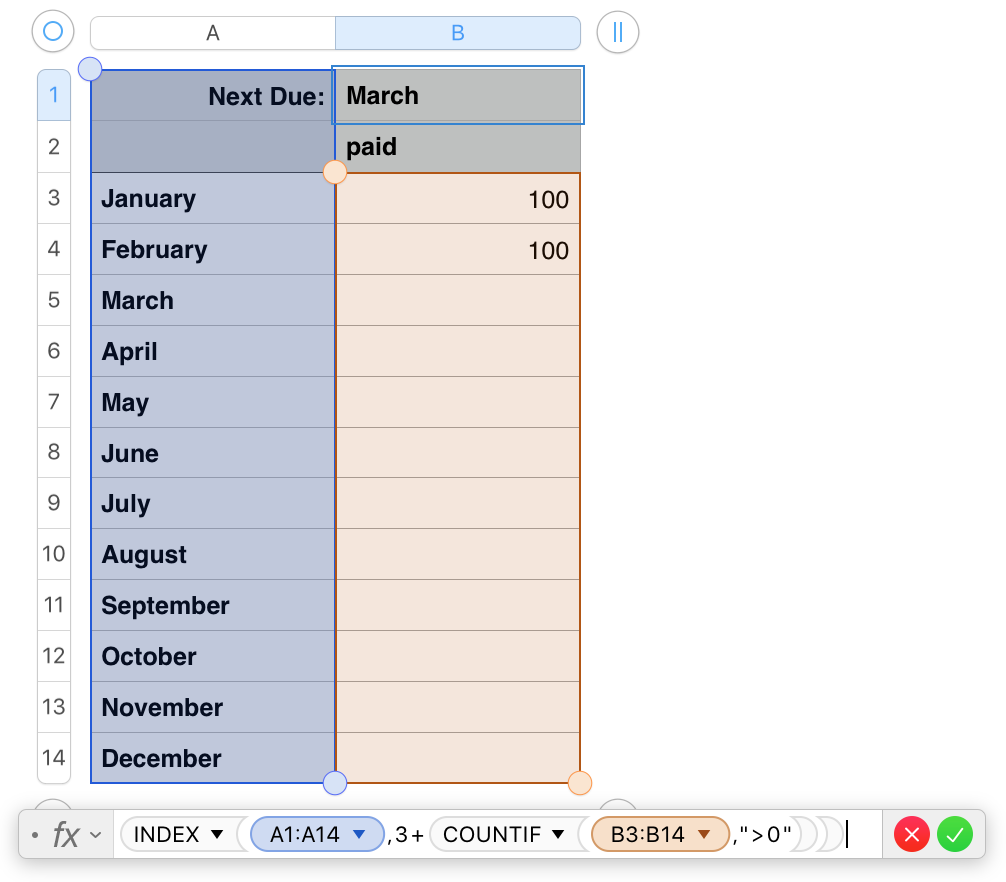
Using this style for defining the range requires that you take care to start the column B range at row 3, something done automatically with the 'letter only' column reference I used in the first example above.
Starting at B1 will produce the error message seen below:
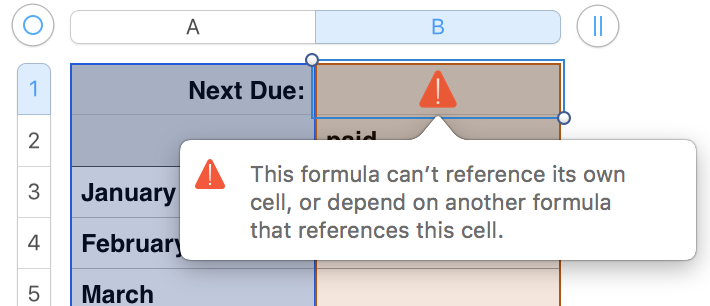
More to come in an hour or two.
Regards,Barry