How to delay Sleep on MacBook?
I want to continue uploads from my MacBook.
How do I prevent the Sleep function from shutting down when it's inconvenient?
MacBook Air 13″, macOS 11.4
I want to continue uploads from my MacBook.
How do I prevent the Sleep function from shutting down when it's inconvenient?
MacBook Air 13″, macOS 11.4
How to Turn Off Sleep Mode on a Mac
Your Mac computer is set to go to sleep after a certain amount of time in order to help conserve power or your laptop’s batteries. However, it can be annoying if your computer is going to sleep when you don’t want it to. Here’s how to turn off sleep mode on a Mac using System Preferences and keep it awake with third-party apps.
How to Turn Off Sleep Mode on a Mac Using System Preferences
To turn off sleep mode on a Mac, go to System Preferences > Energy Saver. Then tick the box next to Prevent computer from sleeping automatically when the display is off and drag the Turn display off after slider to Never.
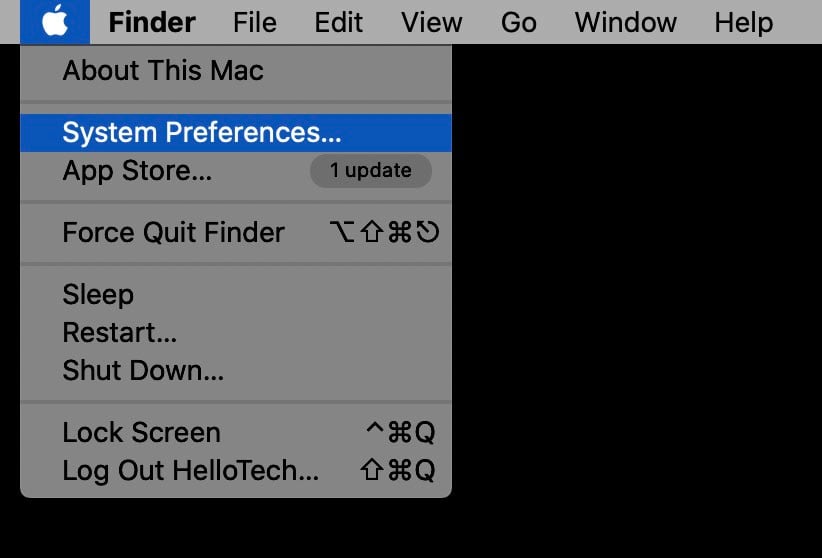
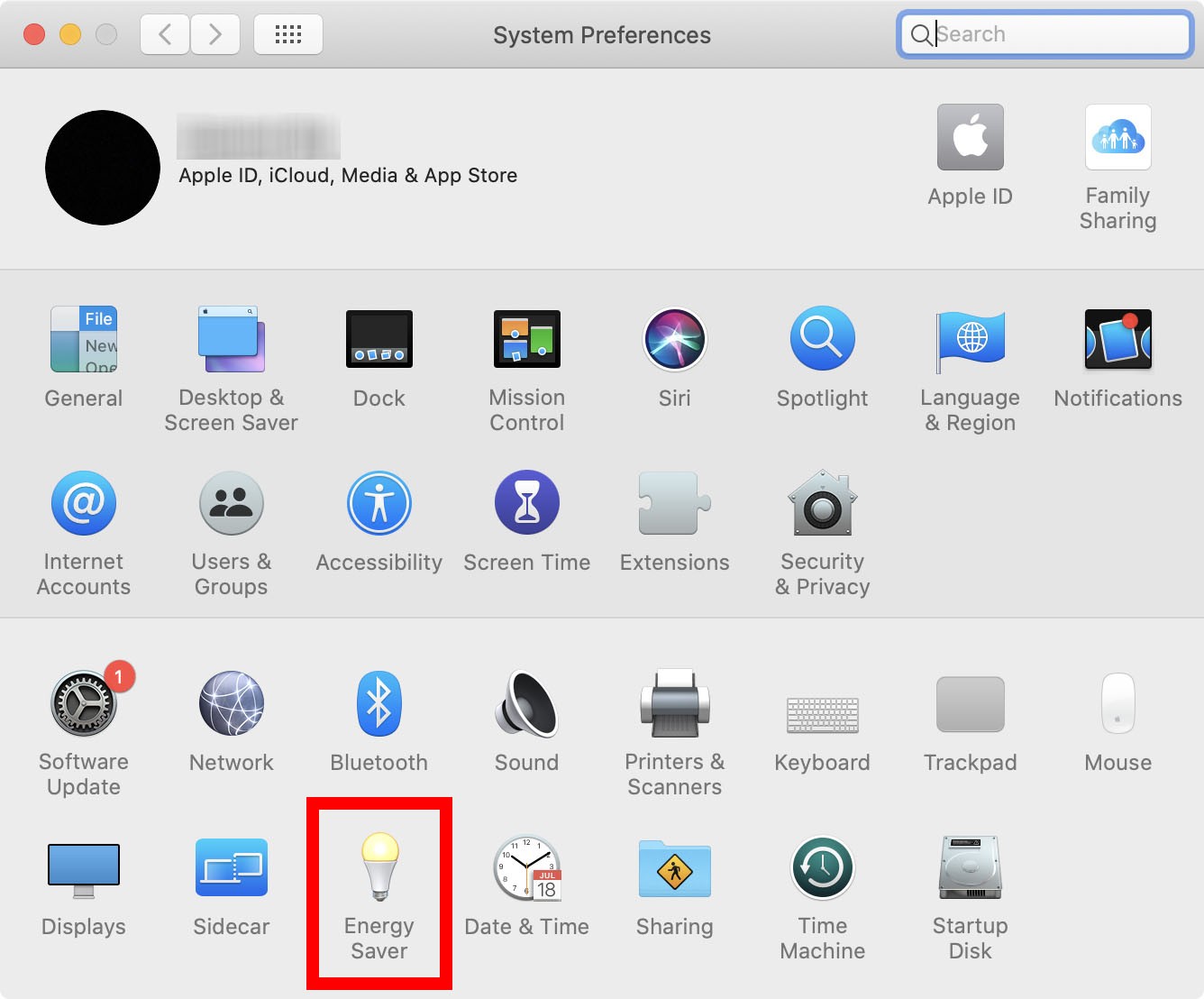
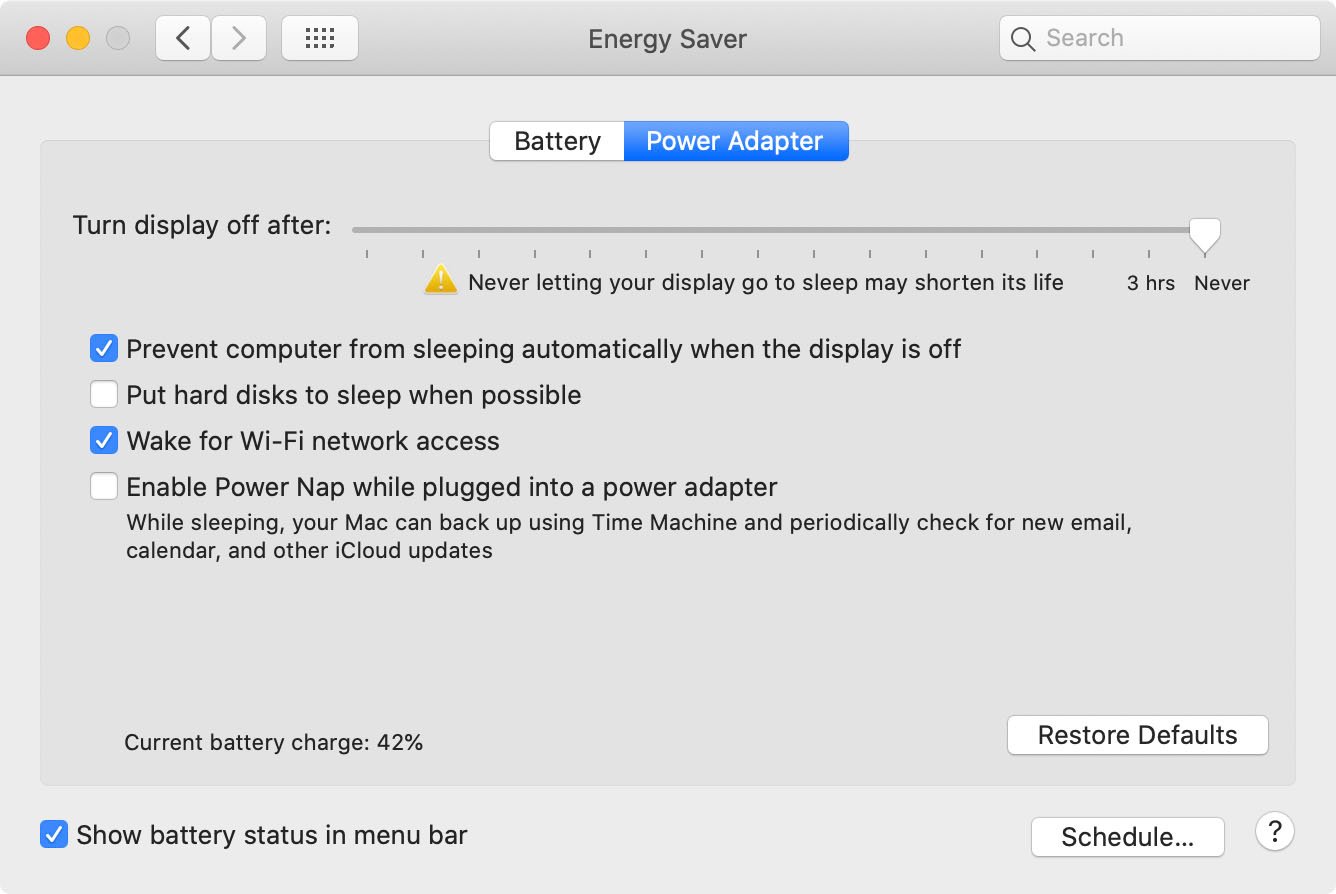
Note: If you are using a laptop, you will only see this option if you click the Power Adapter tab at the top of the window. You can also change these settings in the Battery tab as well.
How to Turn Off Sleep Mode on a Mac
Your Mac computer is set to go to sleep after a certain amount of time in order to help conserve power or your laptop’s batteries. However, it can be annoying if your computer is going to sleep when you don’t want it to. Here’s how to turn off sleep mode on a Mac using System Preferences and keep it awake with third-party apps.
How to Turn Off Sleep Mode on a Mac Using System Preferences
To turn off sleep mode on a Mac, go to System Preferences > Energy Saver. Then tick the box next to Prevent computer from sleeping automatically when the display is off and drag the Turn display off after slider to Never.
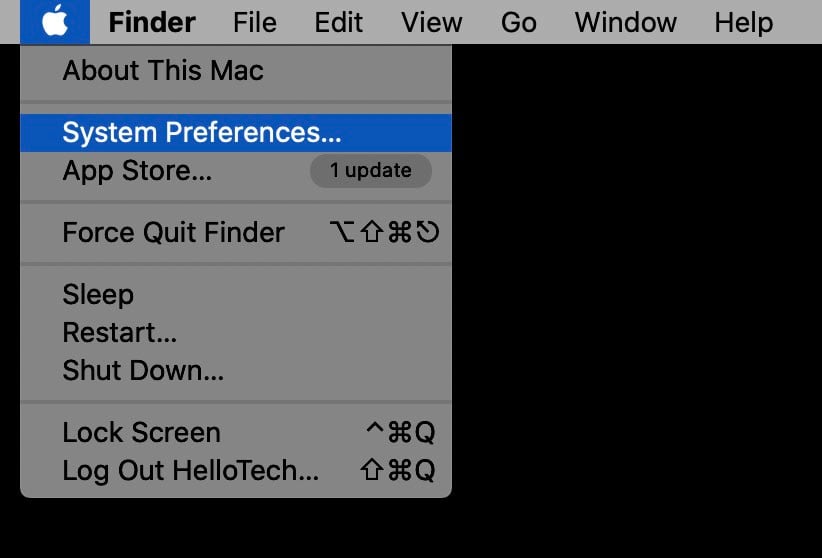
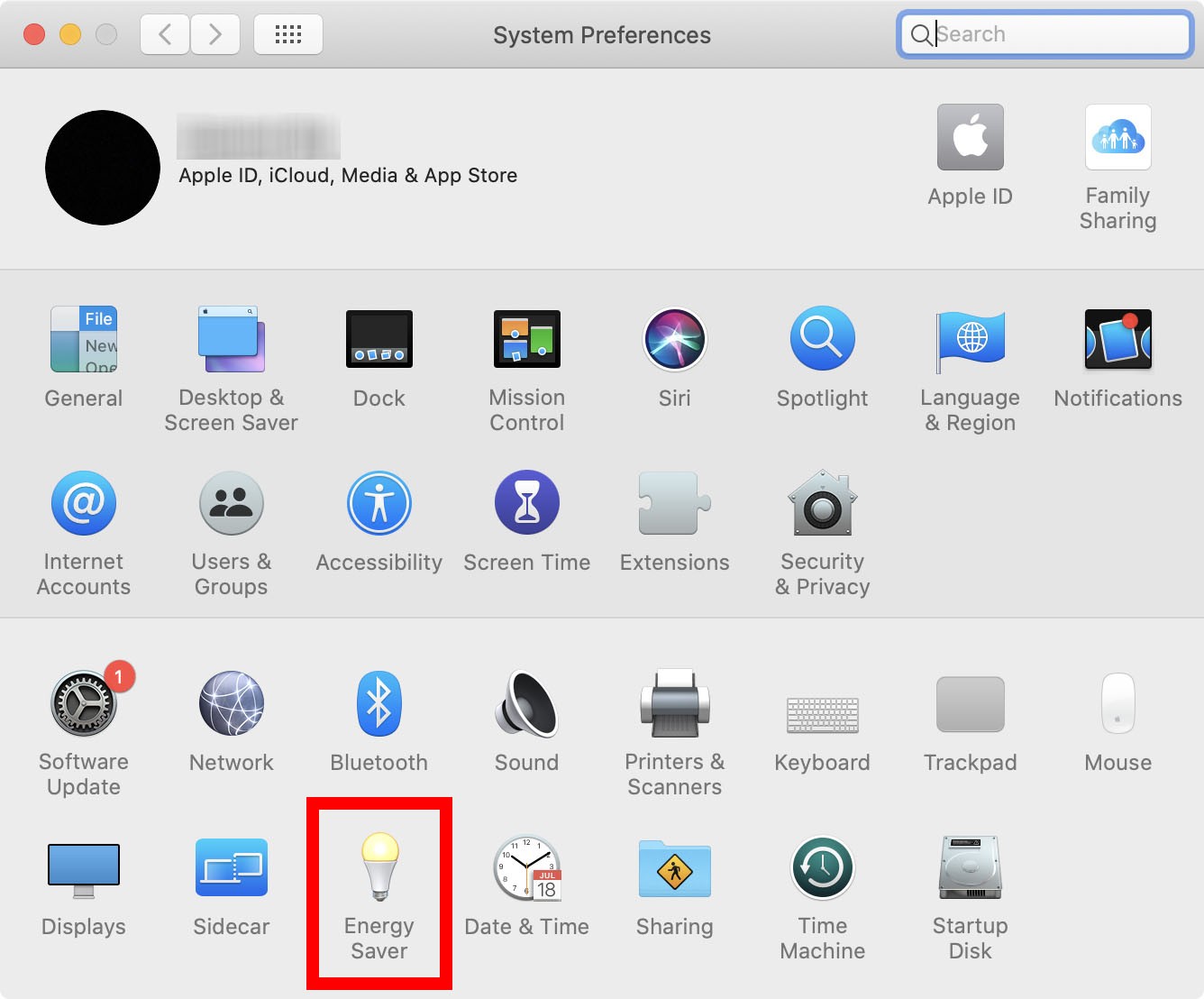
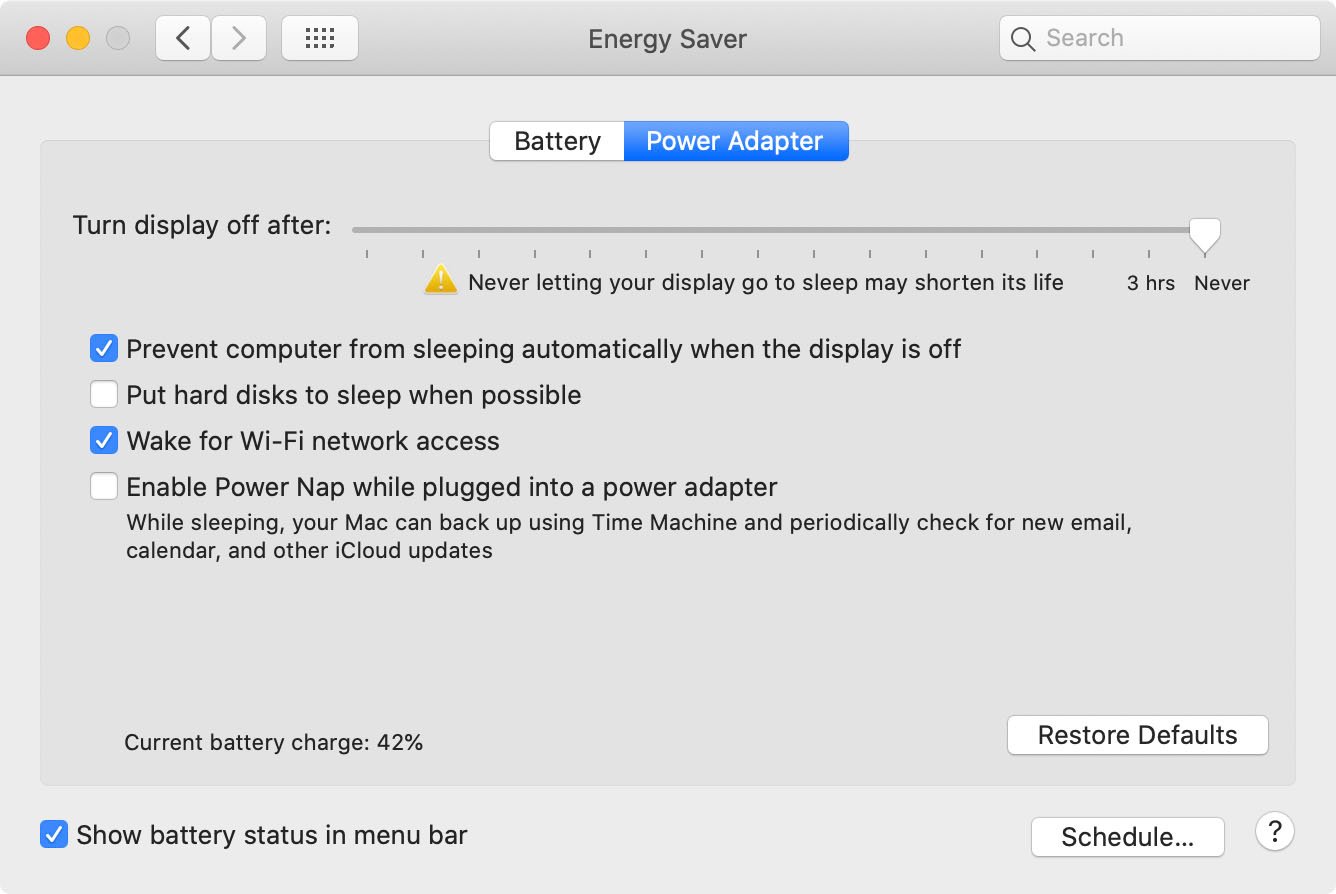
Note: If you are using a laptop, you will only see this option if you click the Power Adapter tab at the top of the window. You can also change these settings in the Battery tab as well.
Download Jiggler: http://www.sticksoftware.com/software/Jiggler.html
It will "jiggle" the mouse to keep your computer awake. You can set it to auto-quit after a couple of hours.
Will try. Thanks for your guidance.
How to delay Sleep on MacBook?