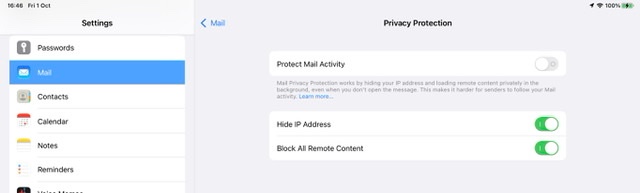First, it is perhaps worthwhile to understand the reasoning for the default behaviour - whereby embedded images are not initially loaded…
By delaying loading of images until the body text is verified by the recipient, potentially malicious content and trackers are not loaded before the recipient has had opportunity to verify that the email is from an expected source or sender - or, for unsolicited email, taken the positive decision to download all content. Most legitimate email has adequate “body” to establish whether of not the email is (a) legitimate and (b) of interest to the sender.
If instead all content is loaded by default, malicious content is given opportunity to run malicious code or attempt a malware exploit. Similarly, images that contain (or are themselves) trackers will notify the actor that the email has been opened. At the very least, the sender of a broadcast phishing email is notified of a “live” mail account and recipient.
Having considered the above, should you wish to change this protective behaviour and automatically download all content, a simple change can be made in your device settings:
Settings > Mail > Privacy Protection > Block All Remote Content - set to OFF
This screenshot shows the relevant setting in its more secure state: