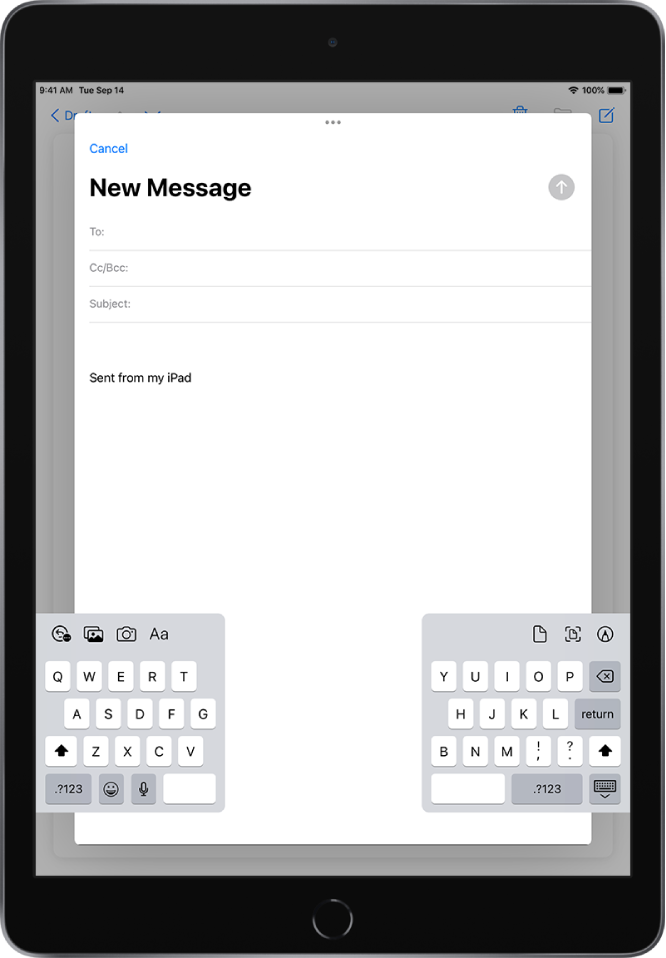Hey jtrdo,
It appears that the onscreen keyboard of your iPad is covering areas of the screen you need to see. Depending on your iPad model, you could try turning on either the floating keyboard or split keyboard features to help see more of the screen on your iPad. The information below goes into more details about split screen, which is from this article: Type with the onscreen keyboard on iPad - Apple Support
You can type with a split keyboard that’s at the bottom of the screen, or undocked and in the middle of the screen.
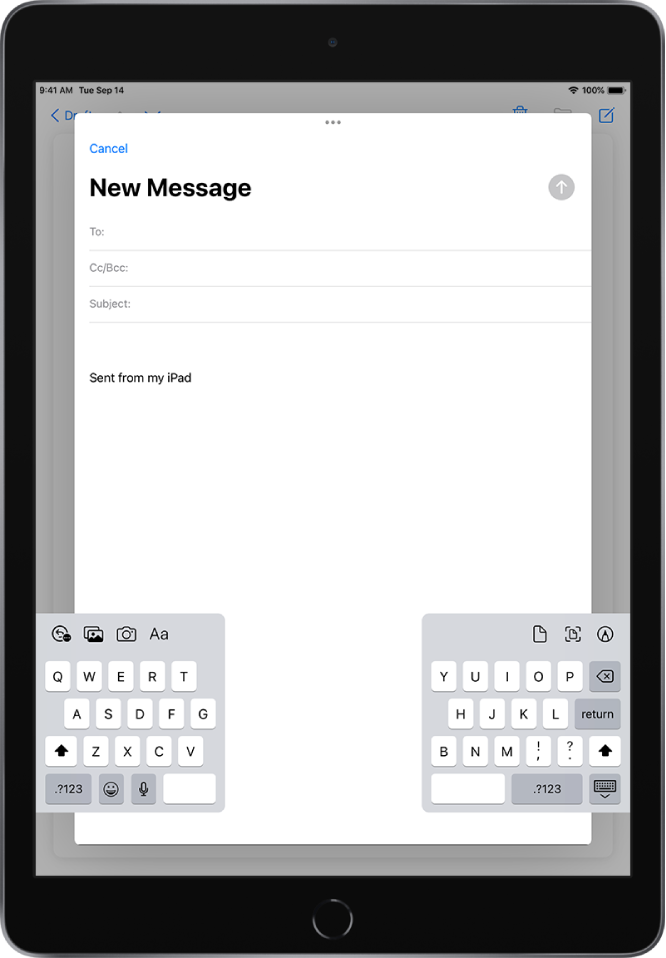
To turn Split Keyboard on or off, touch and hold  or
or  , tap Keyboard Settings, then select Split Keyboard; or go to Settings
, tap Keyboard Settings, then select Split Keyboard; or go to Settings  > General > Keyboard, then turn Split Keyboard on or off.
> General > Keyboard, then turn Split Keyboard on or off.
When Split Keyboard is turned on in Settings, touch and hold  , then do any of the following:
, then do any of the following:
- Use a split keyboard: Slide your finger to Split, then release. Or spread the keyboard apart from the middle using two fingers.
- Move the keyboard to the middle of the screen: Slide your finger to Undock, then release.
- Return to a full keyboard: Slide your finger to Dock and Merge, then release.
- Return a full keyboard to the bottom of the screen: Slide your finger to Dock, then release.
Note: The Split Keyboard option is not available on iPad Pro 11-inch and iPad Pro 12.9-inch (3rd generation and later)."
This article has more information as well: If your iPad keyboard is small or split in half - Apple Support If those still don't work best for you, you can submit feedback here: Feedback - iPad - Apple
Best wishes.