Laurie,
There are keyboard shortcuts available to you for navigating a selected row or column, but not a generally selected table. Select a row or column of your table, and then visit Format menu > Table > Select > sub-menu. I suggest that you perform a shift+cmd+4 selective screen capture on that sub-menu so you have a screen capture image handy of all the keyboard shortcuts, or use this image:
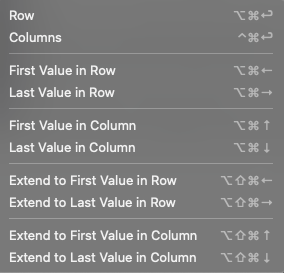
Within a Pages table, if you wish to copy and paste a row to another blank row location, first click on the source row (or column) number to select, and then copy to the clipboard. Then, select the destination row (or column) number, and just paste.
When selecting a row (or column) from a Numbers table, do as described for a Pages table for the source row (or column), and then click on the row (or column) number of the Pages table that is to be the destination, and then from the Edit menu > Paste and Match Style.