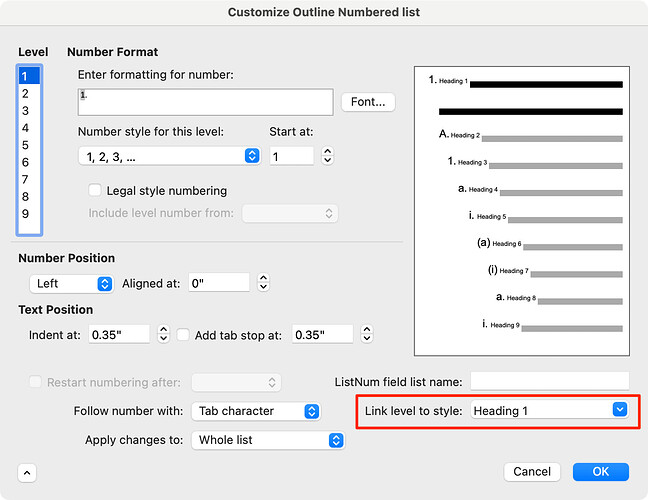Last month I needed to make an outline so I started with Notes on my iPhone formating it as a numbered list. Eventually, it became too long to work on it on my iPhone, so I used iCloud to synch it to my Mac running Big Sur. I kept working on it in macOS Notes and now it’s huge. When I export it as a PDF, it’s over 100 pages long.
I need to get this content out of Notes and into a real outline processor or at least a word processor with outlining capability like Word.
My content’s formatting is fairly simple using only:
- Single numbered list
- Italics for some entire points
- Default font with no changes in size
The only export feature supported by Notes is to PDF. Supposedly, Word can import a PDF, but when I try to open a PDF exported from my note in Word 16.16 (Office 2016), all I see is gibberish; apparently there’s some sort of encoding mismatch. I posted this problem on Apple Discussions here.
So far, the best export that I’ve come up with is:
- Open the note on my iPhone running iOS 15.1.1
- Share the note to iOS mail
- Tap on Cancel
- Save the email draft, which for me puts it into Gmail drafts
- Open Gmail in my (Chrome) browser
- Open the note draft
- Select all the email body text and copy it
- Paste into Word ver 16.16 (Office 2016)
The resulting Word document is pretty good. Viewed in Print Layout view, the indenting of each point is a little deeper than I’d like—maybe I can fix it by playing with paragraph tabs—but otherwise the fidelity is excellent, with nesting and italics transferred perfectly into a 70-page document. But, if I change to Outline view, I lose all the nesting and all the content is at the same (top) level so I guess that Word didn’t assign a different outline paragraph style based on the level of indenting. And, all the points are numbered, not alternating between numbers and letters according to nesting depth as a Harvard Outline format.
Unfortunately, this version of Microsoft Word for Mac has been “retired” and I can’t access the help files any more; Word help insists that I upgrade.
Does anyone have any other ideas on transferring a Note consisting of a huge numbered list into another macOS application for outline processing?
Thank you for reading this
UPDATE December 14, 2021
I was able to get my Word text converted into an outline using:
Format → Bullets and Numbering → Customize → (Click dropdown at lower left-hand side to reveal additional options):
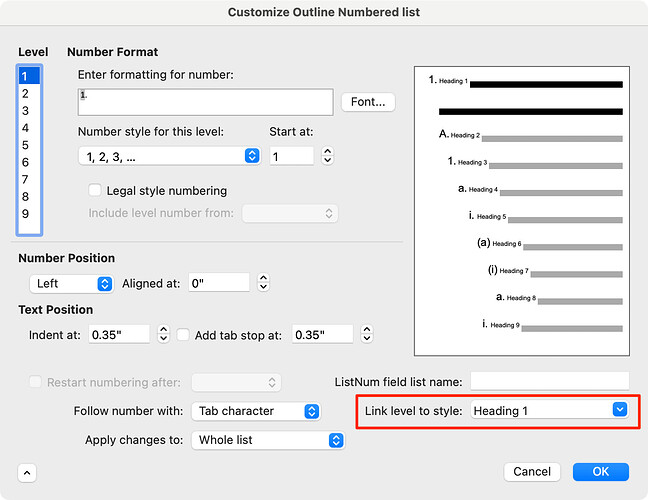
For each level of my document, I assigned the appropriate Heading style and magically, I could:
- Use Outline view
- Create Harvard Outline formatting style
Problems all solved, except, the corresponding paragraphs took on all other aspects of the Heading styles and I lost all my inline formatting such as italics.
And, I did NOT have to update my ancient version of Microsoft Office.
I hope this helps someone else.