Here's one possiblity:
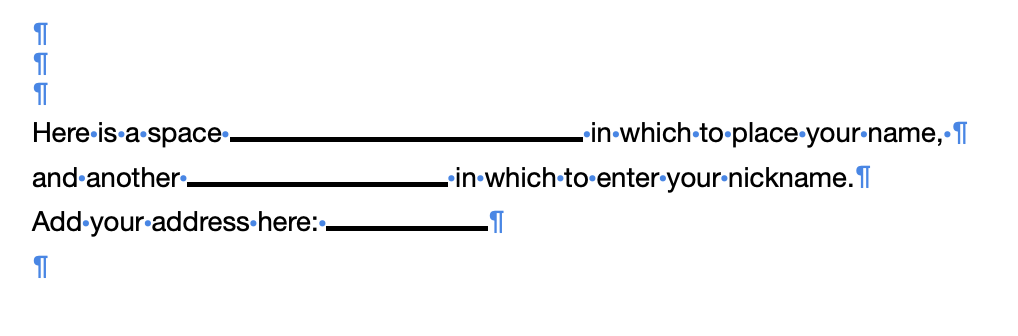
The line shown after "space" is the one on the left in the Shapes button menu, rotated to 0°, set to be "inline with text," and reduced in length. I haven't made an adjustment to reduce the default weight of the line, but would recommend that change.
The other two lines were made by selecting the first line (by clicking on it), and pressing command-C to copy that line (and its settings) to the clipboard, then:
pasting the line between the two spaces separating "another" and "in" and reducing its length, and
pasting the liine after the space following 'Here:" (and again reducing it's length.
If your form will require several 'fields', and those fields have a common length (or several lengths common to more than one field), I'd suggest doing the rotation, weight setting, and placement 'inline with text' settings on the line as created from the Shapes button, then pasting as many copies as you need sizes.
After adjusting to one copy of each size needed, copy one of the samples an paste it into all positions needing a field of that size. Repeat with each of the other sizes.
If you do this often, you miche make a document containing a full set of the sizes you use, then use that as a source of several sizes to copy and paste into future documents.
Disadvantage: This is not a suitable solution if the form is to be placed in a Pages document and the blanks filled in to a copy opened in Pages. The line itself is 'part of the text' as far as Pages is concerned, and will be pushed forward if the user clicks ti the left and starts typing. A click on the line itself (and selected by doing that) will disappear on the first keystroke, possible causing some consternation for the person filling the form.
Another possibility is to use Text boxes holding Placeholder text, as is done on several of the Page Layout templates supplied with pages. Like the lines used above, the placeholder text will disappear on the first keystroke after placing the insertion point in the placeholder text, but in this case, the 'field' defined by the text box, will not be disturbed.
Regards,
Barry