Here's a method combining a pair of formulas and a filter on the second table.
Table 1 has one column added to contain an index of the checkmarked rows, calculated by the formula shown below the table. The new column, C, may be hidden.
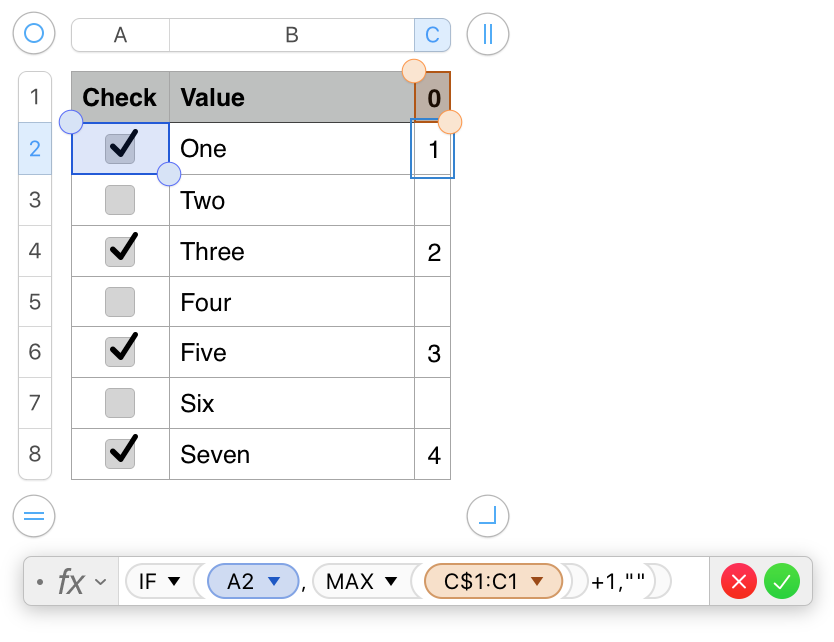
The formula is entered in C2, then filled down to the end of that column.
Cell C1 may be empty, or may contain a zero.
Table 2 may be placed on the same sheet of on a second sheet. Here, for convenience, it is placed beside the first table.
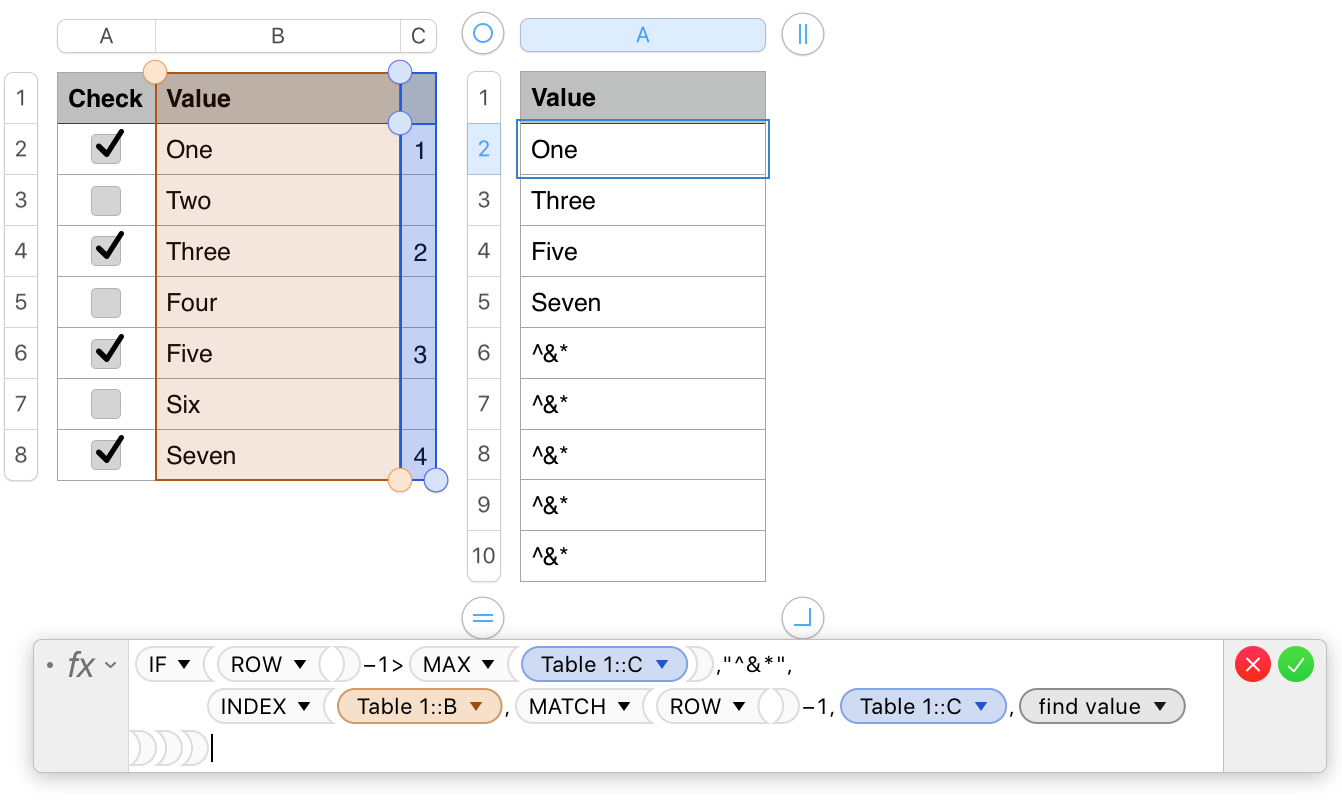
IF(ROW()−1>MAX(Table 1::C),"^&*",
INDEX(Table 1::B,MATCH(ROW()−1,Table 1::C,0)))
The formula is entered as shown in cell A2 of Table 2, then filled down to the end of the column.
The INDEX/MATCH part (in bold) uses the index numbers in column C of Table 1 to retrieve the values from those rows of column B and place then in consecutive cells here.
The part of the formula in normal weight type is a switch that 'turns off' the bold part when all index values have been found, and places an arbitrary three character text string in the remaining cells of Table 2.
If you're happy with 'empty' cells showing, replace the "^&*" in the formula with "".
The ^&* string is there as a flag to a filter rule set to show only the cells that do not contain this three character string.
Hee are both tables, with the filter rule shown beside them, but not yet activated.
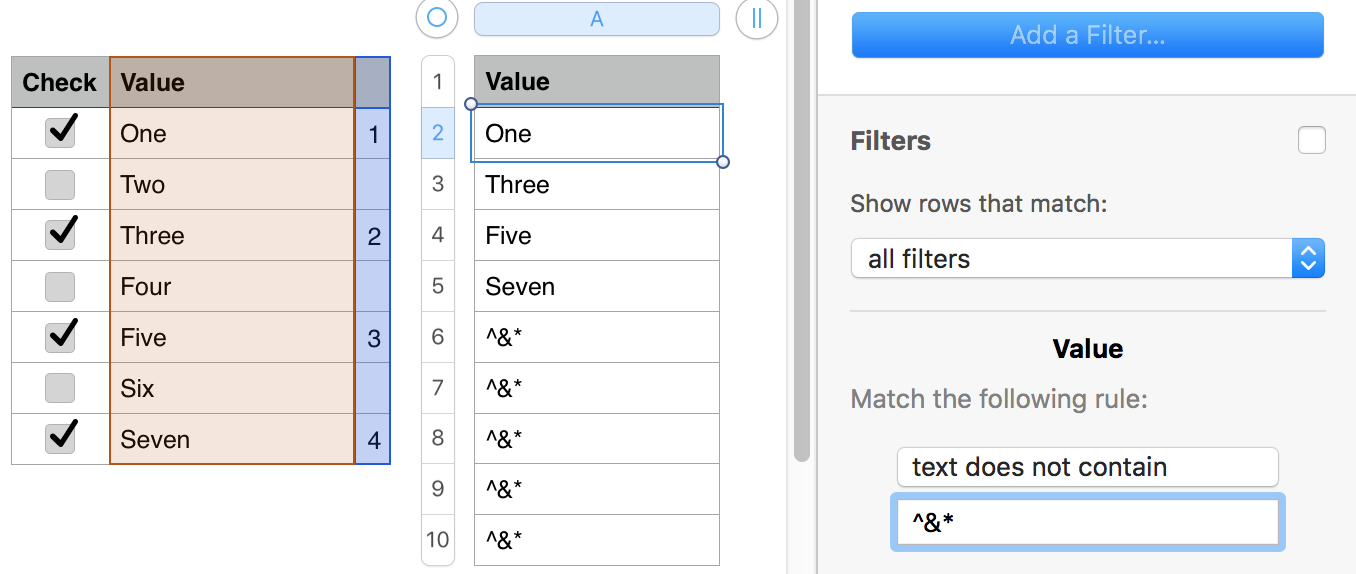
Clicking the checkox to the right of "Filters" checks the box and turns the filter on, with this result:
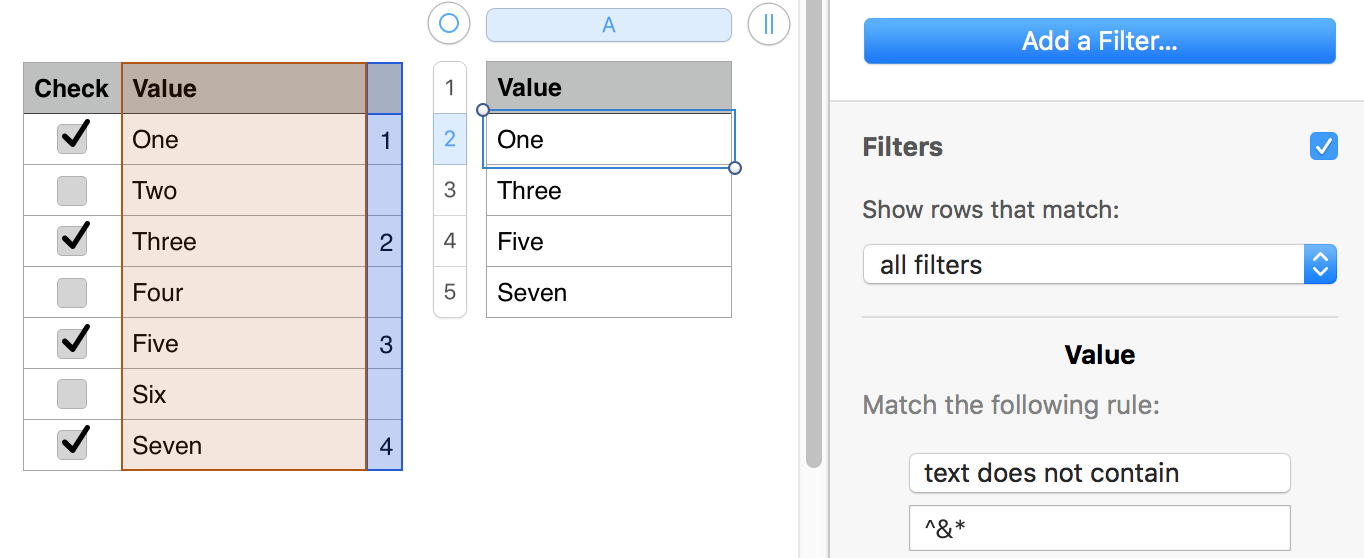
Regards,
Barry