Recall that the File menu > Save as Template… gives you two options:
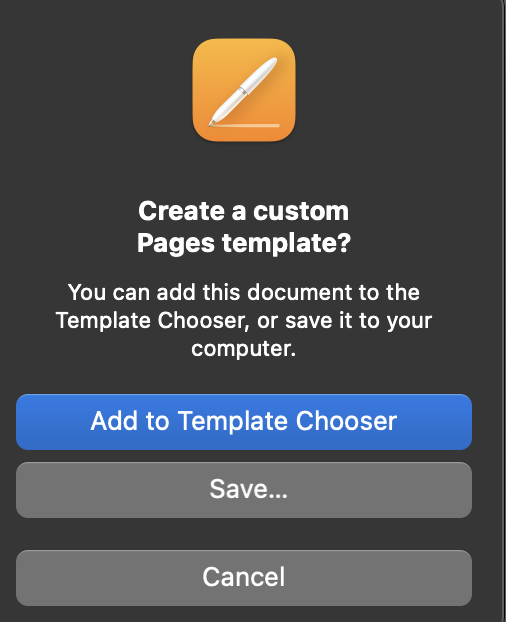
Create a new folder on your Desktop (e.g. Pages_Templates). In Pages, open each custom template that you have created and then use the Save as Template… and choose Save… with the Pages_Templates folder as the destination. Close that open Pages document, and select File menu > New… to get the next custom template and then repeat the previous.
When you are done, and verified that your Pages_Templates folder has the chosen templates in it, you right-click on that folder and choose Compress "Pages_Templates". You will notice that a zip file named Pages_Templates.zip is on your Desktop. That is what you add as an Apple Mail attachment. Since the recipient will be using a Mac, just give instructions to save that zipped folder to their Desktop and double-click it in the Finder to unzip it.
To use those custom templates, the other user would launch Pages and choose the Open panel, navigate to the Pages_Templates folder, and then select and open the desired template, which they could, in turn, save to their My Template collection.