There are several methods, according to the nature of the problem with the track or an album, but only you can decide what to do. Each song may require a different method, according to what you know about it and how complex the issue. You may be able to bulk edit songs, see below. A daunting prospect perhaps, but if it helps, look at this as a fun project that gets you closer to the music you like; you get to play songs while you're editing. What a result!
Using the tips listed below, try experimenting - carefully! Tip: Do not try editing anything in Windows Explorer; if you do, you will make the issue worse as it may cause iTunes to lose track of songs. Do this editing in iTunes, unless recommended otherwise.
Select all the tracks that you know are on an album. Look for the tracks that are missing. Now you know what you're looking for on that album. If you can find the missing ones easily in your "unknown" list, you're halfway there.
- Song in your Library that has no (or limited) information:
if you can identify a song from the information that you do have, you can edit it in your iTunes Library and add missing information. Select a track and click on iTunes' menu Edit/Song Info. You will see a panel like the one shown below:
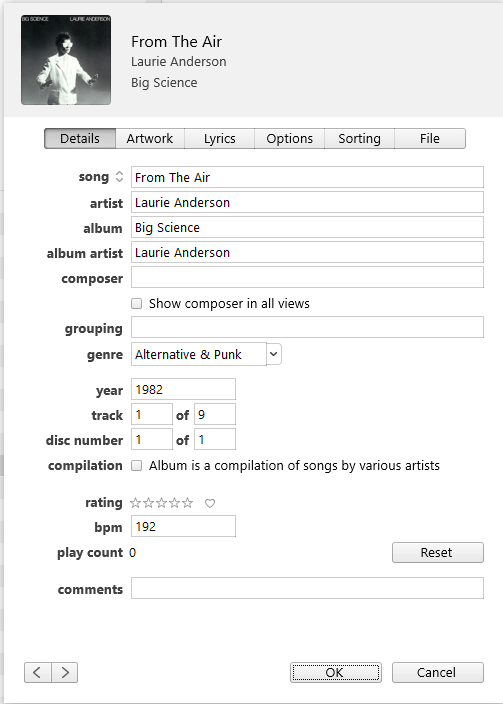
On the File tab, there is information about the location of the file for that track. It may give you a clue about the song; i.e. it's in a folder with songs from the same album. Tip: the way to ensure that iTunes correctly groups songs together in their respective album is to ensure that the text in the album box is exactly the same. Use copy-and-paste if it helps, copying the album title from a known good track and pasting it into the track that you're revising. Also make sure that the artist's name is typed the same way for each song by an artist.
You can select multiple songs and bulk edit: Here's the same album used above:
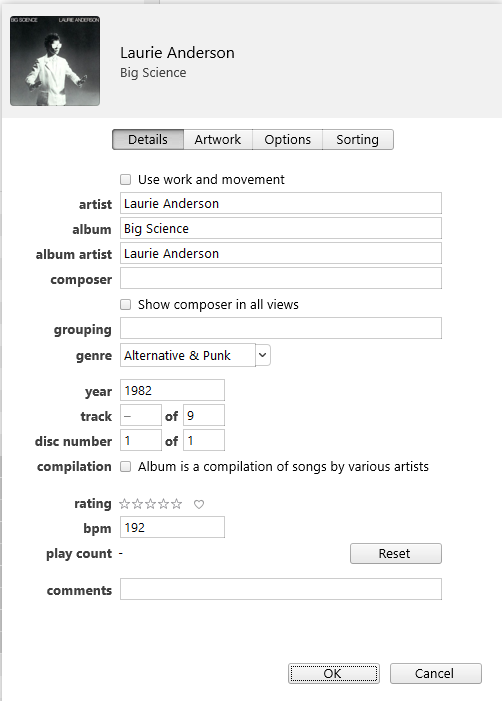
Note the differences between the two screenshots. (The iTunes menu command for multiple selections is Edit/Get Info.)
- Deciding that an album is missing too much (or unable to find the missing songs):
if you decide to replace the missing songs by re-ripping from a factory-made (commercial) CD, using iTunes, then iTunes will pick up the information about the CD just before you import it. You can select individual tracks on the CD for importing, you don't have to import the whole CD. (We can go into more detail about this if you need it, in a separate post.) Once you have imported missing songs on an album, check the album to ensure that all the tracks are together. If they are not, edit the album to group them. Again, the tip is to ensure that every song has the exact information in the common fields, such as Album Title and Artist name.
If you're re-copying from other sources, such as a home burnt CD, then as above, you can edit individual tracks, or re-copy from the CD using File/Add to Library. Once you've added the album (or specific tracks), you can edit them to ensure the information is the way you want.
- Compilation Albums - special note:
as far as iTunes is concerned, a compilation album is one on which each song is by a different artist. That is, a "various artists" album. This means that a "Greatest Hits" album by a specific artist is not a compilation album (but record companies sometimes mark such albums as "compilations"). So to ensure that a various artists album is correctly grouped together, select all the tracks on that album and make sure that the Album Artist field (2.) has the text Various Artists in it and that the compilation flag (3.) is "on". Specifically, the compilation flag needs the tick (check-mark) in it, a dash is not the check mark:
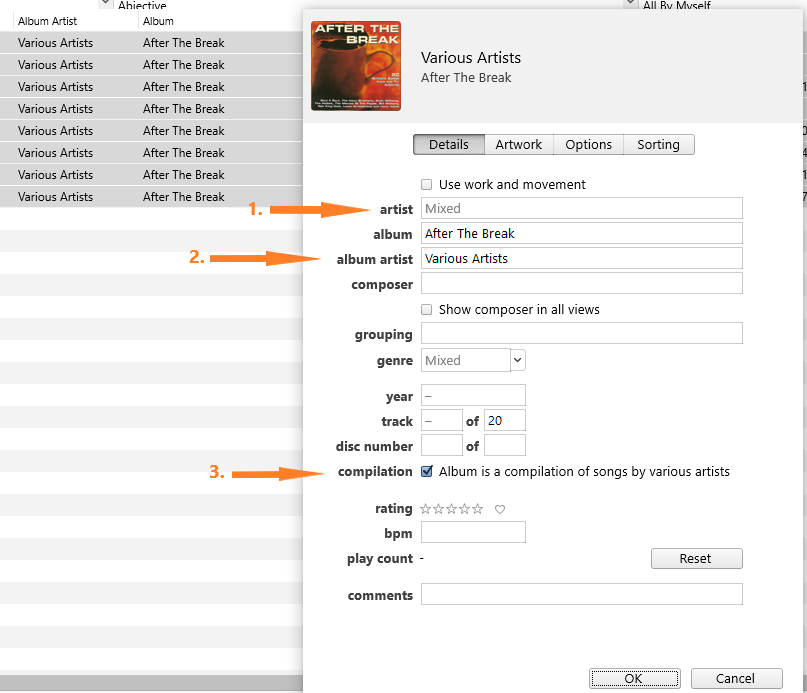
Note that in the screenshot above, both the artist (1.) and the genre fields have the text Mixed in them. This is correct, it means that there is different text in the individual songs that have been selected.
If I give you too much information in one go, you may feel overwhelmed, so for now this should go a long way towards fixing the issues. Once you understand what iTunes is expecting, it will make it easier for you to decide how to proceed. If you need more information, let us know.