Run EtreCheck again.
In the Sidebar, go to Security Section.
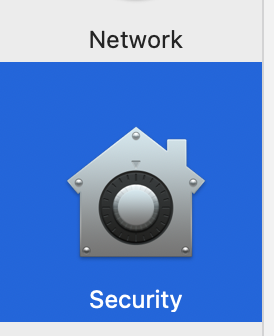
There are quite a few adware listed.
"Reason: "Adware pattern match"

You should see a "Remove" button and click it.
Next
System Preferences > Network > WiFi > Advanced > Proxies
If any Proxies listed, click it to deselect it.
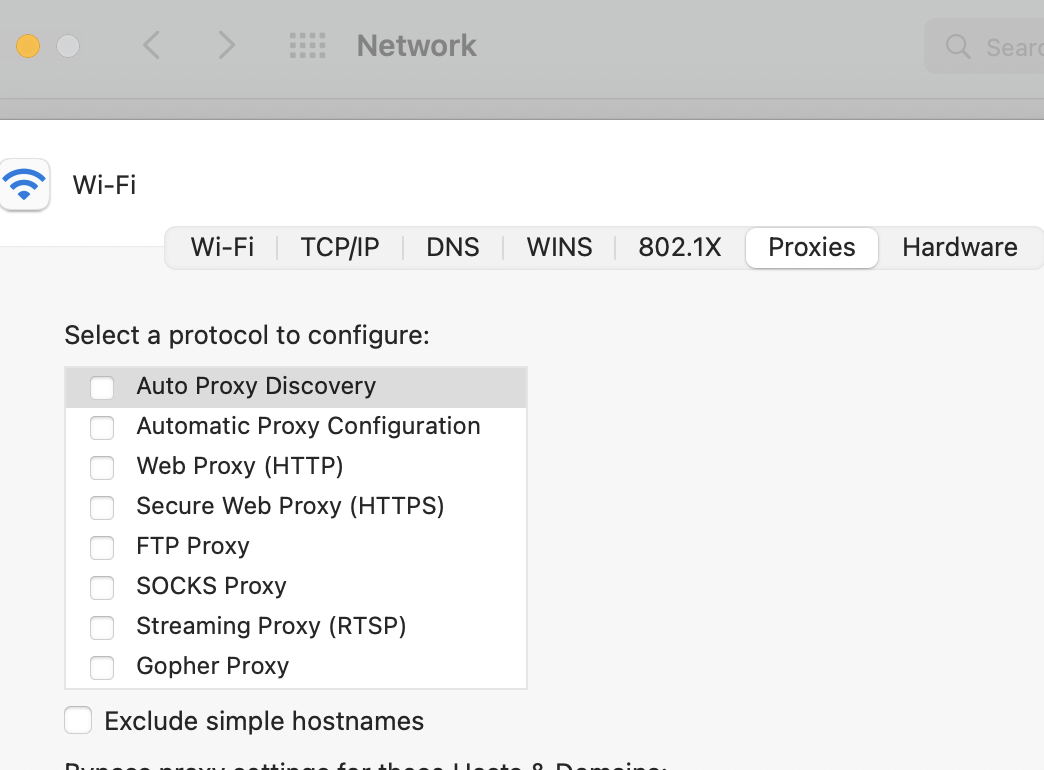
You may have to unlock the lock at left bottom corner.
Check network settings
Certain network settings, such as those related to using a proxy server or custom DNS server, can affect access to content on the internet. Even if you haven't changed your network settings, you might have installed software that changed those settings for you.
To find out whether the issue is with the network settings on your Mac, try viewing the website from some other device connected to the same network. You can also add a new network location in Network preferences as a way to quickly reset your network settings for testing.
To find out whether the issue is with your network itself, try viewing the website after connecting to a different network.
https://support.apple.com/en-us/HT204098