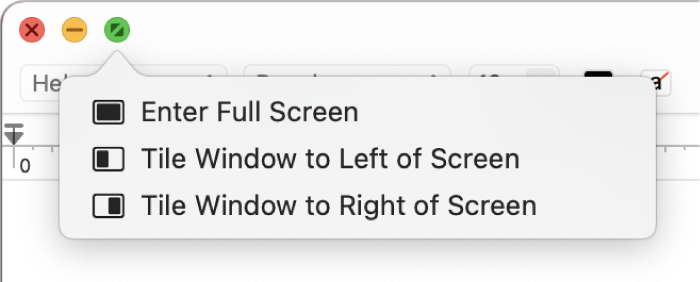Split Screen not working
I have tried every trick in the book and I cannot for the life of me get split screen to work! I am trying to split screen and see preview on one side and word on the other side in order to type an outline for my school notes. It always says no windows available in split view. PLEASE. HELP. ME! Is this something that cannot be done anymore? It's no huge deal but the convenience of not having to click back and forth and constantly resize the screen is super helpful.
Thank you!
MacBook, macOS 12.2