This afternoon I successfully tested a workaround to this defect. Use recovery mode, but ensure to select Update and not Restore.
Doing this I was able to update both an iPad Pro and an iPhone 13 Pro over the wire from iOS 15.3.1 to iOS 15.4, using iTunes 12.12.3.5 on Windows 10. I did not have to remove passcodes and no stored cards, etc. were lost.
- Make sure you have iOS or iPad OS 15.4 downloaded. If you previously tried an update using iTunes, this should have already occurred.
- Put your device into recovery mode using the instructions here or here.
- When iTunes prompts to Update or Restore, click Update:

- Be patient. This will be a bit scary because there will be a point where it just sits for a long time with the Apple logo and nothing else on the screen. Don't attempt to reset it or anything. At some point it advance to this:
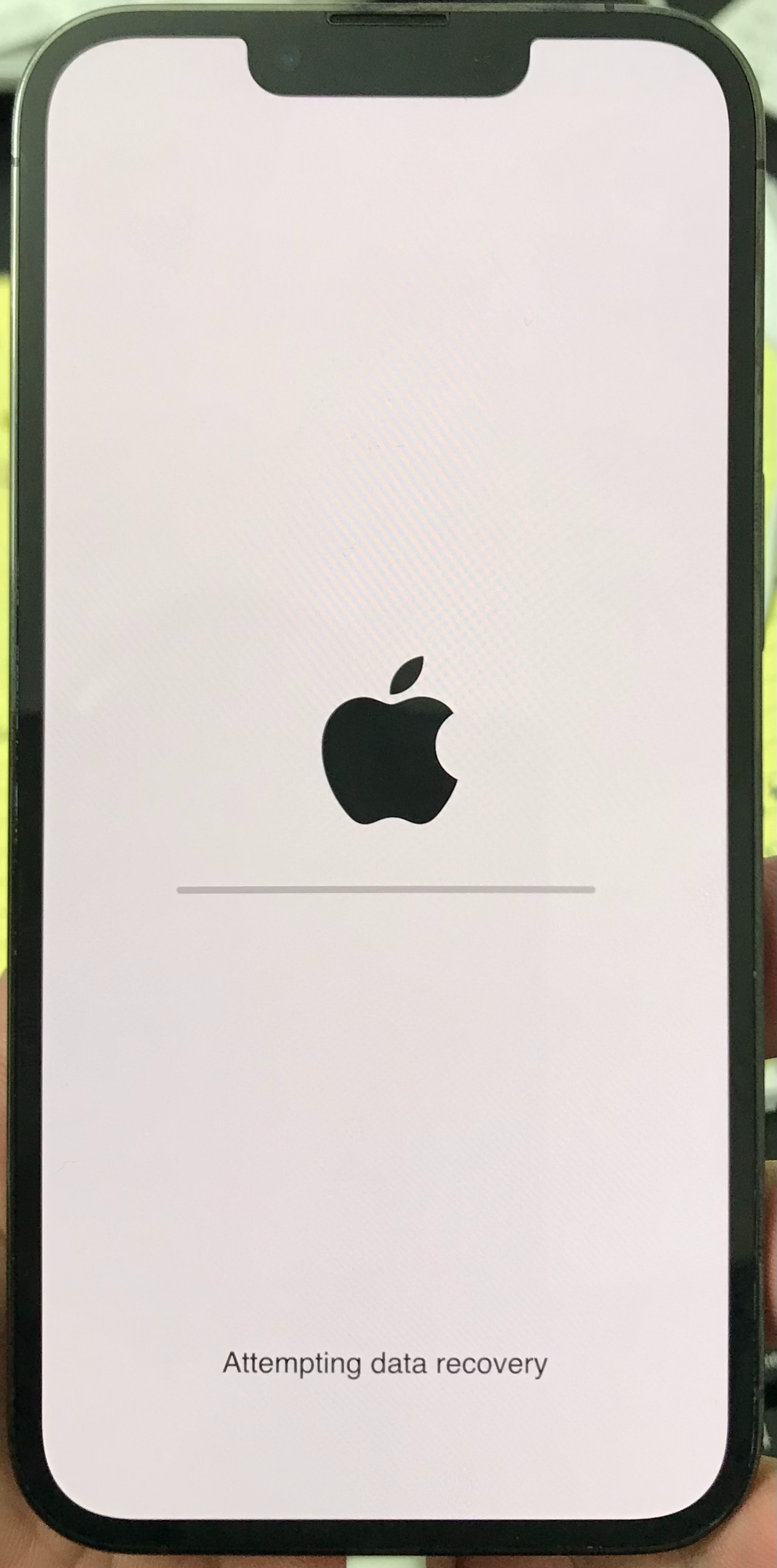
- Be patient some more. It should eventually prompt you to press the home button or swipe up, and you'll find everything is still there, but with iOS 15.4 installed.
Your mileage may vary, and normally recovery mode should be reserved as a last resort. For most people an over-the-air update is probably a better choice until they fix this bug, but I like installing the complete package instead of the deltas that are in the OTA packages, and I'm not afraid to experiment a bit.
In the meantime, I encourage everyone to report this defect using Apple's feedback and support tools.
