You can build one and it will be reusable.
Create a New Group.
Go into the Library > Shapes > Triangle and Apply it (make sure it's in the new group).
Select the Triangle shape and type L to create a Replicator.
Set the Shape to Circle and the Arrangement to Outline.
Check the Align Angle Box and adjust the Radius until the points of the Triangles just touch (approximately 230).
Now, you can adjust the Scale > X (in Cell Controls) when you change the Points value to the number of sides you want.
Example: Set Points to 12. Adjust Scale > X down until you see divisions then hold the Option key down while you move Scale > X back up until the edges *just touch*. [Holding down the Option key allows you to make much more fine-tuned adjustments — drag up or down on the numeric value, don't use the slider.]
Rename the Group "Polygon Generator" and drag the group into your Library Favorites for future use.
For a solid polygon, select Polygon Generator and type the K key to create a Clone — now you have a solid shape (although it can't be edited AS a shape.) Turn off the Polygon Generator group visibility.
Need and Outline? Go to Filters > Border > Stroke. Set the Position to Center and change the Color and Width. Outline only? Check the Hide Source option.
Dodecagon:
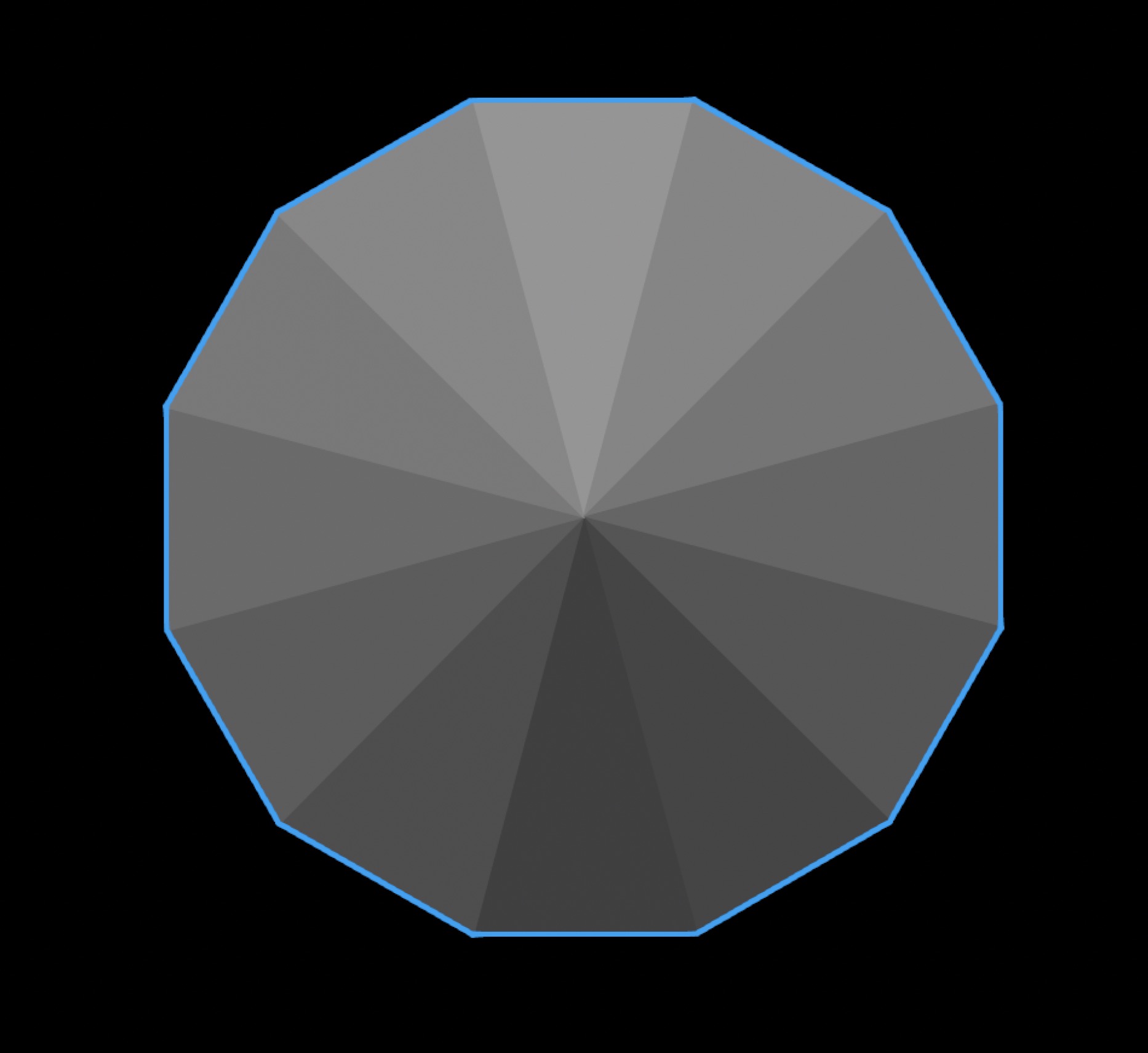
The replicator affords other options as well ;) [Color Mode: Over Pattern — Replicator > Offset to "rotate" the Triangle arrangement on the Shape > Circle.]
You could always use this as a template for the Bezier Shape tool to quickly create an actual Shape object.
Any time (later) you need a polygon generator, just find it in your Library and apply it to the project.
HTH