Log out of Apple ID
How can I log out of my Apple ID from another that I don’t have access to anymore?
iPhone SE (Gen 3)
How can I log out of my Apple ID from another that I don’t have access to anymore?
iPhone SE (Gen 3)
Erase a device:
When you erase your device, all of your information (including credit, debit, or prepaid cards for Apple Pay) is deleted from the device.
Erase a device:
When you erase your device, all of your information (including credit, debit, or prepaid cards for Apple Pay) is deleted from the device.
Also click Remove from account.
From the article below.
If you forgot to turn off Find My before you sold or gave away your iPhone, iPad, iPod touch, Mac, or Apple Watch, you can turn off Activation Lock using Find My iPhone on iCloud.com.
If you still have the device, see the Apple Support article Activation Lock for iPhone, iPad, and iPod touch, Activation Lock for Mac, or About Activation Lock on your Apple Watch.
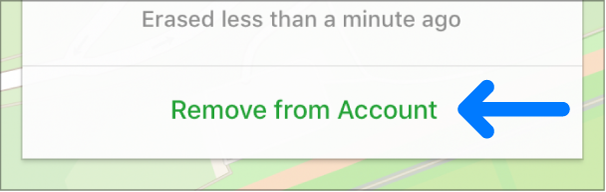
Log out of Apple ID