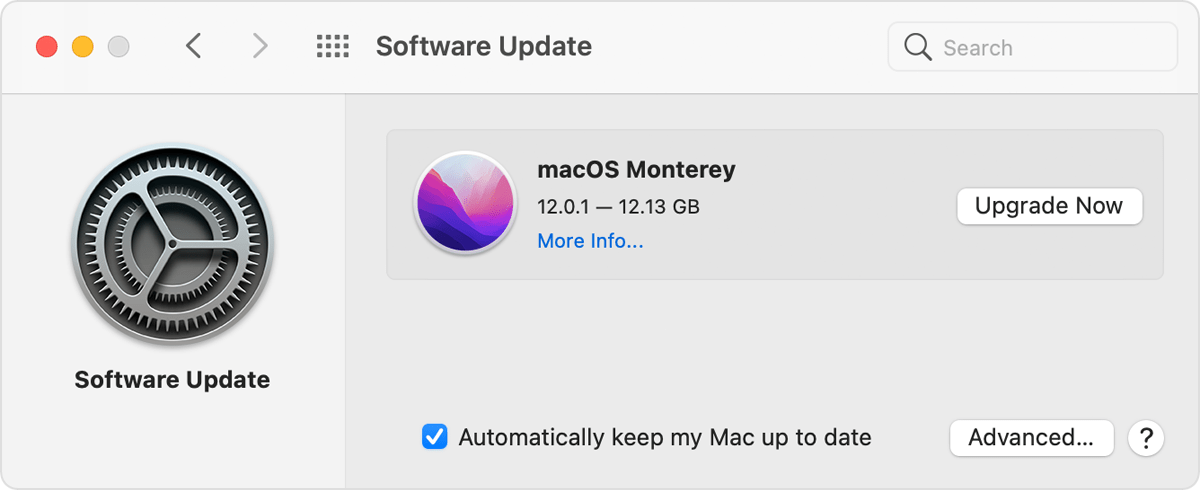Safari Freezing When Trying to Use Messages to Share Weblink
I am using a 14 inch MacBook Pro running MacOS Monterey 12.2.
When I try to share a weblink via messages, which I access through the sharesheet, Safari freezes, and I cannot send the message. In fact, I have to quit Safari.
Any suggestions on how to avoid this would be appreciated.
Thanks.
MacBook Pro (2020 and later)