My caveat about clamshell mode is heat. Some Macbook Pros draw cooling air in through the keyboard. In this article:
Keep your Mac notebook within acceptable operating temperatures - Apple Support
Apple says, "Don’t put anything over the keyboard."

To me, closing the display puts something over the keyboard!
If your Macbook Pro has side vents, this is less of a problem. However, not all Macbook Pros have side vents.
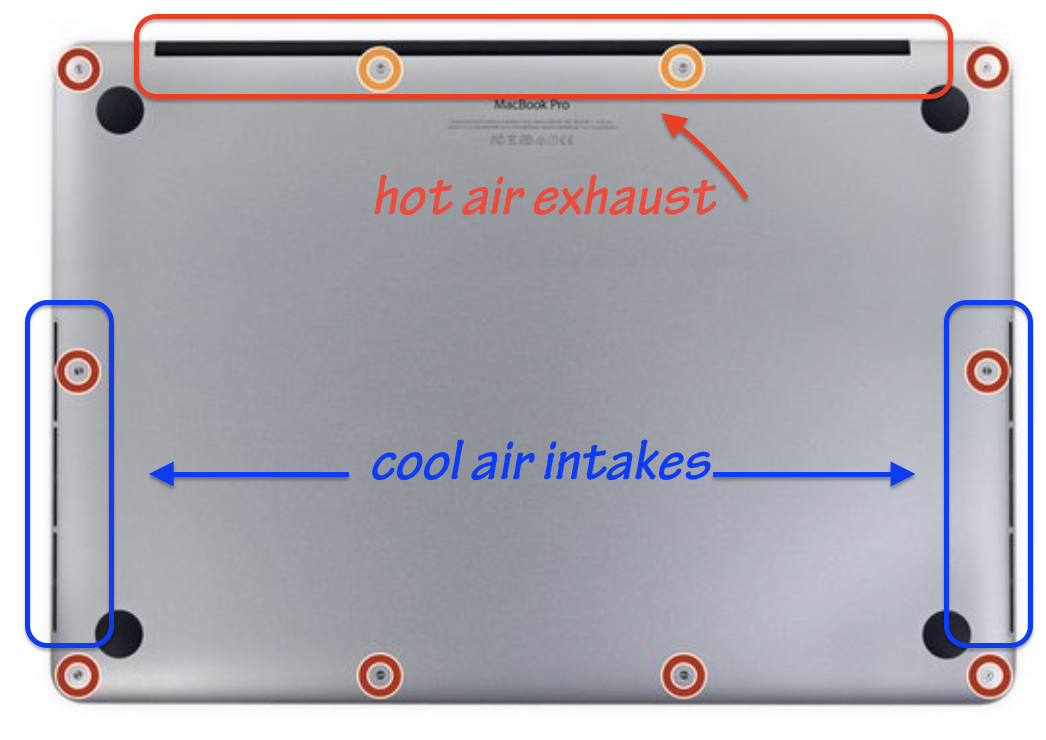
Another common mistake that people make when using clamshell mode is to put the closed computer vertically like a book on the workstation to get it out of the way.
Therein lies the problem. If you place it vertically with the hinge down, YOU BLOCK THE CRITICAL EXHAUST VENTING! High heat can cause premature failures.
If you must do this, place the computer with its hinge UP.