With only 32GB of internal storage, you are very likely to have a constant struggle with available space.
If your internal storage is full, your only option is to better manage the storage that you have - and delete unused Apps or unneeded data.
These support pages should prove to be helpful:
About storage on your device and in iCloud – Apple Support
What's the difference between device storage and iCloud storage? – Apple Support
Manage your iCloud storage – Apple Support
How to check the storage on your iPhone, iPad and iPod touch – Apple Support
Clear Other storage on your iPhone or iPad - Apple Support
“Offloading” Apps can be a helpful method of creating temporary space for the software update.
https://9to5mac.com/2020/01/21/how-to-offload-apps-in-ios-to-save-space-without-deleting-their-data/
Additional information about creating sufficient space for installation of a software update can be found here:
If you need more space for an update on your iPhone, iPad, or iPod touch - Apple Support
Updating your iPad using a PC or Mac computer can reduce the amount of free-space necessary to perform the update - as the initial download, unpacking and verification is performed on the computer prior to installation. However, even this method is not possible if your iPad has too little free space.
As for your System Data…
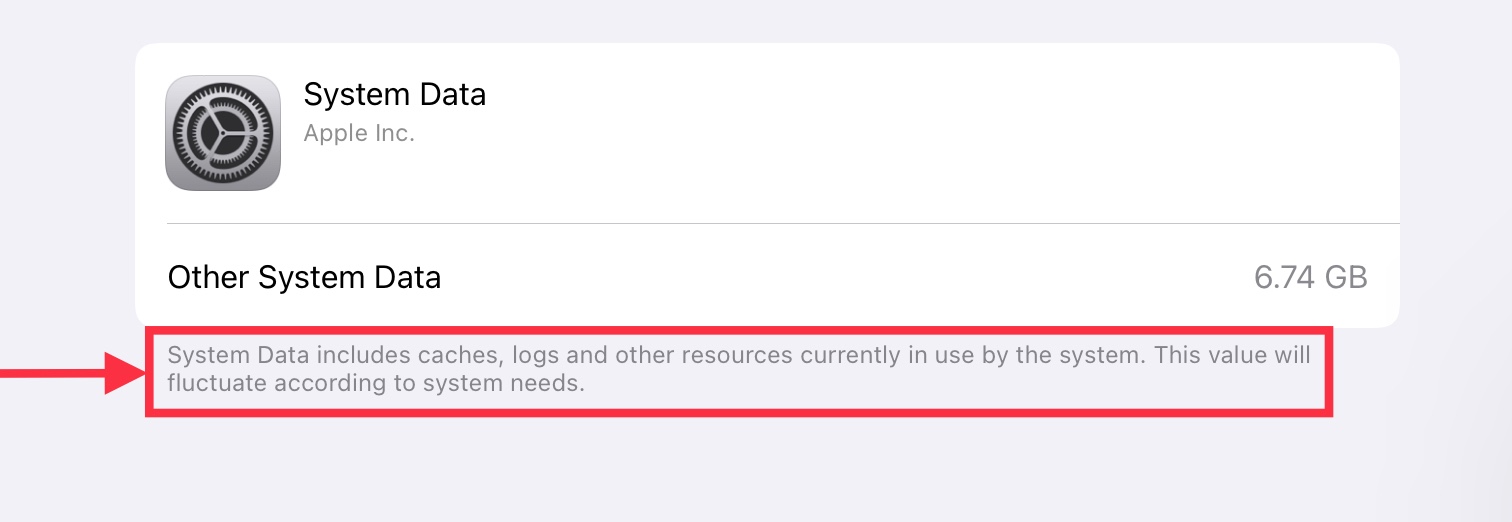
As you can see from this screenshot, System Data includes various system caches, logs and system resources. The only element that you can directly influence is perhaps your browser caches - which you can manually clear if you wish to do so.
For Safari:
Settings > Safari > Clear History & Website Data
For other browsers, you’ll need to find the relevant section of the App settings - which may be within the App itself.
Otherwise, transient system caches can be significantly reduced by performing a forced-restart of your iPad - although caches, by their nature, will again accumulate and be automatically managed by the operating system.
Forced-restart
- On an iPad with a Home button: Press and hold the top button and the Home button at the same time. When the Apple logo appears, release both buttons.
- On other iPad models: Press and quickly release the volume up button, press and quickly release the volume down button, then press and hold the top button. When the Apple logo appears, release the button.

