To switch between Portrait and Landscape view, you generally only need to rotate the iPad to the desired screen orientation.
For newer models of iPad without a side-switch, you may need to disable your Screen Rotation Lock. To do so, you need to access the Control Centre; swipe downwards from the top-right corner of the screen - then tap the Screen Rotation lock icon:
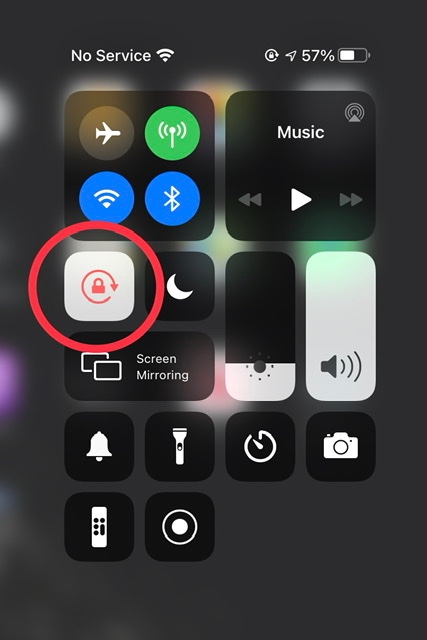
If screen rotation proves to be problem with some Apps - and not others - you need to be aware that not all Apps are coded to operate in both Portrait and Landscape screen modes. Apps that have a fixed screen orientation will always* appear in the orientation determined by the App Developer.
(*) For compatible Apps that are intended for iPhone, iPadOS15 will now automatically rotate the App to display in Landscape screen orientation. There is no manual configuration or setting to enable this feature.
However, Apps designed for iPad that are expressly coded to force Portrait screen orientation, iPadOS15 will honour the intended Portrait mode. iPadOS15 will not override the App coding.
If you still have difficulty with your iPad - and have tried all the steps that you already mention - you should perform a Factory Restore. This will fully reset the iPad and install a fresh copy of iPadOS. Before doing so, ensure that you have a current iCloud or iTunes backup of your iPad:
How to back up your iPhone, iPad, and iPod touch - Apple Support
The Factory Restore process will offer opportunity to restore your data from your iCloud or iTunes backup - however, for diagnostic purposes, you should initially decline this opportunity and set-up the iPad from scratch.
Restore your iPhone, iPad, or iPod to factory settings - Apple Support
After setting-up your iPad, you can test for normal operation of the iPad and screen rotation. If the problem has been resolved, you can restore your data from your backup:
Restore all content to iPad from a backup - Apple Support
In the unlikely event that the screen rotation problem is not resolved, you would be well advised to seek assistance from Apple Support. You can contact the Support Team using the Get Support link at top-right of this page. Alternatively, you can initiate and manage your support cases using the excellent Apple Support App. If not already installed on your iPad, the App can be downloaded from the App Store:
https://apps.apple.com/gb/app/apple-support/id1130498044
You might also visit the Genius Bar at your local Apple Store or Apple Authorised Service Provider (AASP) - where the technicians will be able to test and assess your iPad:
Genius Bar Reservation and Apple Support Options - Apple