A folder with question mark
On startup in my mac a folder with question mark is appear .i ll do all of the steps to reinstall the macos x but the internal disk drive can't found in disk utility as well .so what can I do now can anyone help me
On startup in my mac a folder with question mark is appear .i ll do all of the steps to reinstall the macos x but the internal disk drive can't found in disk utility as well .so what can I do now can anyone help me
If Disk Utility is unable to access your HD I am thinking that you have a HD failure. I would have the computer checked by an authorized Apple service person.
If Disk Utility is unable to access your HD I am thinking that you have a HD failure. I would have the computer checked by an authorized Apple service person.
If your Mac starts up to a question mark
A folder with a flashing question mark means that your startup disk is no longer available or doesn't contain a working Mac operating system.
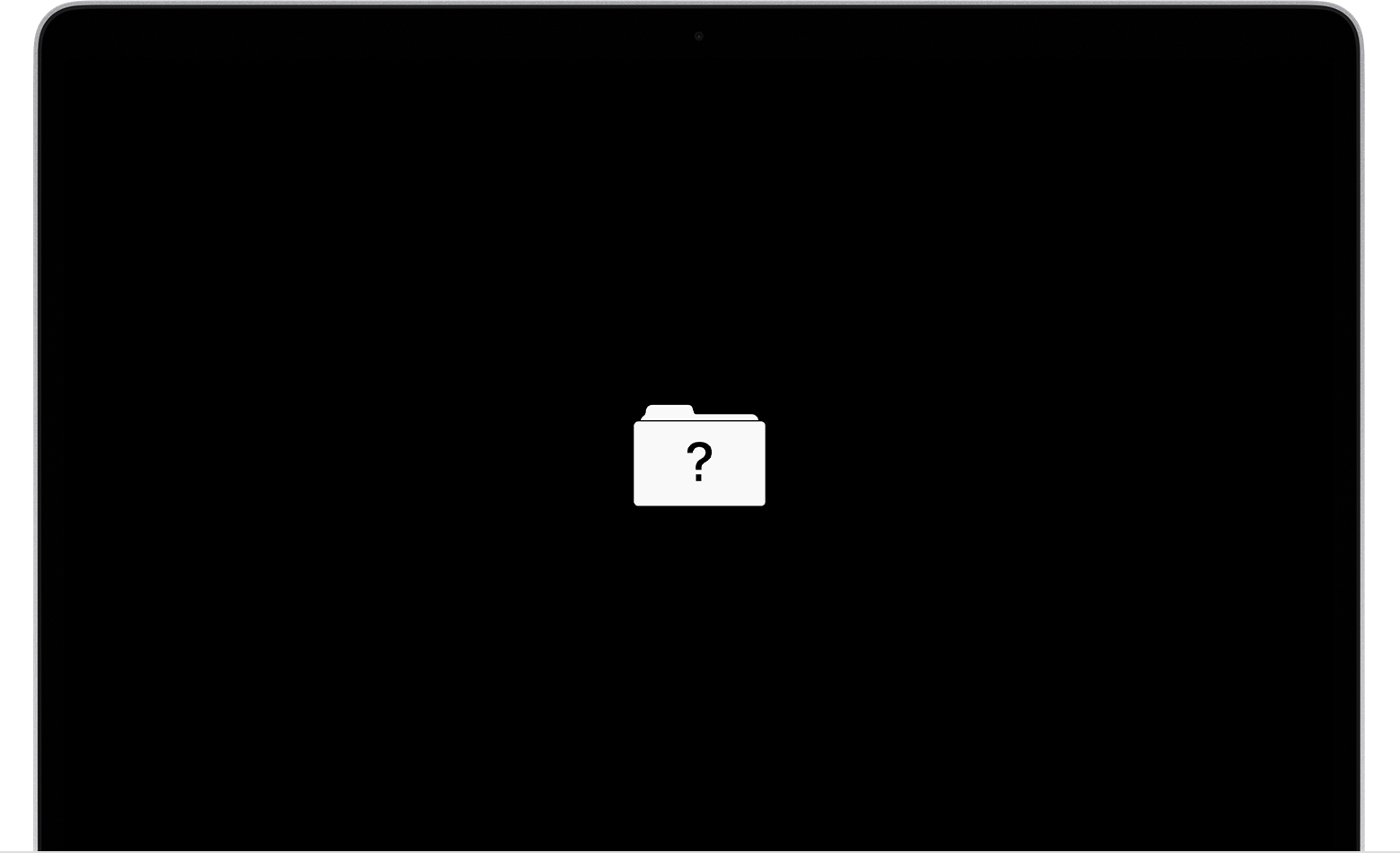
If the question mark appears only briefly
If the question mark appears only briefly before your Mac starts up normally:
If the question mark is persistent
If the question mark stays on your screen and your Mac does not start up normally:
A folder with question mark