In this screen shot, the formula shown in in cell is on cell L20 (selected cell)
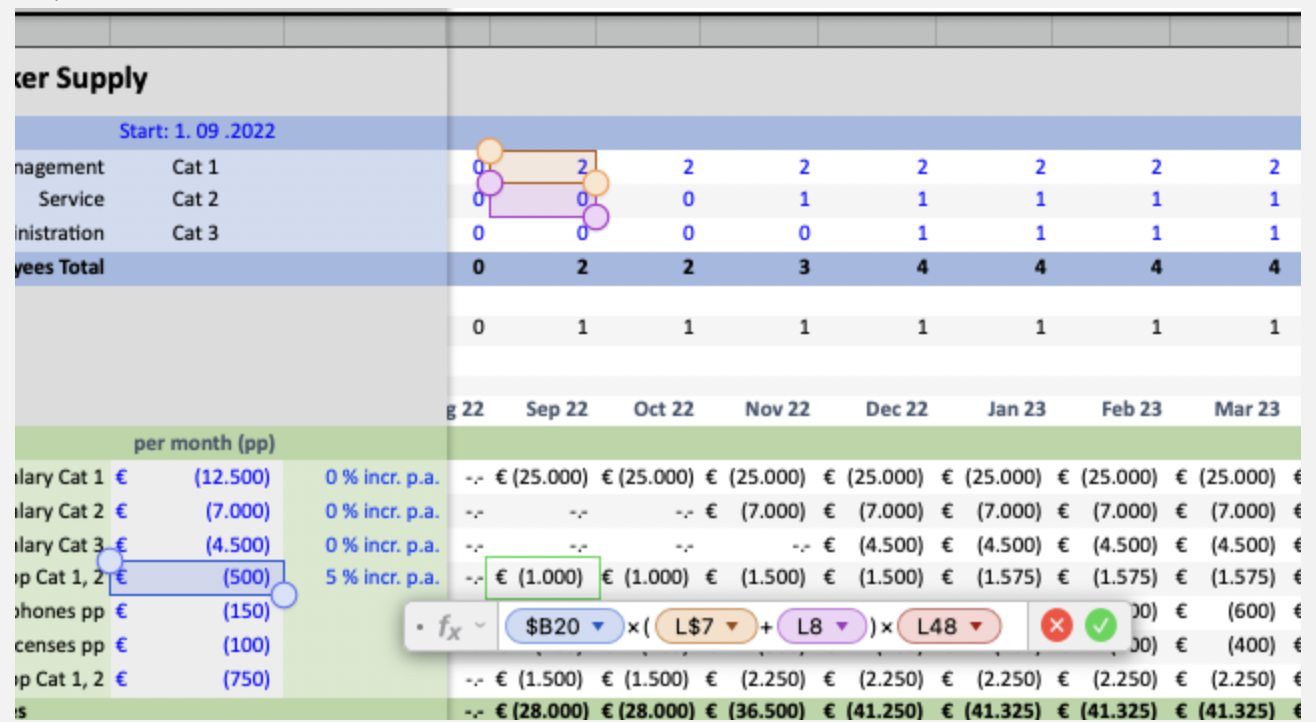
The formula, as written,
- Adds the values in cells L7 and L8
- Multiplies the result by the amount in cell B20
- Multiplies that result by the amount in cell L48.
As the formula is filled right, into the rest of the cells in row 20, the Column in $B20 will not change, because the Absolute Reference operator ($) has been placed before it to lock that reference onto column B, and the columns in the other three references will increment by one letter to match the column in which the new copy of the formula is pasted (or is filled into.
As the column is filled right into the rest of the cells in row 20, the Row numbers in the four references will not change, as all copies of the formula are in the same row.
As the formula is filled down into rows below, the column references will not change, because each copy of the formula is in the same column as the one it is a copy of.
But as the formula is filled down into the rows below, the row numbers in three of the references ($B20, L8 and L45) will increment by 1 for each row the formula is filled down. The second reference, L$7, the Absolute reference operator preceding the 7 will keep the reference locked onto the Cat 1 value in row 7 of the column containing that copy of the formula.
Changes needed:
Assuming all of the cells in rows 17 to 23 will reference the cell in column B that is in the same row as the formula, the $B20 reference in row 20 needs no changes to keep it correct in other rows.
To keep the L8 reference locked on row 8, change L8 to L$8
If the row 48 reference is to the same row, but different columns for all copies of the pasted formula, insert $ before the number 48. If the reference is to be to the same cell (L48) in every copy to the formula, include the $ before the column letter and the row number ( $L$48)
Regards,
Barry
PS: Please try to include the Column and Row reference tabs in screenshots. Makes it much easier to locate the cells referenced in the formulas.
B.