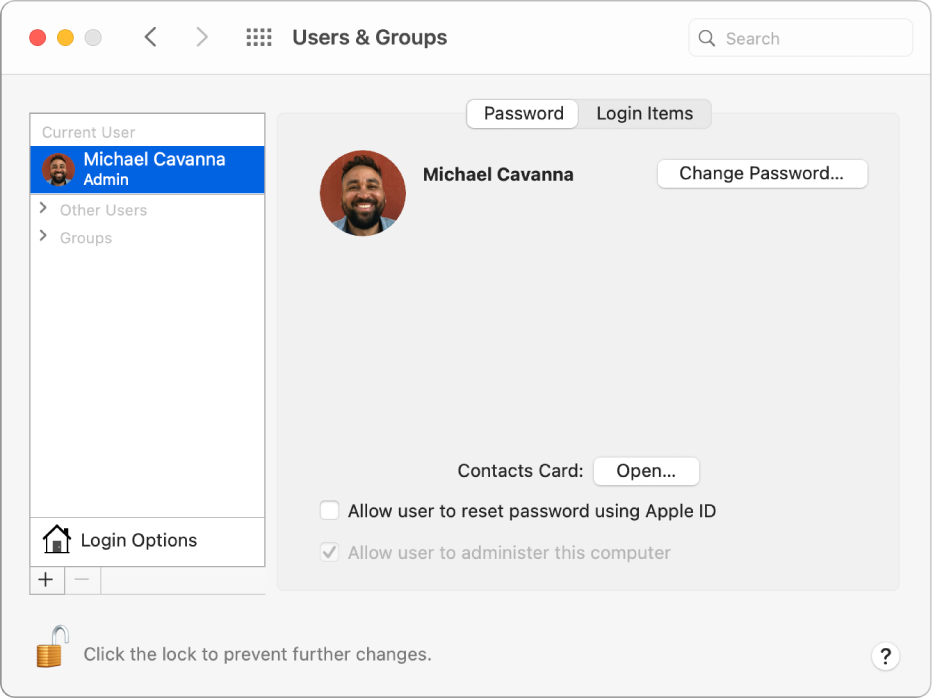Cursor jumps to lower left of screen when maximizing or minimizing FCPX
When I maximize or minimize FCPX on my MBP M1 Max, the cursor, after a short pause, jumps to the lower left of the screen. When minimizing, it actually behaves as though it is way off in that direction because I have to swipe 5 or 6 times to get it to reappear. When maximizing, it just moves to the bottom left, and I can move it back with one swipe. (I'm using a "magic mouse".) This is the only app for which I've seen this behavior, so far (I checked Safari, Logic Pro X, Word, and a few others.) I found a thread with a similar problem where toggling off "Preferences / Accessibility / Zoom / Use keyboard shortcuts to zoom" fixed it, but here it made no difference.
MacBook Pro 16″, macOS 12.5