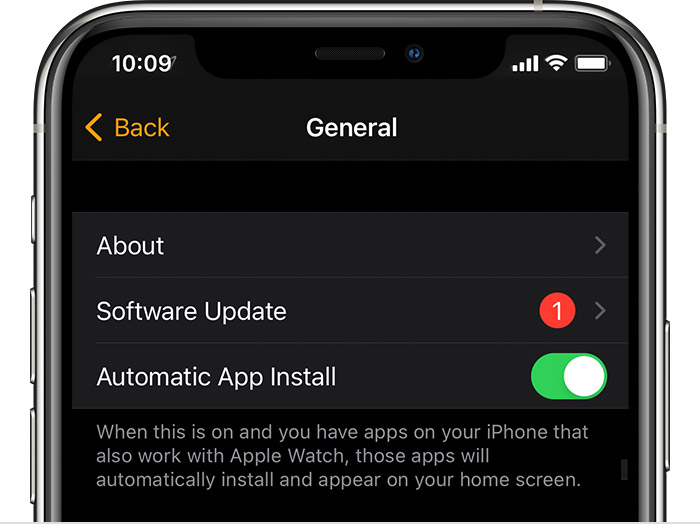Hello taylon81,
Thank you for reaching out in Apple Support Communities. We understand that the Walkie-Talkie app at times does not function properly. We'll be happy to help.
Our recommendation is to ensure that the iPhone and the Apple Watch are updated to the latest software of watchOS 8.7 and iOS 15.6.1. This helps to provide software improvements on each device that can help provide a seamless experience with the Walkie-Talkie app. Here's how to perform each step:
Update your iPhone, iPad, or iPod touch wirelessly
1. Back up your device using iCloud or your computer.
2.Plug your device into power and connect to the internet with Wi-Fi.
3.Go to Settings > General, then tap Software Update.
4.If you see two software update options available, choose the one that you want to install.

5.Tap Install Now. If you see Download and Install instead, tap it to download the update, enter your passcode, then tap Install Now. If you don't know your passcode, learn what to do.
You might see that your device is up to date and that there's an upgrade available. For example, even if your device is up to date with the latest version of iOS 14, there might be an option to upgrade to iOS 15. You might want to upgrade iOS when you pair an accessory with iPhone.
Here's an article with these steps: Update your iPhone, iPad, or iPod touch - Apple Support
Update your Apple Watch using your iPhone
When a new update is available, your Apple Watch notifies you. Tap Update Tonight in the notification, then go to your iPhone to confirm that you want to update overnight. At the end of the day, leave your Apple Watch and iPhone charging overnight so the update can complete.
To update manually, use these steps:
1.On your iPhone, open the Apple Watch app, then tap the My Watch tab.
2.Tap General > Software Update.
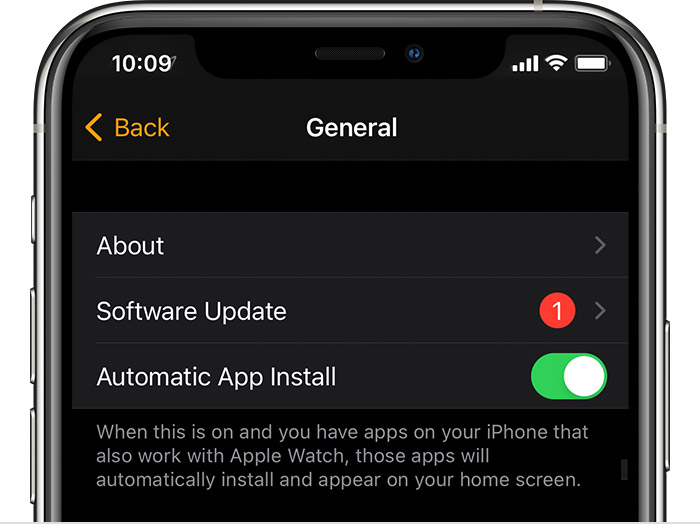
3.Download the update. If asked for your iPhone passcode or Apple Watch passcode, enter it.
4.Wait for the progress wheel to appear on your Apple Watch. It could take from several minutes to an hour for the update to complete.
If needed, here's that information: Update your Apple Watch - Apple Support
We look forward to hearing back from you with an update.
Kind regards.