Have you enabled Scheduled Summary?
Settings > Notifications > [Select the App that you are having trouble receiving immediate notifications]
See the pic below for a few examples. Please select immediate delivery.
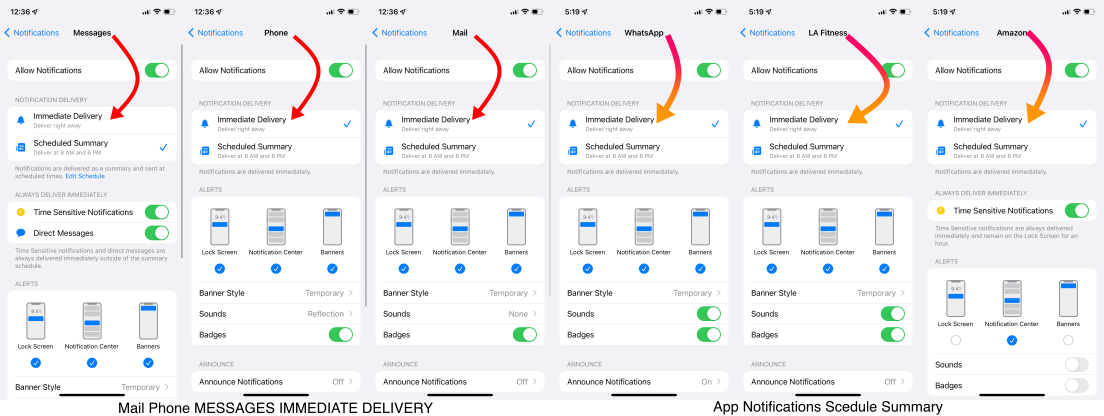

Go to Settings and tap Notifications. Select an app under Notification Style. Under Alerts, choose the alert style that you want. If you turn on Allow Notifications, choose when you want the notifications delivered — immediately or in the scheduled notification summary.
Use notifications on your iPhone, iPad, and iPod touch

Change notification settings on iPhone
- Go to Settings > Notifications.
- To schedule a notifications summary, tap Scheduled Summary, then turn on Scheduled Summary. ...
- To choose when you want most notification previews to appear, tap Show Previews, select an option—Always, When Unlocked, or Never—then tap.
More items...
Change notification settings on iPhone - Apple Support (IN)

You can allow access to Notification Center on the Lock Screen. Go to Settings > Face ID & Passcode (on an iPhone with Face ID) or Touch ID & Passcode (on other iPhone models). Enter your passcode. Scroll down and turn on Notification Center (below Allow Access When Locked).
View and respond to notifications on iPhone - Apple Support (IN)
