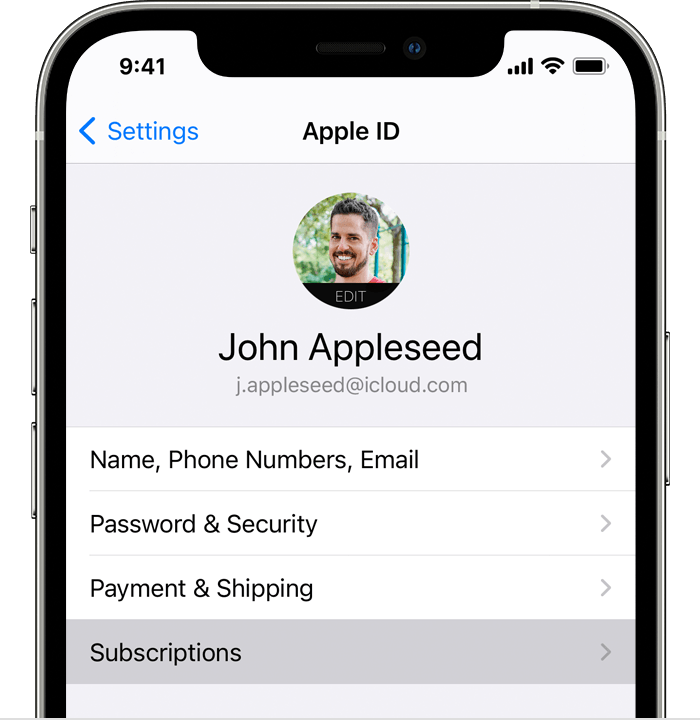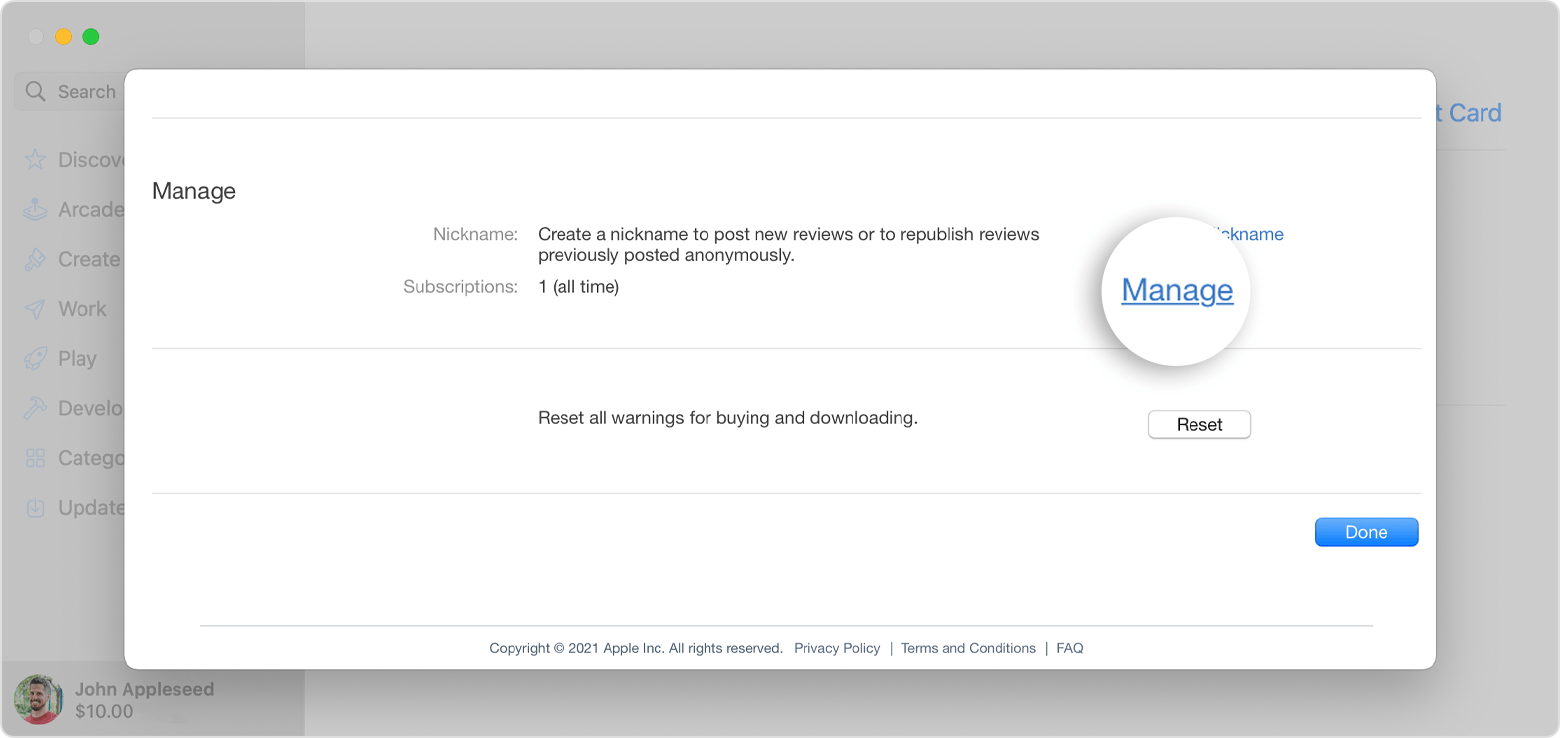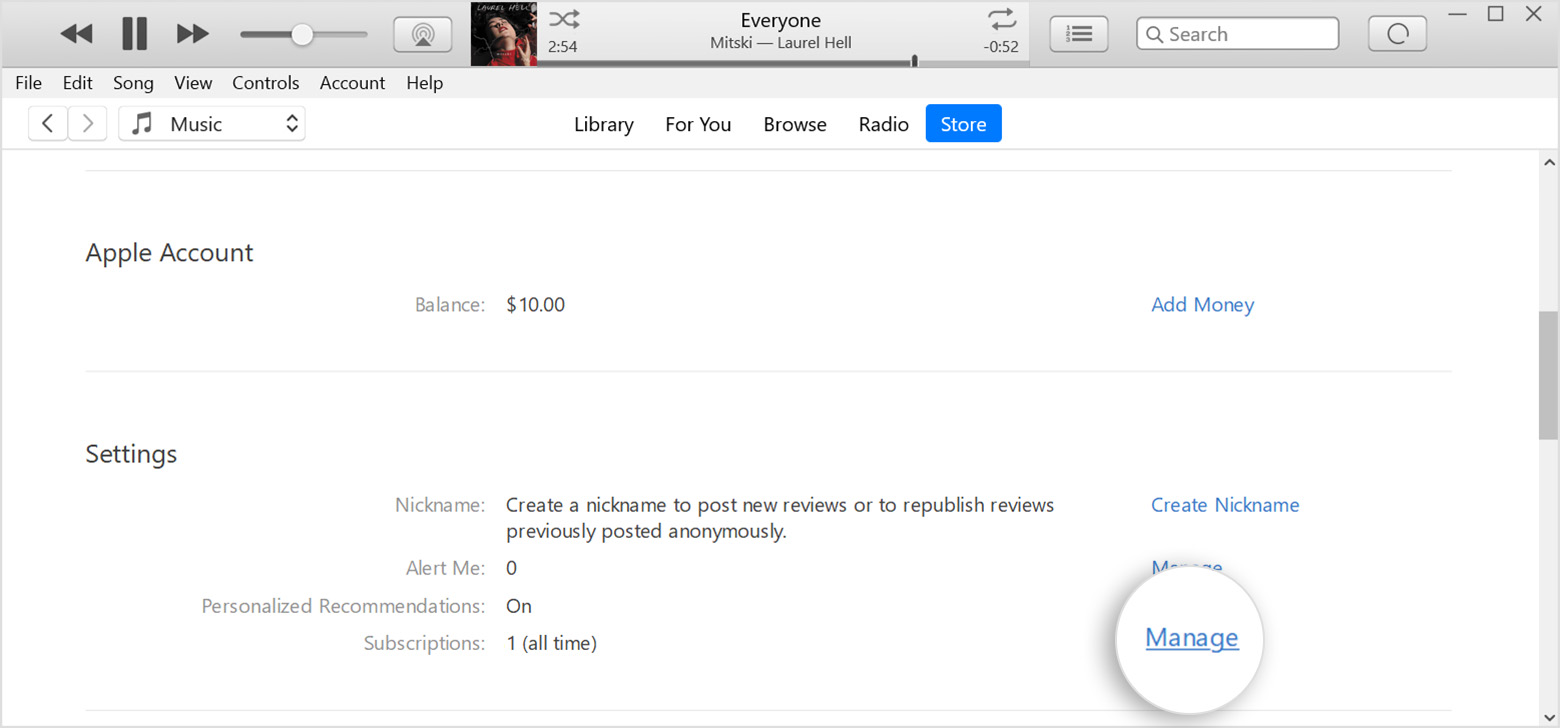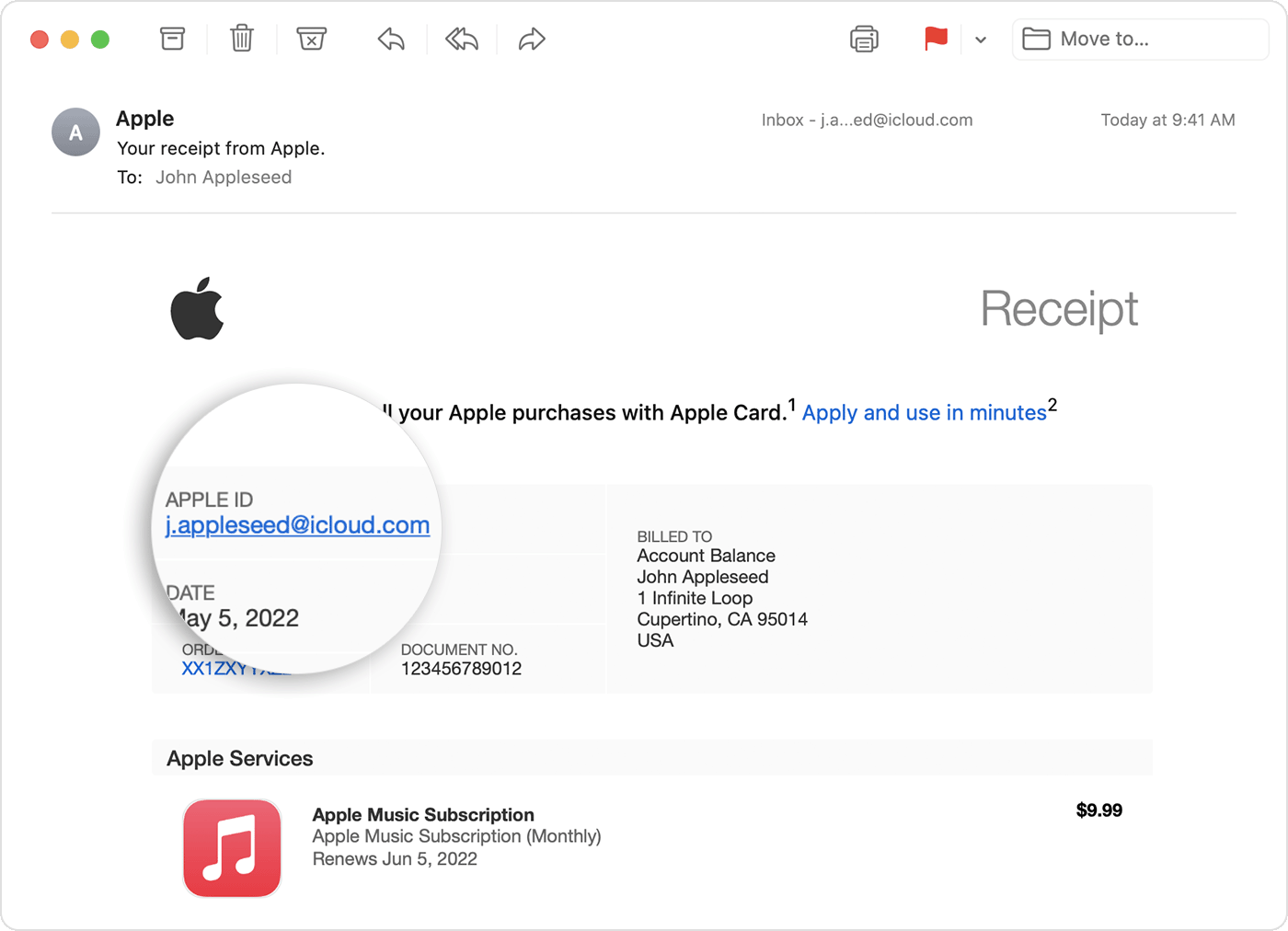Hi axl411,
If you've followed the steps below to cancel a subscription, we'd advise contacting Apple Support directly for additional assistance.
"How to cancel a subscription on your iPhone, iPad, or iPod touch
- Open the Settings app.
- Tap your name.
- Tap Subscriptions.
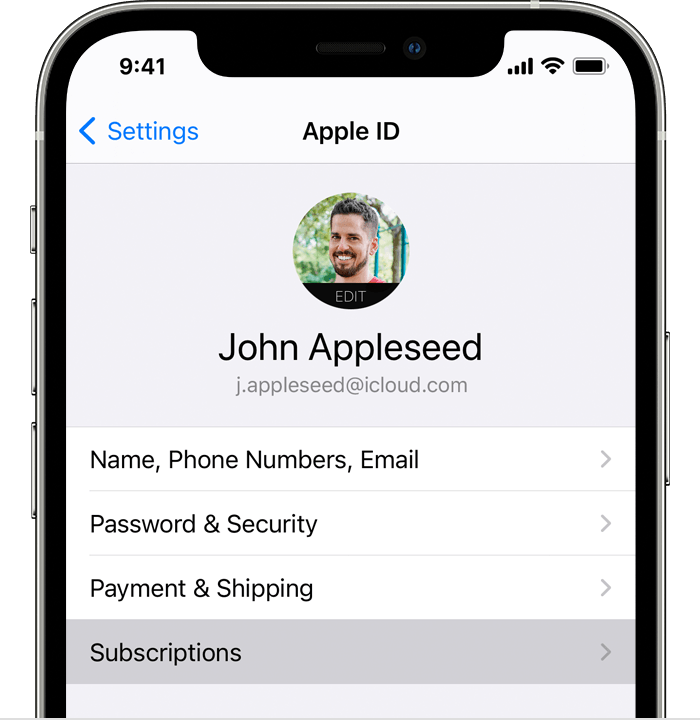
- Tap the subscription.
- Tap Cancel Subscription. You might need to scroll down to find the Cancel Subscription button. If there is no Cancel button or you see an expiration message in red text, the subscription is already canceled.
If you can't find the subscription that you want to cancel
Cancel a subscription on your Mac
- Open the App Store app.
- Click your name. If you can't find your name, click Sign In.
- Click Account Settings.
- Scroll to Subscriptions, then click Manage.
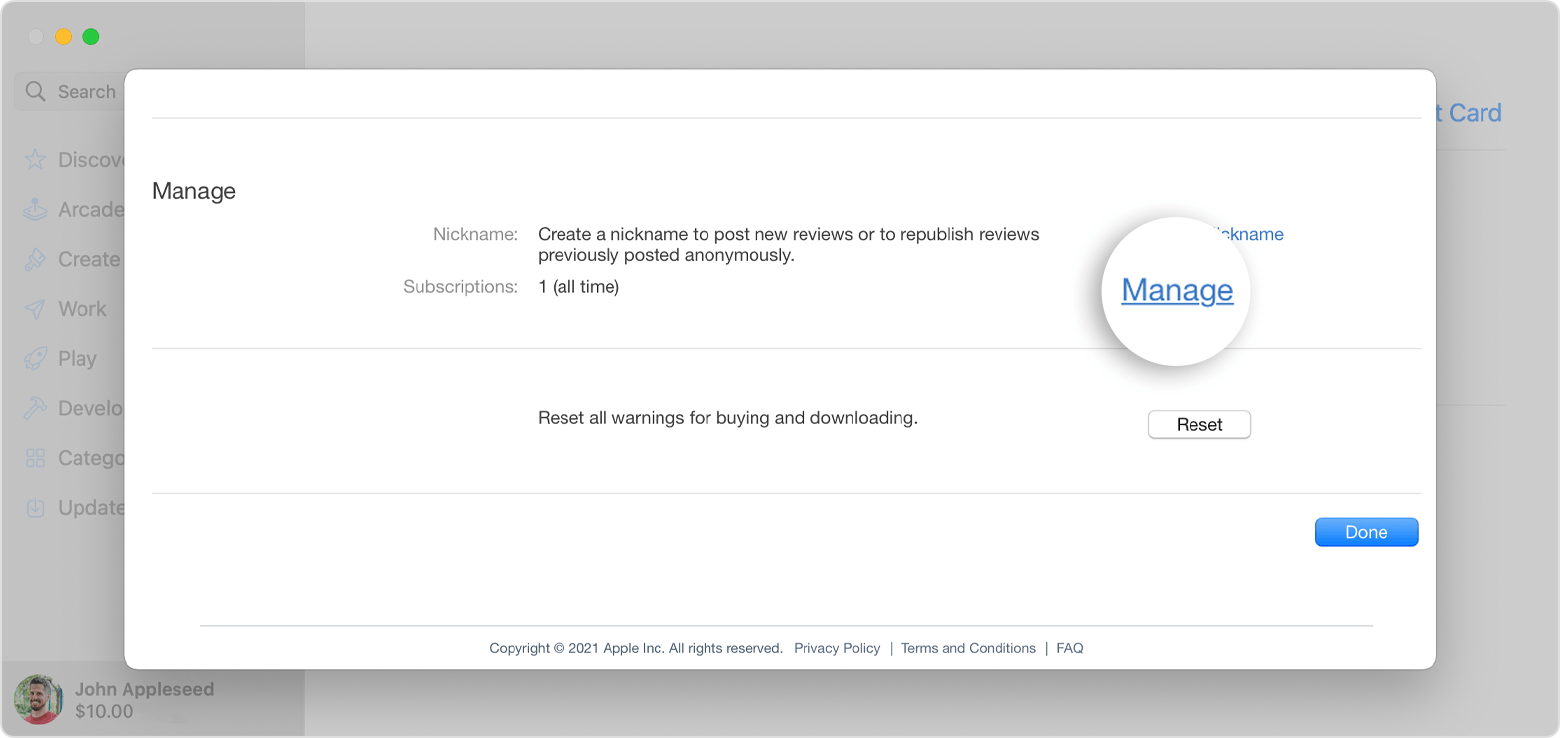
- Next to the subscription, click Edit.
- Click Cancel Subscription. If there is no Cancel or Cancel Subscription button, the subscription is already canceled.
If you can't find the subscription that you want to cancel
Cancel a subscription on your Windows PC
- On your PC, open iTunes. If you don't have iTunes, learn how to download iTunes for Windows.
- From the menu bar at the top of the iTunes window, choose Account, then choose View My Account.
- Click View Account.
- Scroll to the Settings section. Next to Subscriptions, click Manage.
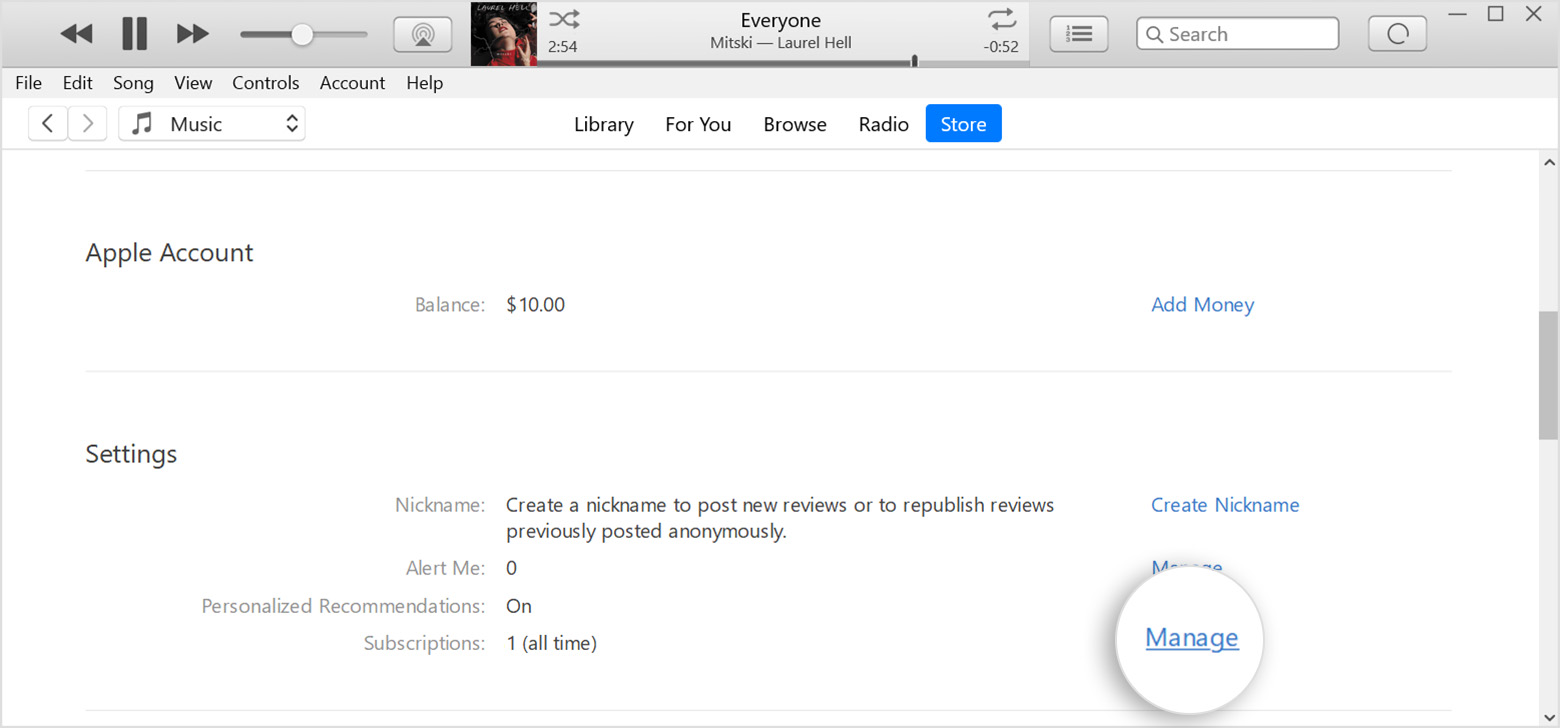
- Click Edit.
- Click Cancel Subscription. If there is no Cancel or Cancel Subscription button, the subscription is already canceled.
If you can't find the subscription that you want to cancel
Can’t find the subscription that you want to cancel?
You can cancel iCloud+ in your iCloud storage settings.
If you aren't trying to cancel iCloud+, find your receipt:
- Search your email for the words "receipt from Apple."
- On the receipt for the subscription, check which Apple ID was used.
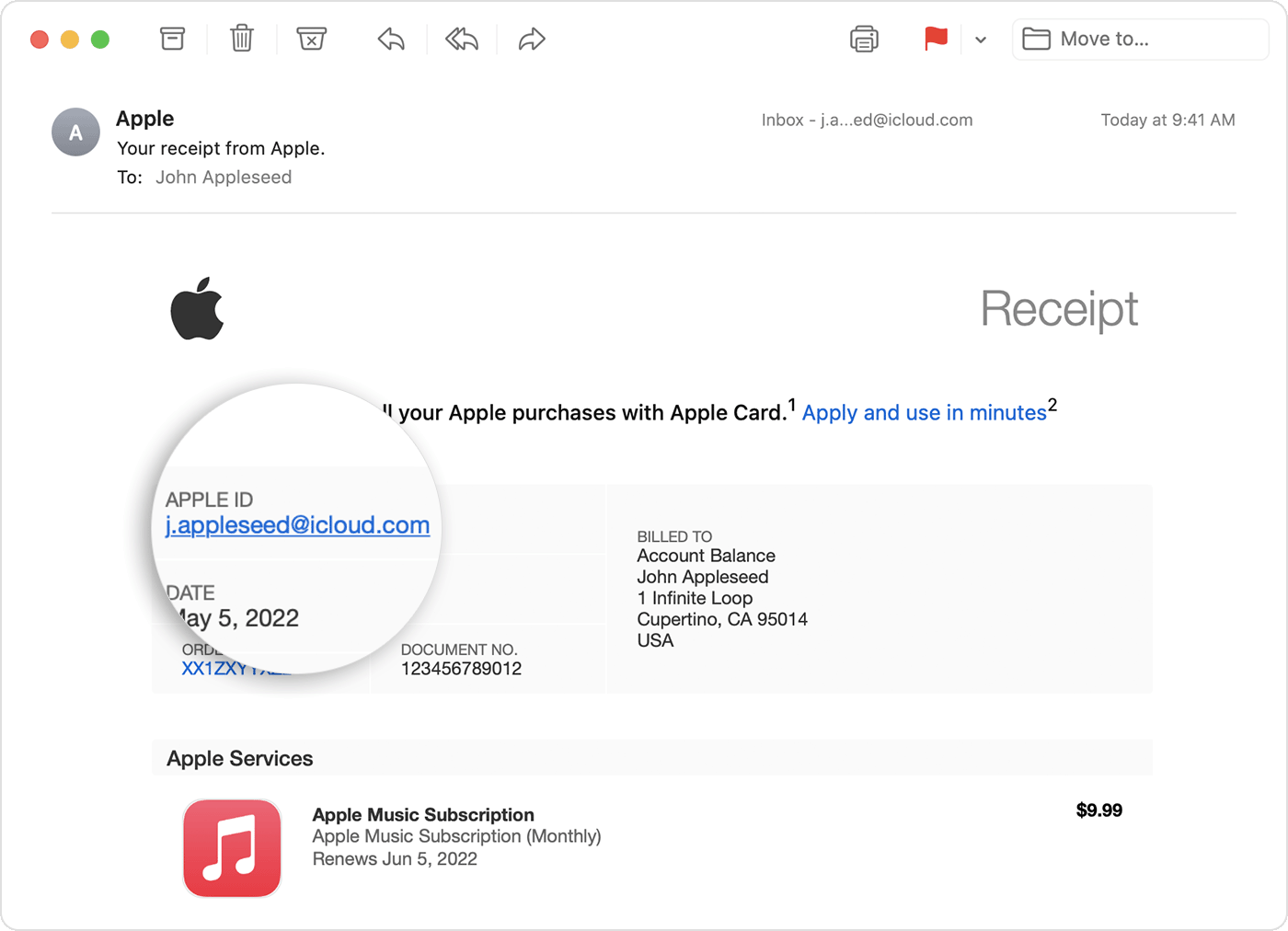
- If a family member's Apple ID appears on the receipt, ask that family member to use the steps in this article to cancel the subscription. You can’t cancel a family member's subscription.
- If another Apple ID that you use appears on the receipt, sign in with that Apple ID and use the steps in this article to cancel the subscription.
- If you can't find a receipt from Apple for the subscription, you might have bought the subscription from another company. To find out which company bills you, check your bank or credit card statement. To cancel the subscription, you must contact the company that bills you for the subscription."
See contact options here:
Take care.