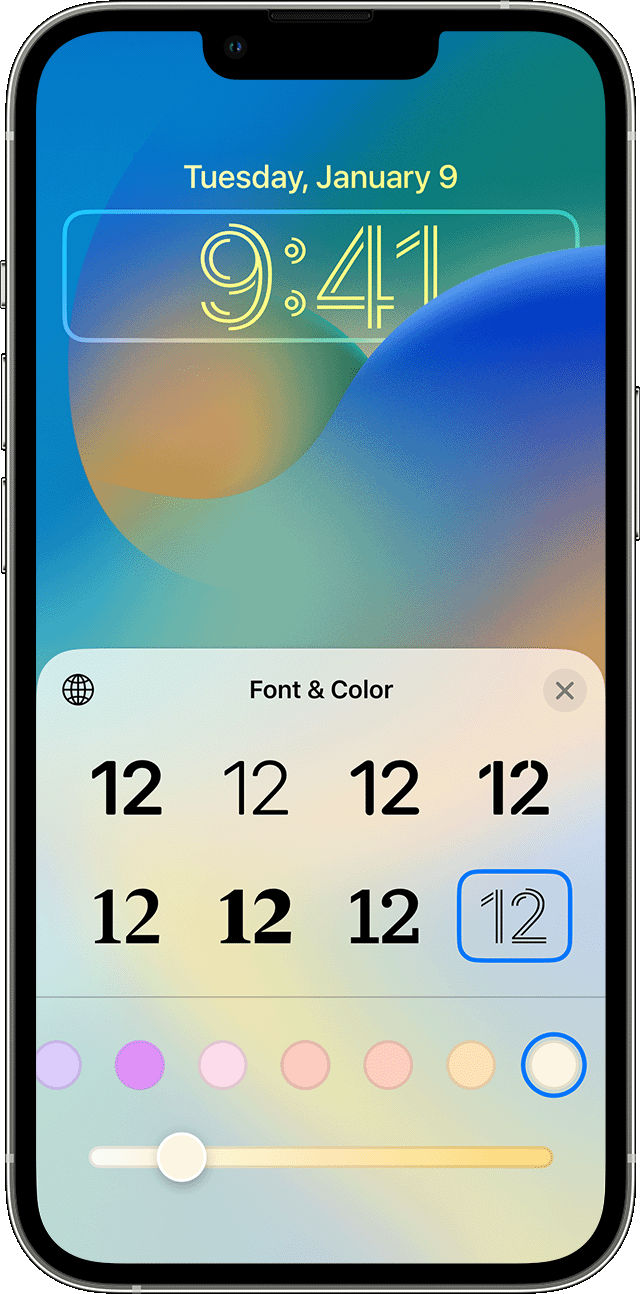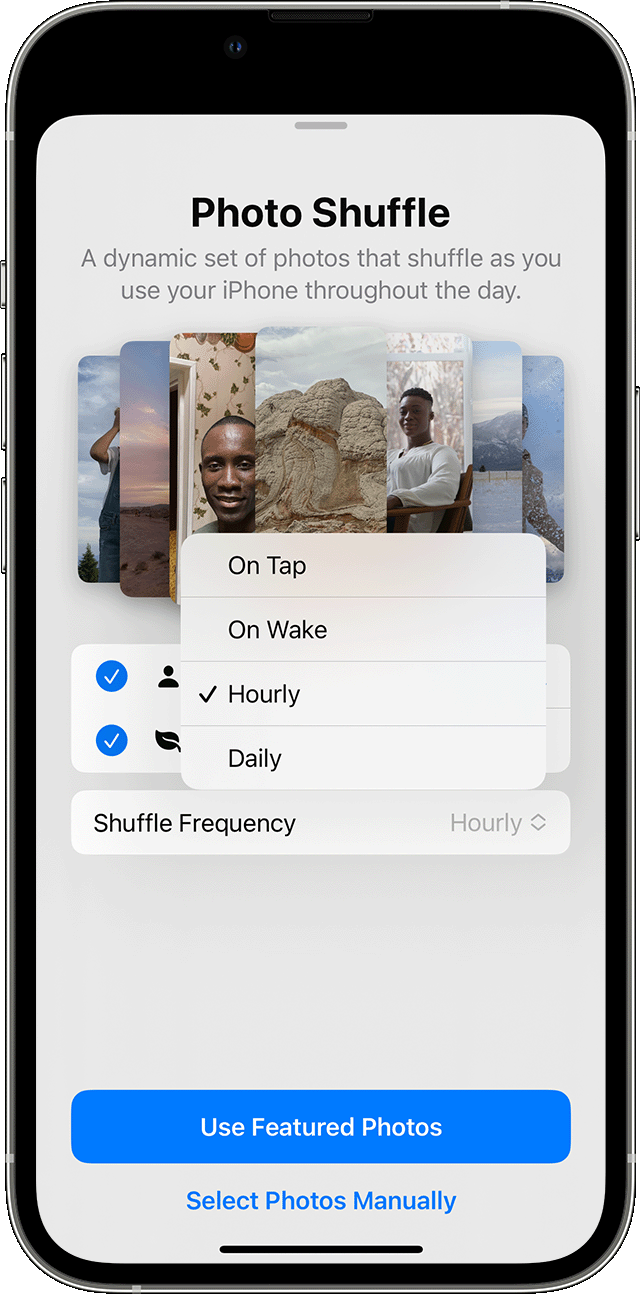Hey there, and welcome to Apple Support Communities Lopezzi13,
We can certainly understand your concern and can help provide some insight.
We recommend checking out these steps on how to customize your Lock Screen wallpapers and see if they match up with your procedures.
"Customize a Lock Screen wallpaper with filters, widgets, and styles
- In the Settings app, tap Wallpaper.
- Under the preview of your Lock Screen, tap Customize.
- Tap Customize Current Wallpaper or Add New Wallpaper and select a wallpaper.
- Before you tap Done on the wallpaper, make your customizations.
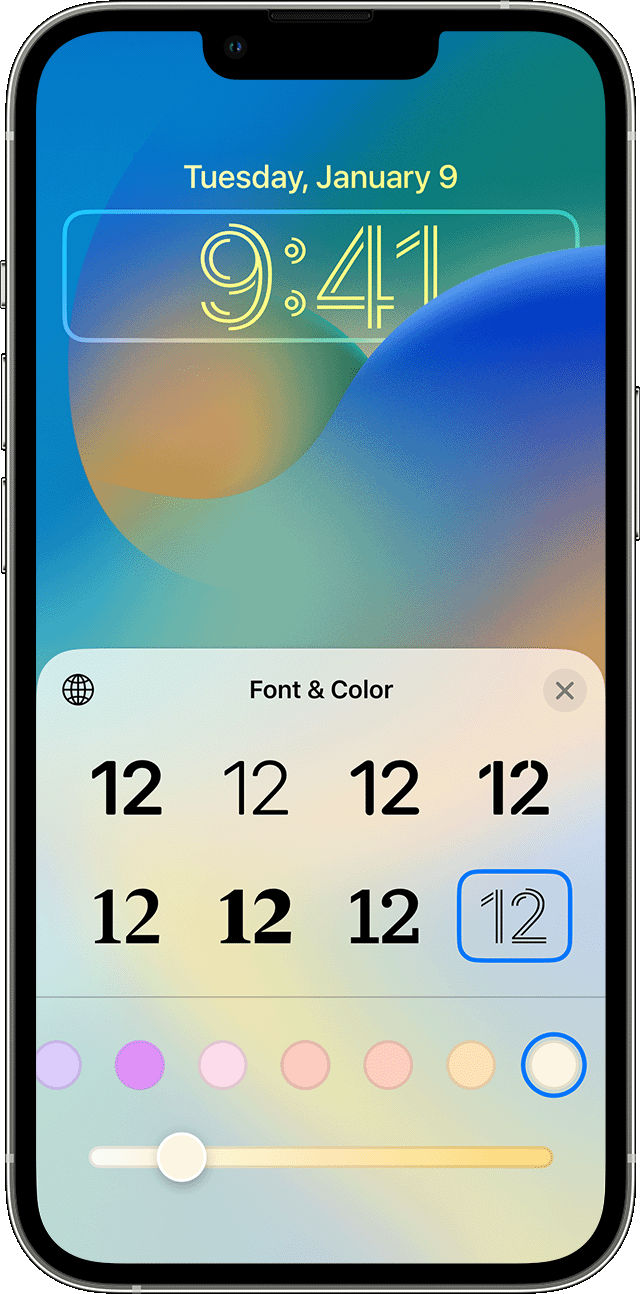
- To choose a font and text color, tap on the time.
- To add or remove widgets — like Calendar, Clock, Weather, Fitness, or Reminders — tap on the boxes above or below the time.
- To apply photo styles — like Black & White, Duotone, or Color Wash — swipe left or right.
- To crop and move your photo, pinch and drag your photo.
- To select wallpaper options, tap the More button. Perspective Zoom moves the wallpaper as you tilt your screen. Depth Effect enables layering with the subject of your photo.*
Lock Screen wallpaper customization is available in iOS 16 and later.
* You can't use Depth Effect on wallpapers with widgets.

Rotate multiple photos as your Lock Screen wallpaper
- In the Settings app, tap Wallpaper.
- Tap Add New Wallpaper.
- Select Photo Shuffle from the top row of options.
- On the Photo Shuffle screen, set a frequency (On Tap, On Wake, Hourly, or Daily). Then choose a set of photos that will shuffle as you use your iPhone throughout the day.
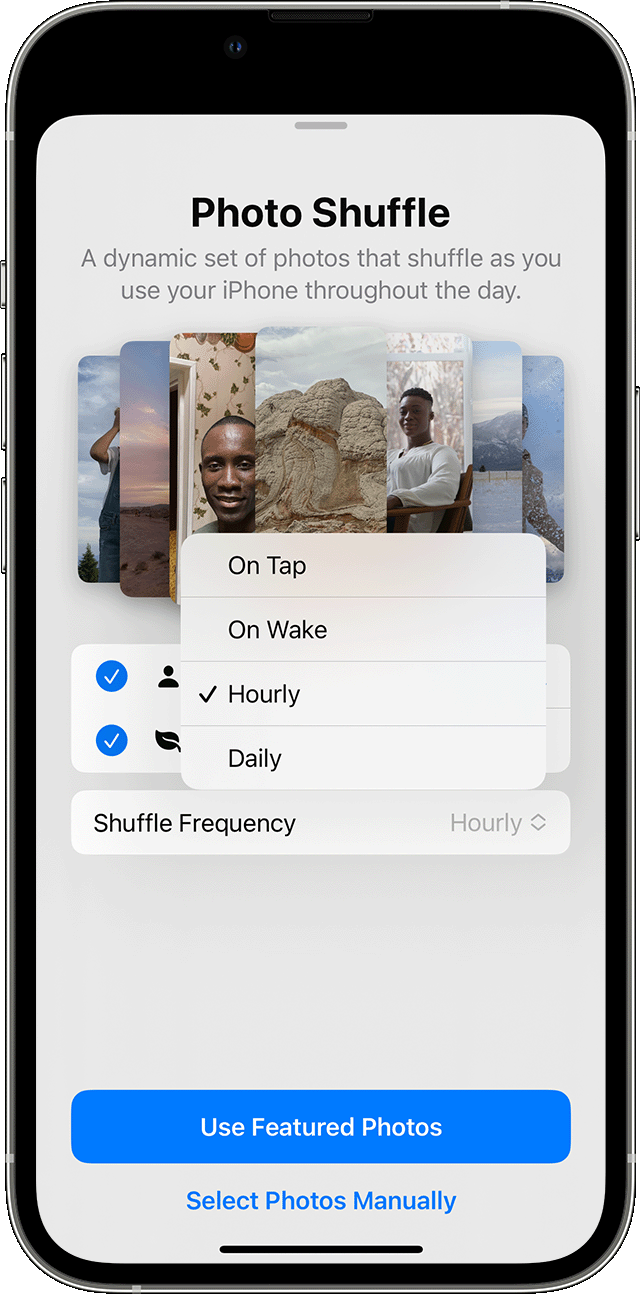
5. Tap Done.
For additional information, check out this link: Change the wallpaper on your iPhone - Apple Support
Kindest regards!