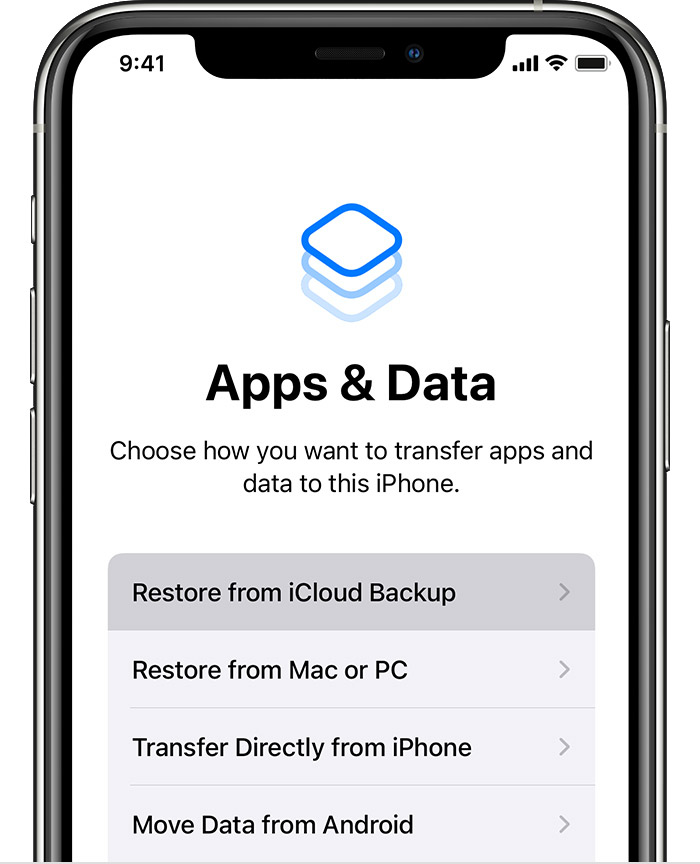Hello apostrophecatastrophe,
Congratulations on the new iPhone 14. We want to help get your old backup on the new device.
Since it sounds like you already set up the iPhone make sure to erase all of its contents to start the process again.
Restore your iPhone, iPad, or iPod touch from a backup - Apple Support You'll need to follow the steps we've quoted below:
Turn on your device. You should see a Hello screen. If you already set up your device, you need to erase all of its content before you can use these steps to restore from your backup.
Follow the onscreen setup steps until you reach the Apps & Data screen, then tap Restore from iCloud Backup.
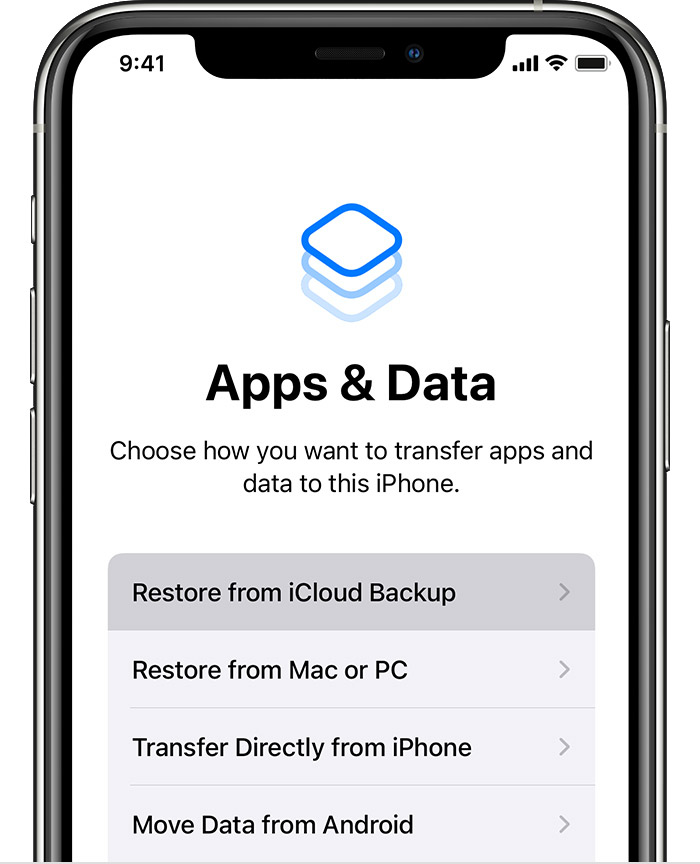
Sign in to iCloud with your Apple ID.
Choose a backup. Look at the date and size of each and pick the most relevant. After you choose a backup, the transfer starts. If a message says that a newer version of software is required, follow the onscreen steps to update. If you don't see onscreen steps to help you update, learn what to do.
When asked, sign in with your Apple ID to restore your apps and purchases. If you've purchased iTunes or App Store content using multiple Apple IDs, you'll be asked to sign in to each. If you can't remember your password, you can tap Skip this Step and sign in later. You won't be able to use the apps until you sign in with your Apple ID.
Stay connected to Wi-Fi and wait for a progress bar to appear and complete. Depending on the size of the backup and the network speed, the progress bar might need a few minutes to an hour to complete. If you disconnect from Wi-Fi too soon, the progress will pause until you reconnect.
We have a new process called Quick Start which can be used if you have the old iPhone near the new iPhone:
Use Quick Start to transfer data to a new iPhone or iPad - Apple Support
We hope this helps.
Cheers.