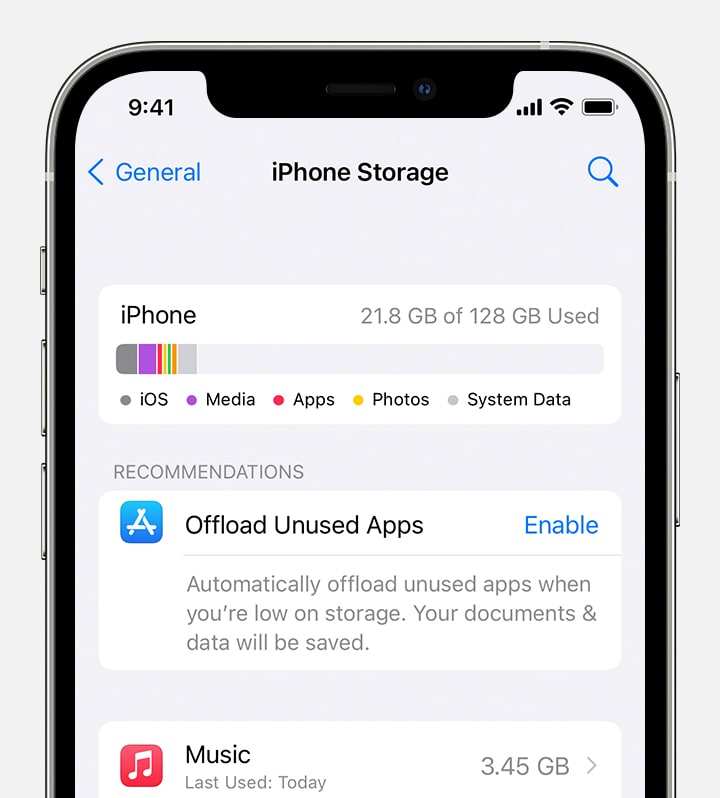Hi smartcookie_01,
Let's start by making sure the we are viewing the correct storage on the device. Sometimes the device storage and iCloud storage can get confusing since both storage settings look similar. The steps below will walk you through viewing your device storage.
Check the device storage on your iPhone or iPad
- "Open the Settings app.
- Tap General.
- Tap iPhone Storage or iPad Storage to check the amount of device storage that you've used."
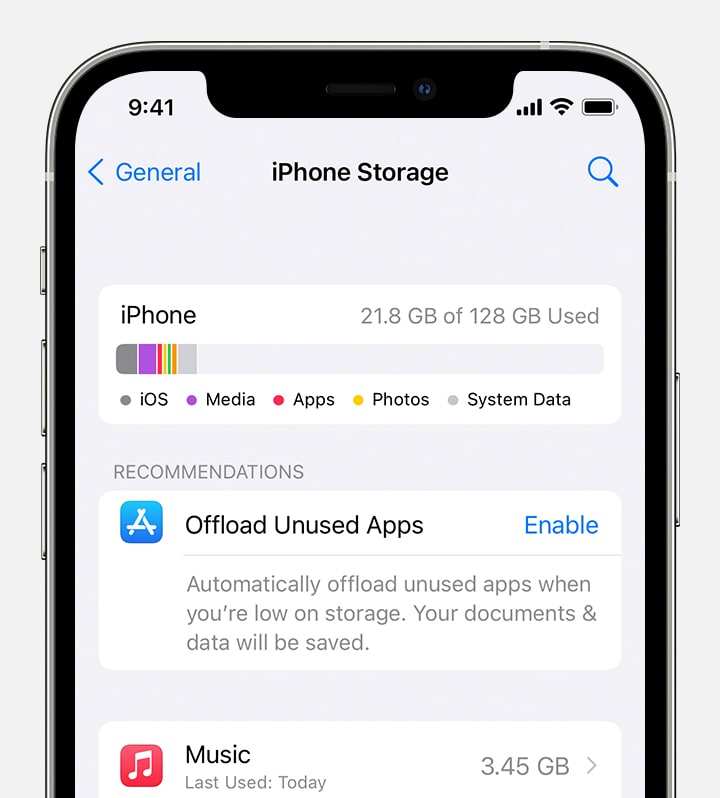
This information can also be found here: What's the difference between device storage and iCloud storage? - Apple Support
Also, if you'd prefer to use Quick Transfer to transfer the content, then let's make sure we are getting it done properly by completing the steps listed here: Use Quick Start to transfer data to a new iPhone or iPad - Apple Support that can also be found below.
- "Turn on your new device and place it near your current device. Follow the onscreen instructions to get started. If the prompt to set up your new device disappears from your current device, restart both devices.
- Connect your device to Wi-Fi or your device's cellular network.
- You might be asked to activate your cellular service.
- Set up Face ID or Touch ID.
- Choose how you want to transfer your data.
- If you download from iCloud, your apps and data download in the background so that you can start using your new device right away.
- If you transfer directly from your previous device, you'll need to wait for the transfer to complete on both devices before you can use them.
6. Keep your devices near each other and plugged in to power until the data migration process is complete. Transfer times can vary based on factors such as network conditions and the amount of data being transferred."
Best regards.