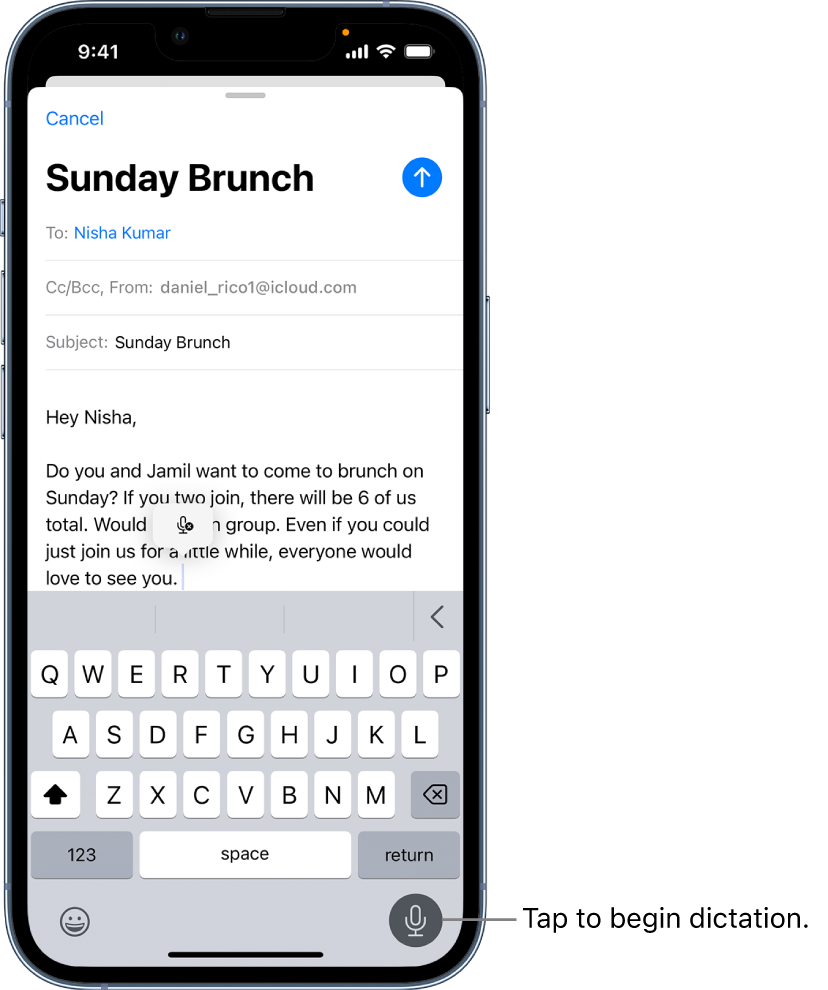Thanks for reaching out Kbee7,
That microphone icon is expected to be displayed after tapping the Dictation icon, as illustrated in the following article: Dictate text on iPhone:
Dictate text
1. Tap to place the insertion point where you want to insert text.
2. Tap  on the onscreen keyboard or in any text field where it appears (as in Messages, for example). Then speak.
on the onscreen keyboard or in any text field where it appears (as in Messages, for example). Then speak.
3. If you don’t see  , make sure Enable Dictation is turned on in Settings
, make sure Enable Dictation is turned on in Settings  > General > Keyboard.
> General > Keyboard.
As you speak to insert text, iPhone automatically inserts punctuation for you. You can insert emoji by saying their names (for example, “mind blown emoji” or “happy emoji”).
Note: You can turn this setting off by going to Settings  > General > Keyboard and turning off Auto-Punctuation.
> General > Keyboard and turning off Auto-Punctuation.
4. When you finish, tap  .
.
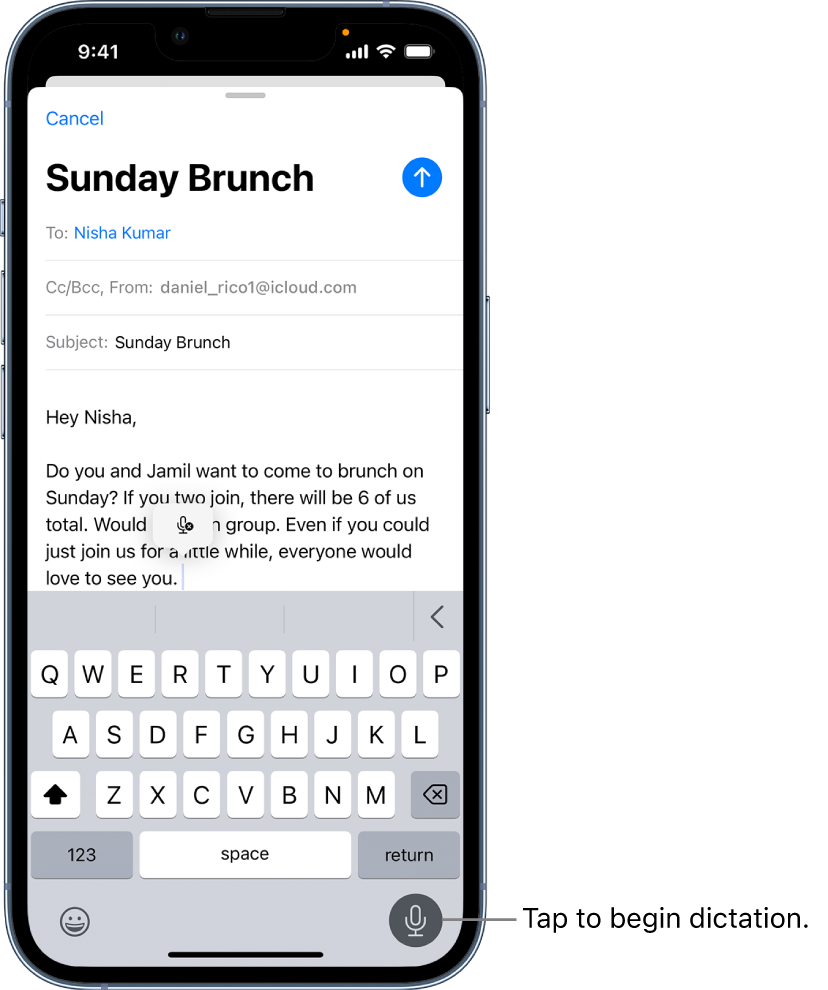
If Dictation is not responding and including the text that you speak as expected, then reach out to Apple Support directly, as they're best equipped to assist with the behavior being described.
You can use the following link to reach out: Contact - Official Apple Support
Kind regards.