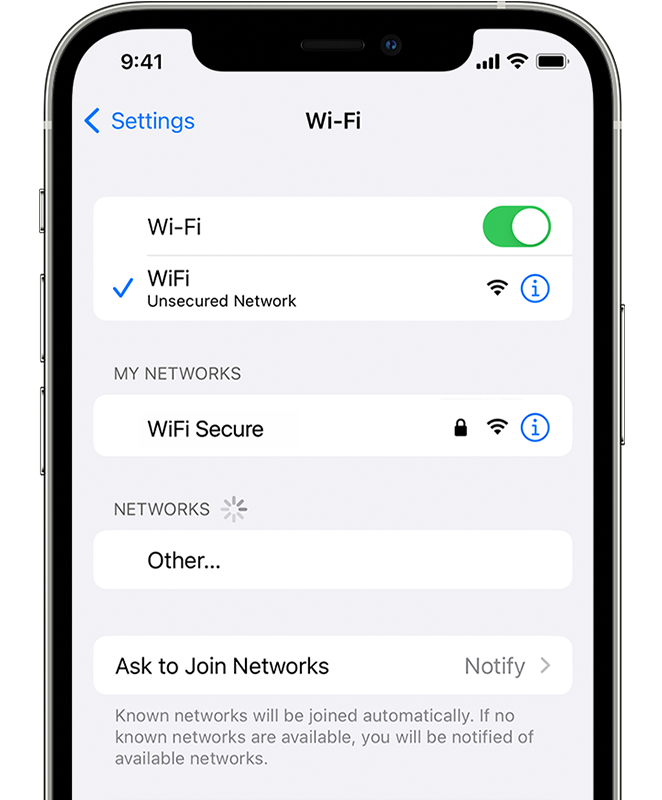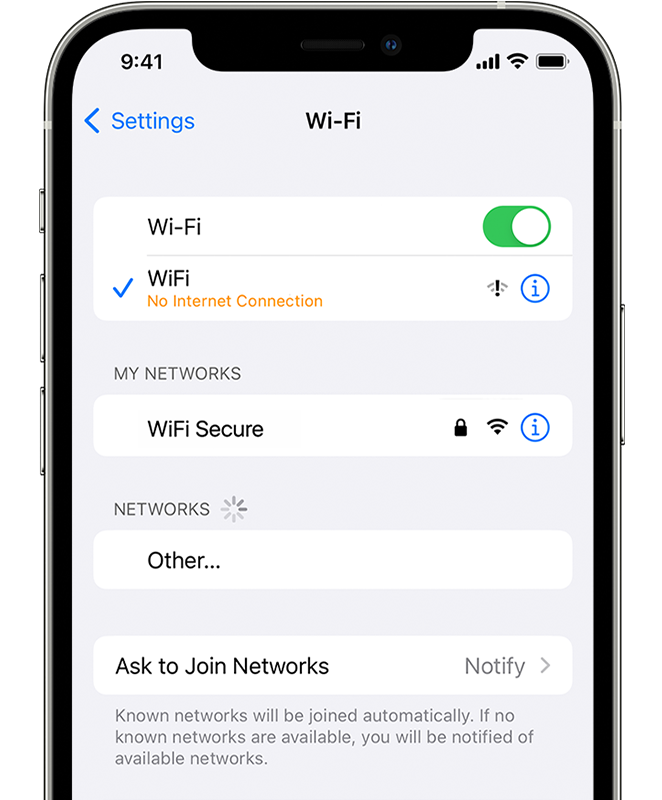Hello jazbeane,
Thanks for reaching out to Apple Support Communities. We see you have some questions about Wi-Fi calling, and we'd like to help. The following link may be able to assist, as it goes through different reasons why this may not be working: Make a call with Wi-Fi Calling - Apple Support
We notice you mentioned you checked your settings, but wanted to provide that link above, as well as this section from it, to make sure everything is set correctly:
Place Wi-Fi calls from your iPhone
Turn on Wi-Fi calling in Settings > Phone > Wi-Fi Calling. You might need to enter or confirm your address for emergency services.*
If Wi-Fi Calling is available, you’ll see Wi-Fi after your carrier name in the status bar. Then your calls will use Wi-Fi Calling.
Have you tried other Wi-Fi networks, or are you having any other issues with your Wi-Fi? If so, the steps here may assist, as it discusses Wi-Fi issues: If your iPhone, iPad, or iPod touch won't connect to a Wi-Fi network - Apple Support
1) Make sure that your router is on and you're within range
If you're too far from your Wi-Fi router, you can't get a signal, so make sure that you're within range.
2) Make sure that Wi-Fi is on and you can see your network
Go to Settings > Wi-Fi and make sure that Wi-Fi is on. Tap the name of your Wi-Fi network to join. A blue checkmark beside a network name means that you're connected.
If you see Auto Join Disabled under your Wi-Fi network name, tap it turn on Auto-Join.
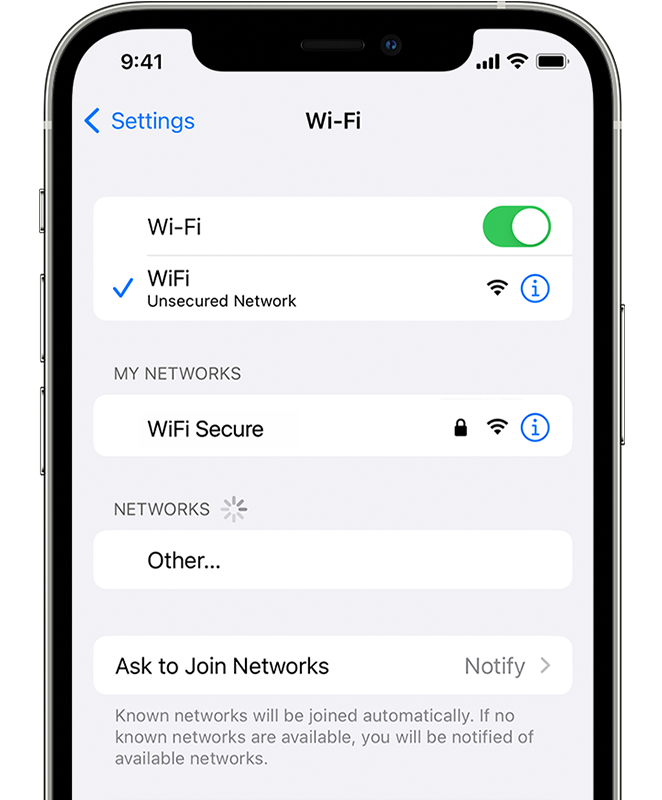
3) If asked, enter your Wi-Fi password
If asked, enter the password for your Wi-Fi network. Get help if you don't know your password.
Even if you enter the correct password, you might see an "unable to join the network" message or an "incorrect password" message. Restart all of your devices, then try to enter your password again.
4) Check for issues with your Wi-Fi network
If iOS or iPadOS detects an issue with your Wi-Fi connection, you might see a Wi-Fi recommendation under the name of the Wi-Fi network that you're connected to. For example, you might see the alert "No Internet Connection." To get more information, tap the Wi-Fi network.
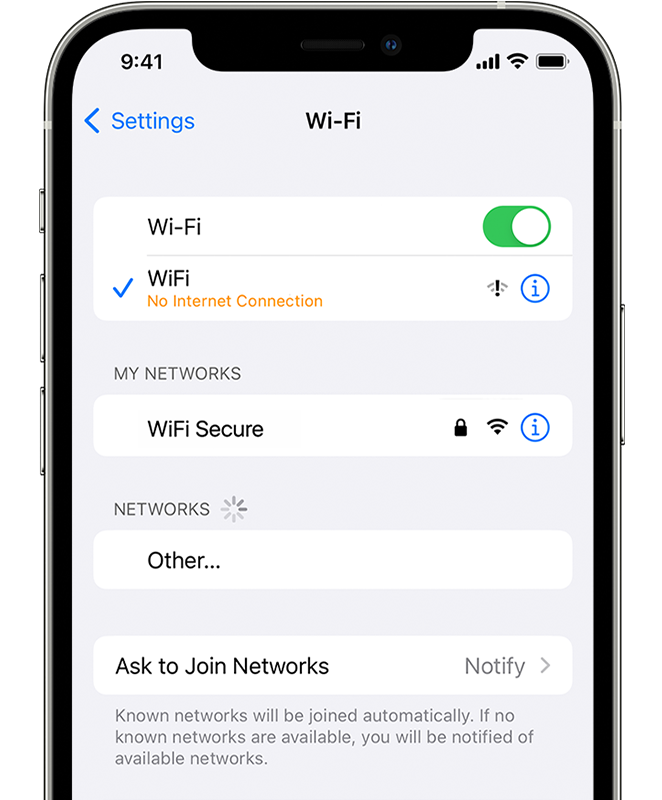
5) Check your cables and connections
If you still can't connect to your network or get online, make sure that your router is connected to the modem and turned on.
6) Restart
Try restarting your iOS or iPadOS device. Here's how to restart your iPhone, iPad, or iPod touch.
Then restart your router, and cable or DSL modem. To restart your router or modem, unplug it, then plug it back in.
After you restart each device, see if you fixed the issue.
7) Still can't connect?
Reset your Network Settings. If you're using iOS or iPadOS 15 or later, tap Settings > General > Transfer or Reset [Device] > Reset > Reset Network Settings. If you're using iOS or iPadOS 14 or earlier, tap Settings > General > Reset > Reset Network Settings. This also resets Wi-Fi networks and passwords, cellular settings, and VPN and APN settings that you've used before.
If you still have issues, please contact Apple Support, so they can assist from here: Contact - Official Apple Support
Regards.