Your exported file size radically increased in size because you exported at Best Quality (Pro Res) that resulted in a 4x larger file size than if you had imported at High Quality and gotten an Mp4 file instead. That was caused by the much higher bitrate of the pro res .mov format. So, import at High Quality to get a much smaller sized Mp4 file and your issue will be solved.
In more detail, the file that you imported into iMovie was more highly compressed, or lower frame rate, or lower bitrate than the final edited project Pro Res .mov file that you exported. When iMovie begins its editing process it first unpacks the clips to release all of the compression, in order to facilitate the editing process. Then, when the project is exported, one chooses the compression settings, bitrate, resolution, and format (.mov format with the Best Quality Pro Res option; Mp4 with all other options). As mentioned above, the Best Quality Pro Res format that you chose, because of its much higher bitrate, has approximately 4x larger file size than Mp4. So, you exported a higher quality video than you initially imported, thus larger file size. That was based on the pro res settings that you used when you exported. You can use faster compression, lower the resolution, and decrease the bitrate to decrease the file size. Or, better yet, export at High Quality, instead of Best Quality, to get a much smaller file sized Mp4 export. The quality will still be excellent. There is no reason to be using the Best Quality Pro Res setting. It is only used by professionals who intend to do some very intricate editing. Unless one zooms in on the pixels, the difference between Mp4 and pro res .mov is not discernible to the eye of most people.
Another way to decrease the file size of the exported project is to export your project to email, where you will have size choices from the resolution setting in the pop up dialogue box.
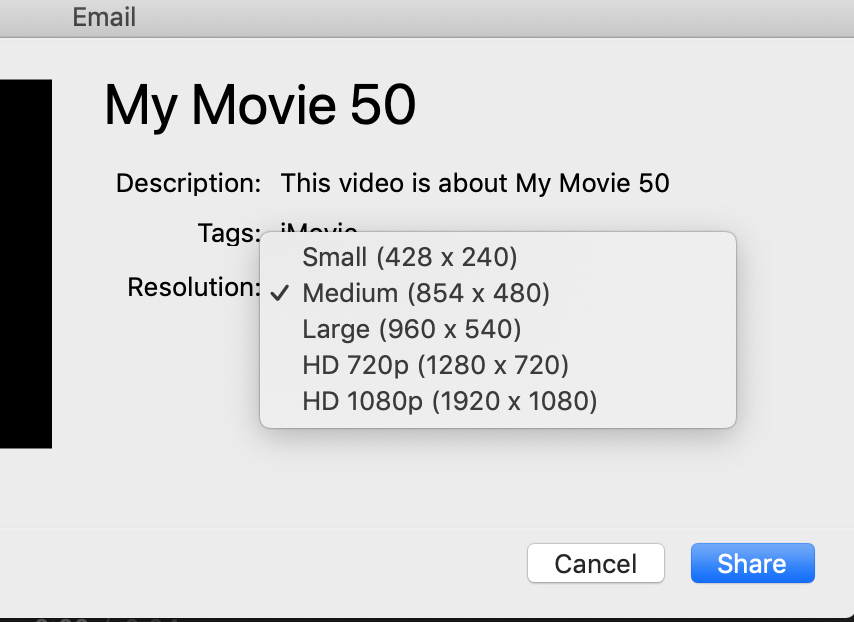
After you choose your file size , click on Share. An email template will pop up with the video in the body of the email. The video will appear in the body of an email template that pops up on your screen. Do not send the email.. Instead, drag out the video onto your desktop, where you can use the smaller file to record your classes.
-- Rich