Hey thom183,
the model year of your Mac determines upgrades to Mojave, Catalina, Big Sur, Monterey or Ventura.
Mojave
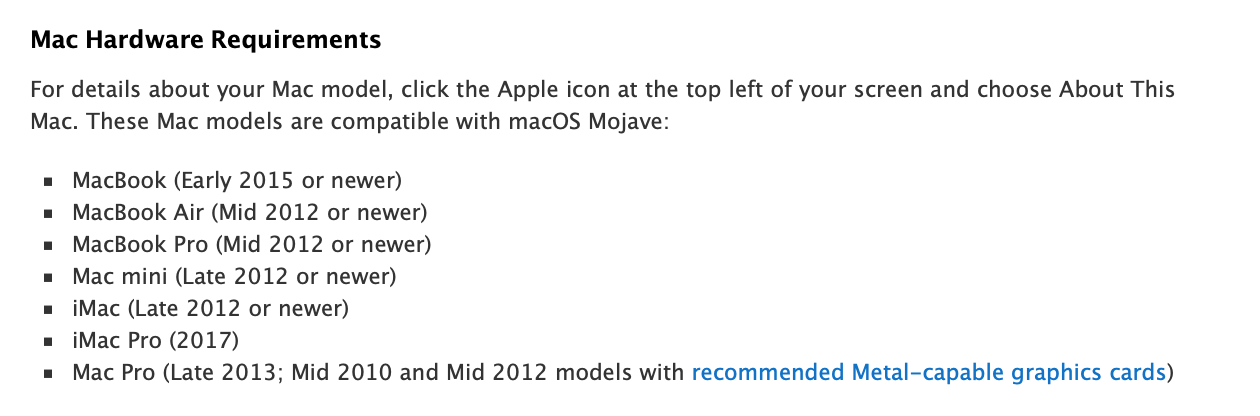
Catalina
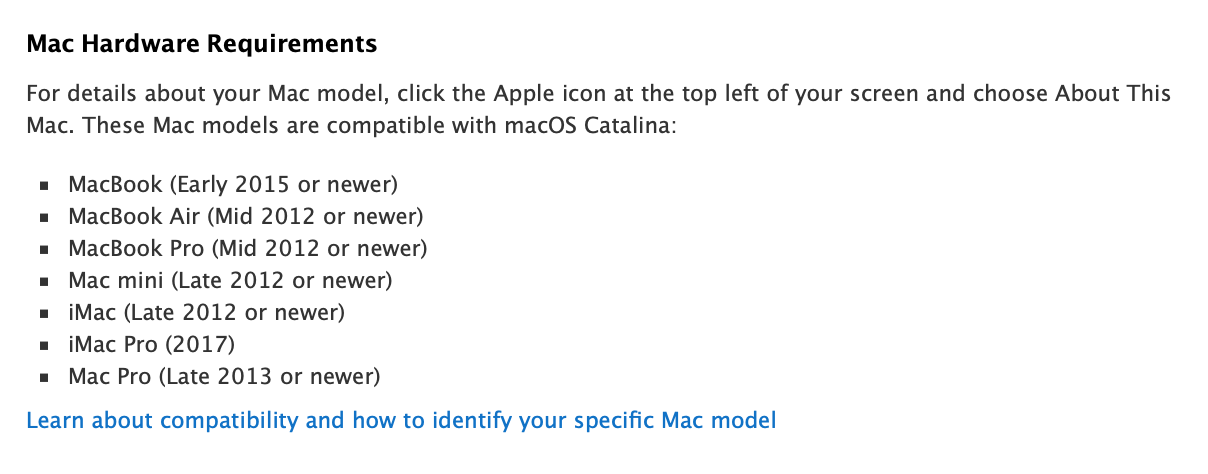
Big Sur
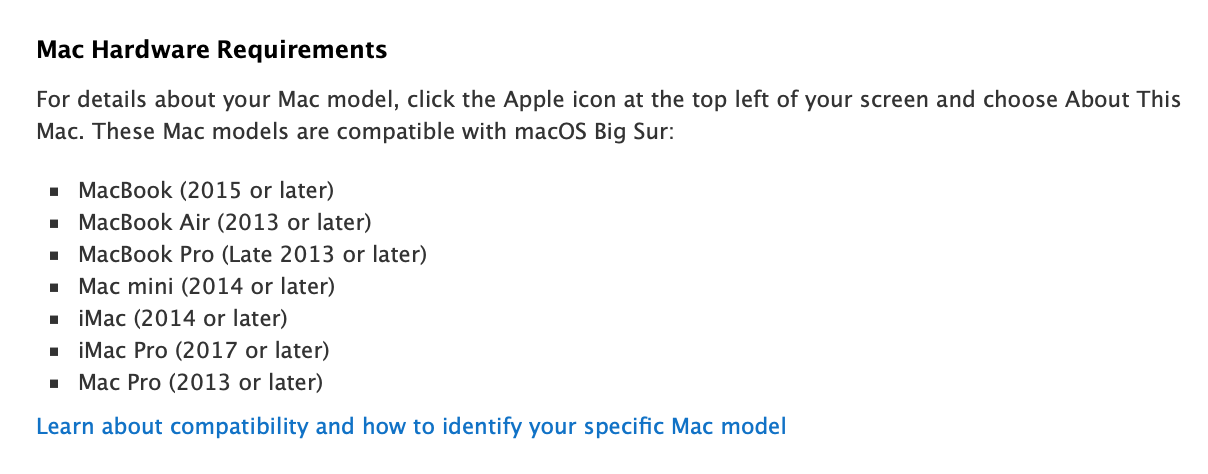
Monterey
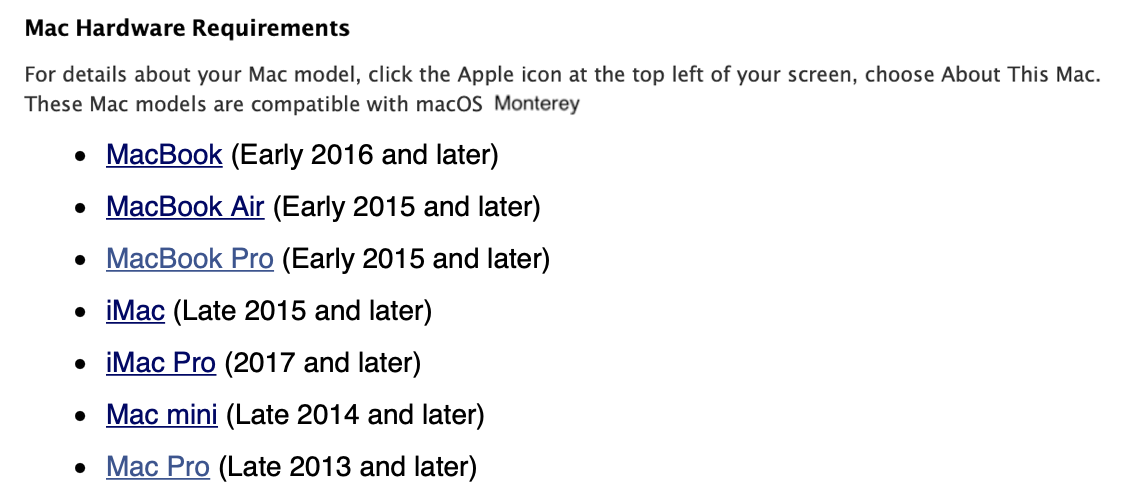
Ventura
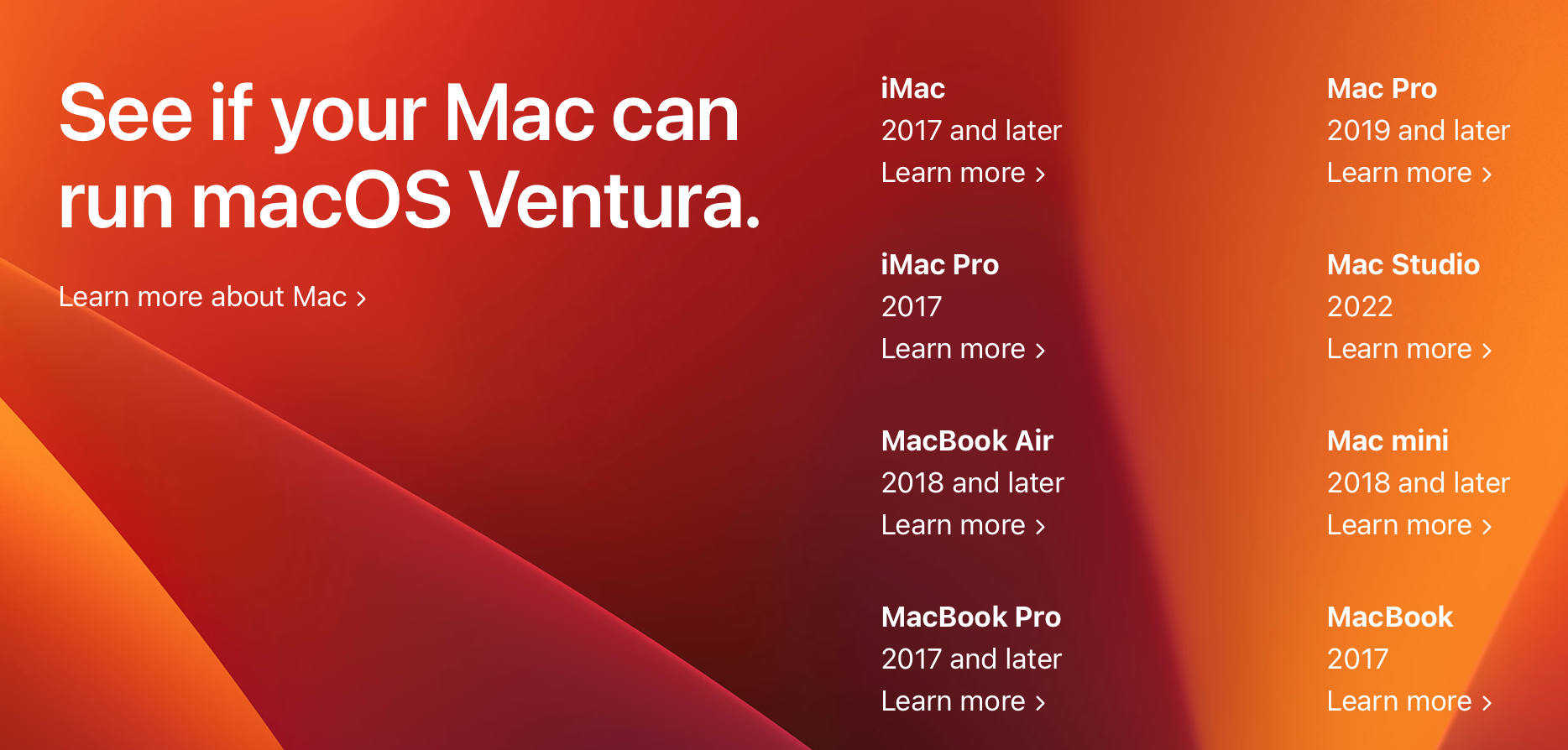
Before each upgrade/update you should create an external backup ❗️of your most important data
and before starting the installation you should perform a NVRAM reset: start the Mac with the 4 keys pressed
"option cmd P R"
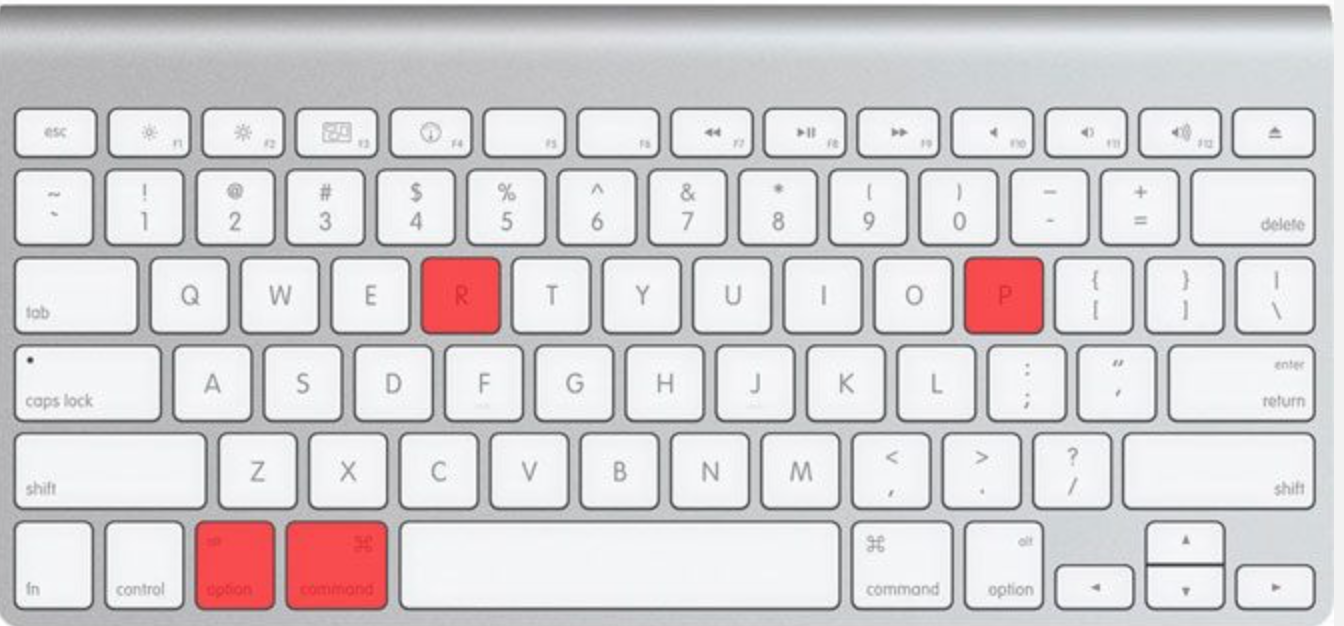
and only release the keys when you hear a second loud startup sound after the first one.
So if your Mac is listed for a possible upgrade to Mojave, Catalina or any newer MacOS, start Safari ❗️and just click the marked link suitable on the following Apple Support page
How to download macOS - Apple Support
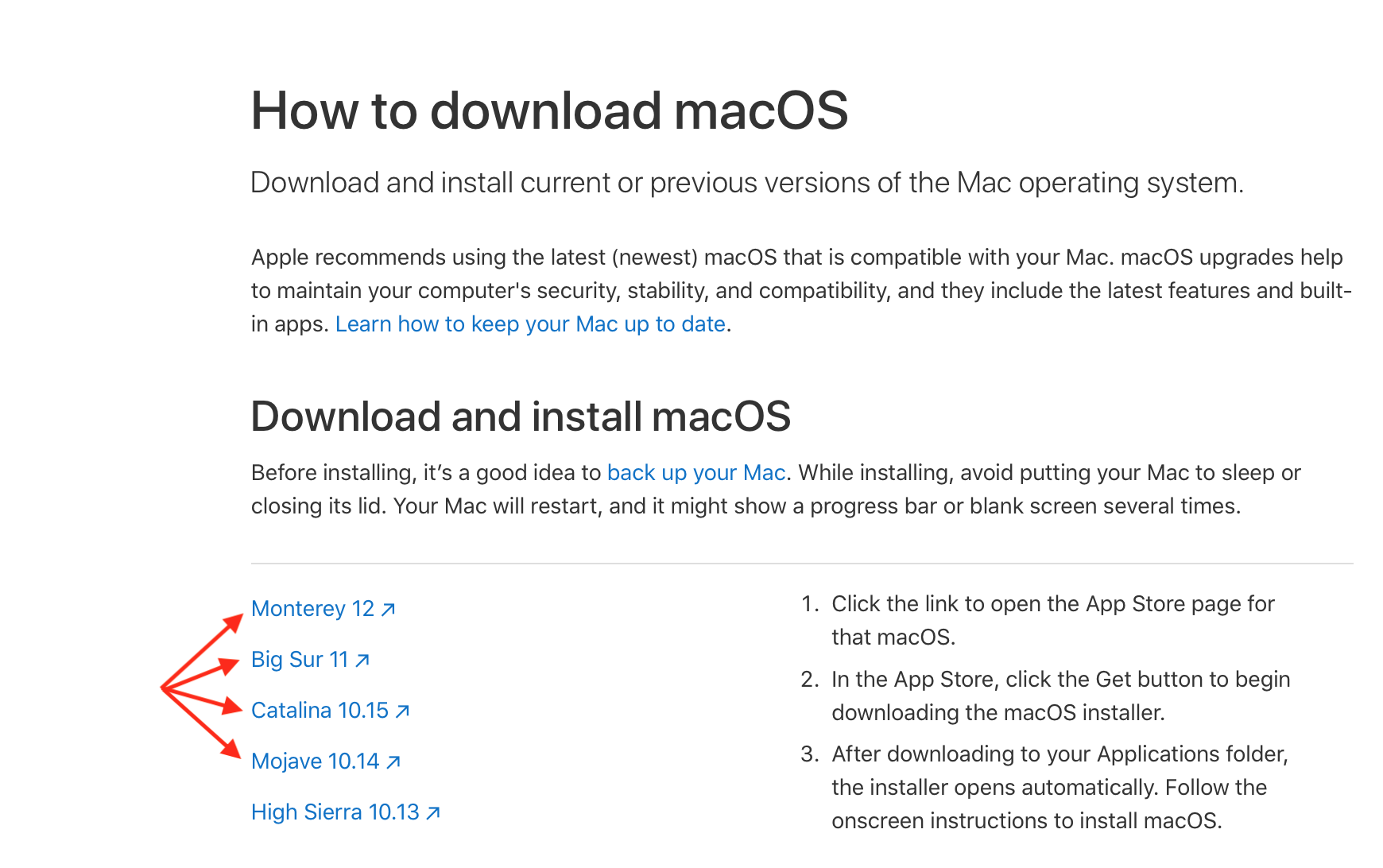
which will automatically port you to the App Store from which you can download and install any compatible MacOS.
To upgrade to MacOS Big Sur or Monterey, you need at least 36 GB or 26 GB❗️free space on your boot drive/SSD, respectively; furthermore, you should not have any antivirus software installed, which will prevent a smooth installation of Big Sur or Monterey.
Important ❗️
Catalina, Big Sur, Monterey and Ventura operate on 64bit architecture and no longer run 32bit apps; furthermore, you will need to adapt your peripherals (Printer, Scanner and so on) to the new MacOS or 64bit environment in question.
Although not purely necessary, I would recommend you a "clean install", i.e. delete the SSD/HDD of your Mac completely (Extended journaled/APFS, GUID partition table), whereby of course all data on the volume/HDD/SSD will be irretrievably lost, therefore --> backup!
In case of problems, --> Com again 😎
Cheera
Manfred