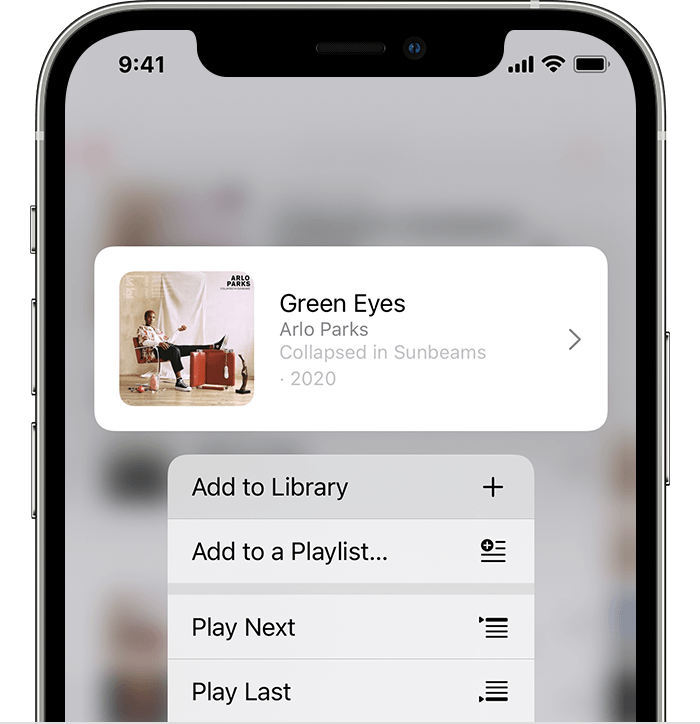Hi Kelsey_T,
Thanks for posting in Apple Support Communities.
We understand that some songs are not able to be played once they have been added to your Apple Music library. To address this behavior, first make sure that you're running the latest software. This will ensure that you have the most recent performance fixes added.
If already updated or it continues after updating iOS, remove the song from your music library and add it back from the Apple Music catalog.
1. Open the Apple Music app.
2. Go to Library and tap Downloaded to see your downloads. On your iPad, tap Downloaded in the sidebar.
3. Find the song, album, or music video that you want to remove.
4. Touch and hold the item, then tap Remove.
5. Tap Remove Download to remove the item from only this device. Or tap Delete from Library to delete the item across all of your devices.
Delete music in the Apple Music app
1. Open the Apple Music app.
2. Touch and hold a song, album, or playlist that you want to add to your library.
3. Tap Add to Library.
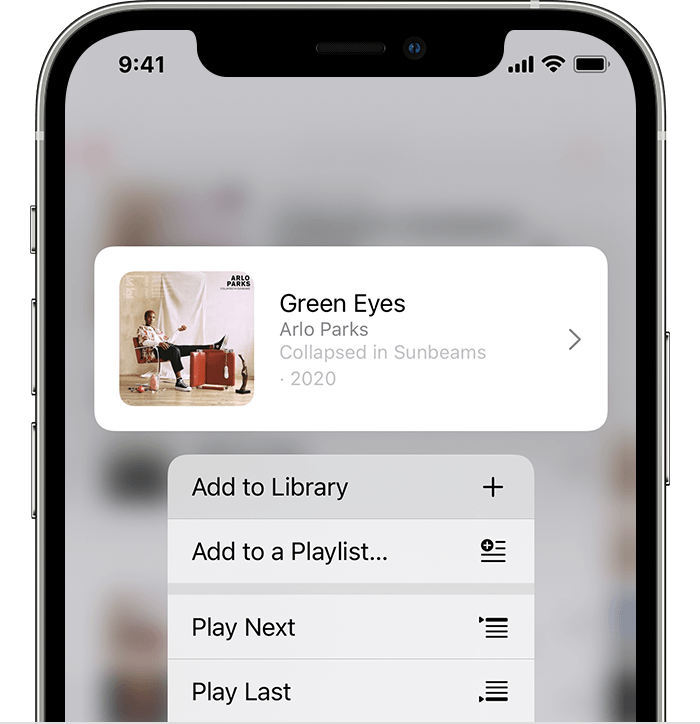
You can also add a song to your library by swiping left over the song and tapping the Add button  .
.
Add and download music from Apple Music
If this continues, contact Apple Support to investigate this issue.
Contact - Official Apple Support
Regards.