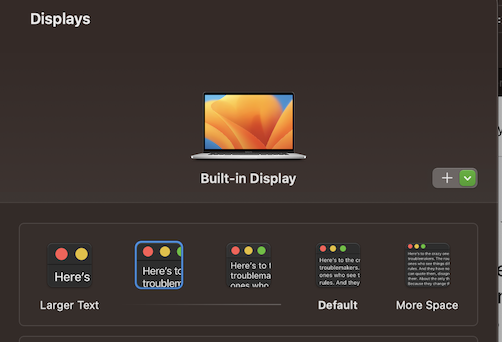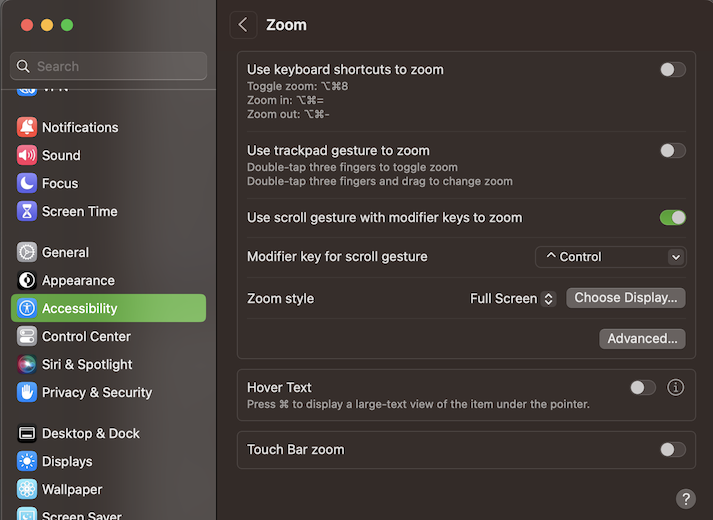I see now. I temporarily changed the resolution on my mac and I confirm that, even with everything at its minimum - I hid the Toolbar and tab bar to make the window as tight as possible - the print and cancel and PDF buttons are nearly completely offscreen.
Besides writing feedback: https://www.apple.com/feedback
here are a few things you can do:
1) Use Enter to print, Escape to cancel - actually, that is what I always do, even with the buttons in sight.
2) If you need to use "Save as PDF", which is hidden under the PDF button/menu, you can add a keyboard shortcut for it.
3) You could try the second option for the resolution, and when needed, temporarily zoom your screen.
I often do that (well, actually I keep the default resolution, and zoom in when needed).
The default to zoom is holding down the Control key, and doing a two finger scroll gesture on the trackpad (Control-scroll up to zoom in, Control-scroll down to zoom out again).
These settings can be changed in System Settings->Accessibility