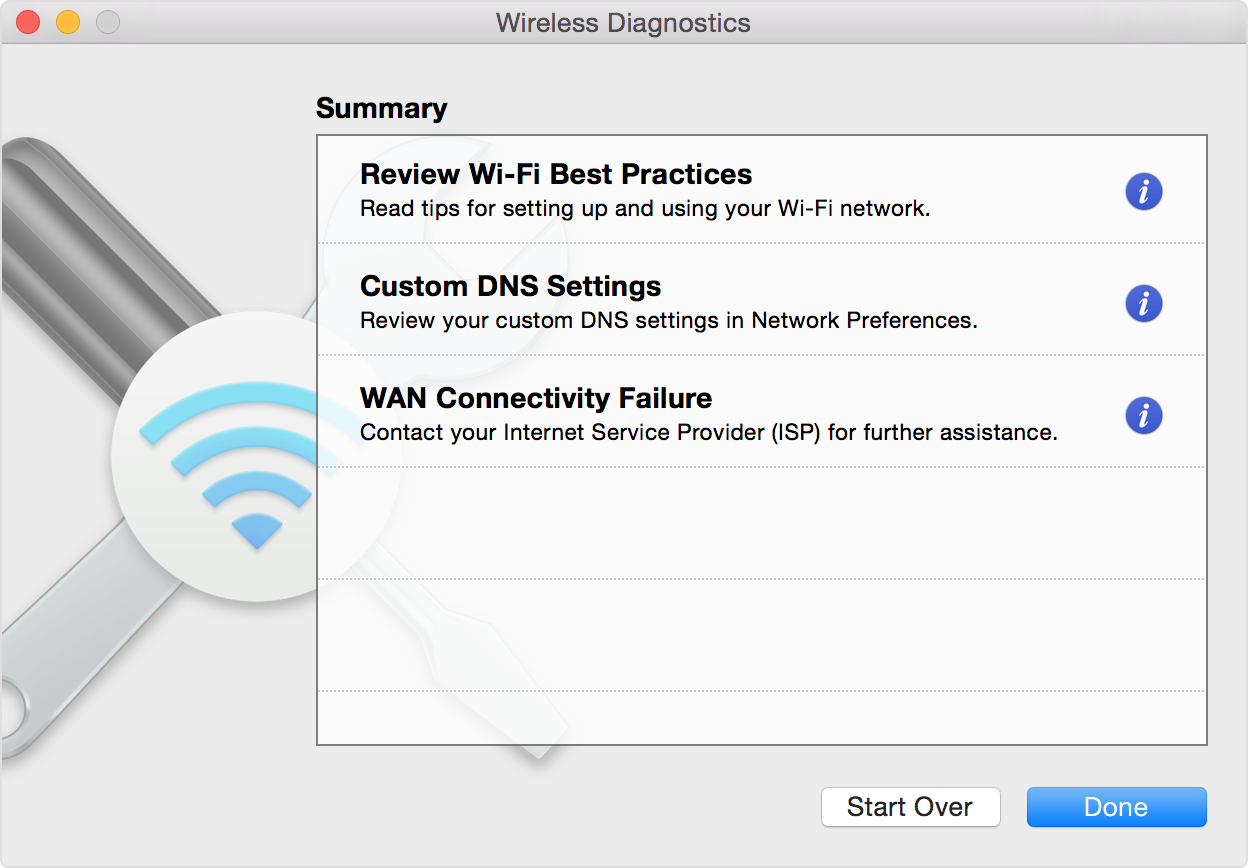Wifi issues after macOS 13.0.1 update
Immediately after upgrading to macOS version 13.0.1 Internet stopped working. Next to the wifi icon there is an exclamation point saying that there is no Internet connection.
If I turn off and on wifi, there is a brief second when wifi works. But then stops working again.
Things were working fine under macOS 13.0.0.
MacBook Pro 16″, macOS 13.0