Walkie talkie
Both phone and watch are up to date but the invitation won’t go through on mine nor the other persons stuff. We’ve do all the other steps to fix it but nothing is working.
Apple Watch Series 6, watchOS 9
Both phone and watch are up to date but the invitation won’t go through on mine nor the other persons stuff. We’ve do all the other steps to fix it but nothing is working.
Apple Watch Series 6, watchOS 9
Hello McKenziejayden,
Welcome to Apple Support Communities!
If we understand your post correctly, you're trying to enable Walkie-Talkie on your Apple Watch but nothing is working. We're here to help!
"Whether you’re out shopping or trying to find someone in a crowd, use the Walkie-Talkie app to get in touch with just a tap. Add friends, then manage when you want to talk.
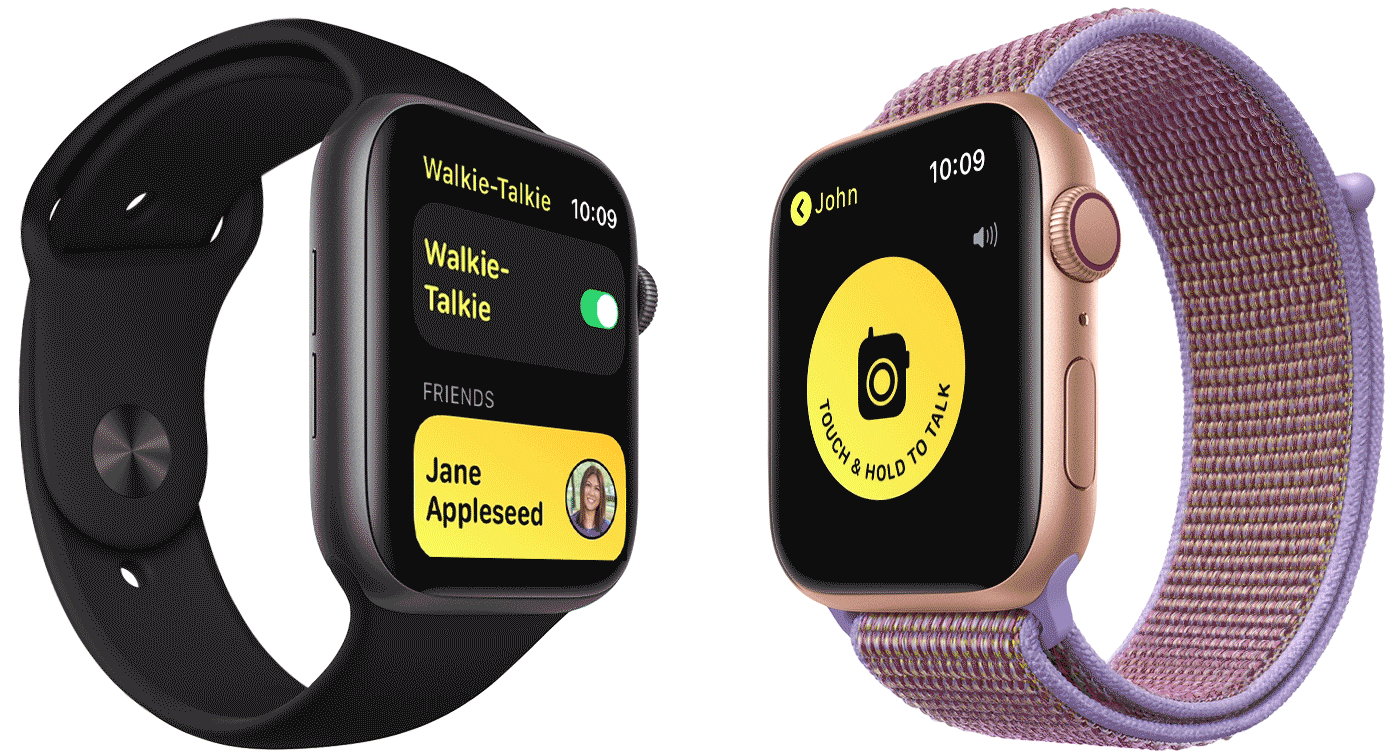
![]()
To use Walkie-Talkie, you and your friend both need Apple Watch Series 1 or later with watchOS 5.3 or later. You also both need to set up the FaceTime app on your iPhone with iOS 12.4 and be able to make and receive FaceTime audio calls. The Walkie-Talkie app isn't available in all countries or regions.

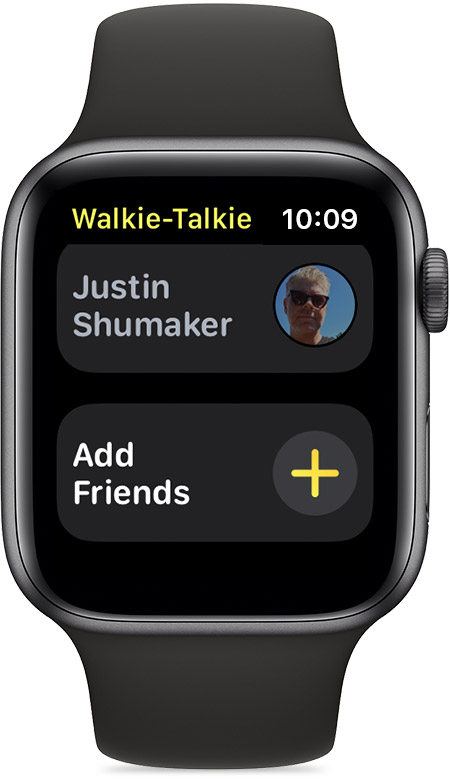
How to add friends to the Walkie-Talkie app
To remove a friend, open the Walkie-Talkie app, swipe left on the friend, then tap the delete button ![]() . Or open the Apple Watch app on your iPhone, tap Walkie-Talkie > Edit, tap the minus button
. Or open the Apple Watch app on your iPhone, tap Walkie-Talkie > Edit, tap the minus button ![]() , then tap Remove.
, then tap Remove.
Get help if you can't add a friend to Walkie-Talkie.

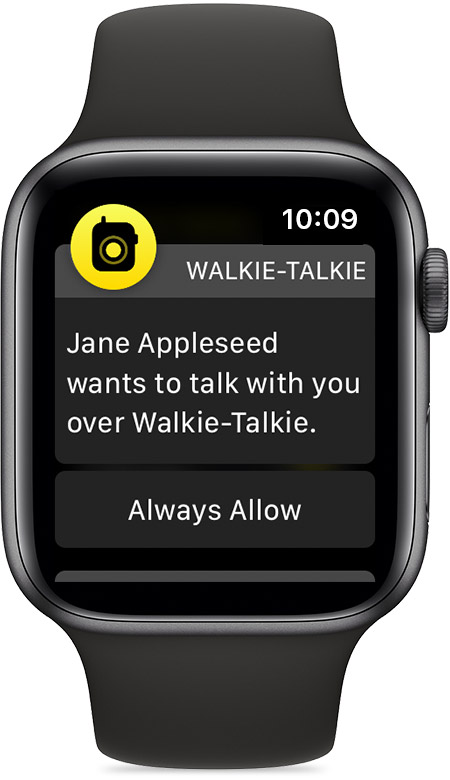
How to accept a Walkie-Talkie invitation
Tap Always Allow in the notification that appears when someone invites you. If you miss the notification the first time, look for it in Notification Center. Invitations also appear in the Walkie-Talkie app.

How to start a Walkie-Talkie conversation
As long as your friend is wearing their Apple Watch and has Walkie-Talkie turned on, they receive alerts when you want to talk.

How to talk over Walkie-Talkie
To change the volume, turn the Digital Crown.

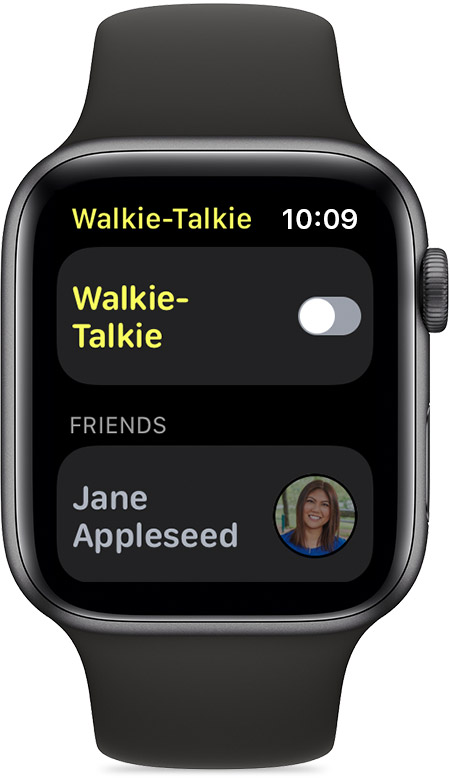
Turn Walkie-Talkie off or on
You can also turn Walkie-Talkie off or on by tapping the Walkie-Talkie button ![]() in Control Center.
in Control Center.
If you turn on Silent Mode in Control Center, you can still hear chimes and your friend's voice. If you turn on Theater Mode, it automatically makes you unavailable to talk with Walkie-Talkie. Do Not Disturb mirrors your iPhone settings, so you can manage which Walkie-Talkie alerts appear, and when.

Get help
If your iPhone isn't nearby, you can use Walkie-Talkie with a cellular or Wi-Fi connection. Learn how to use your Apple Watch when your iPhone isn't nearby.
For more help, find your issue below.
If you don't see the Walkie-Talkie app
If you have FaceTime on your iPhone and don't see the Walkie-Talkie app on your watch, you might have deleted it. Open the App Store on your Apple Watch and re-download it.
FaceTime is not available in all countries or regions.
If you're having issues sending and receiving invitations
If you still need help
If you updated to watchOS 5.3 or later and tried the steps above, but still need help, contact Apple Support."
Use Walkie-Talkie on your Apple Watch
Thank you for using Apple Support Communities.
Take care!
Walkie talkie