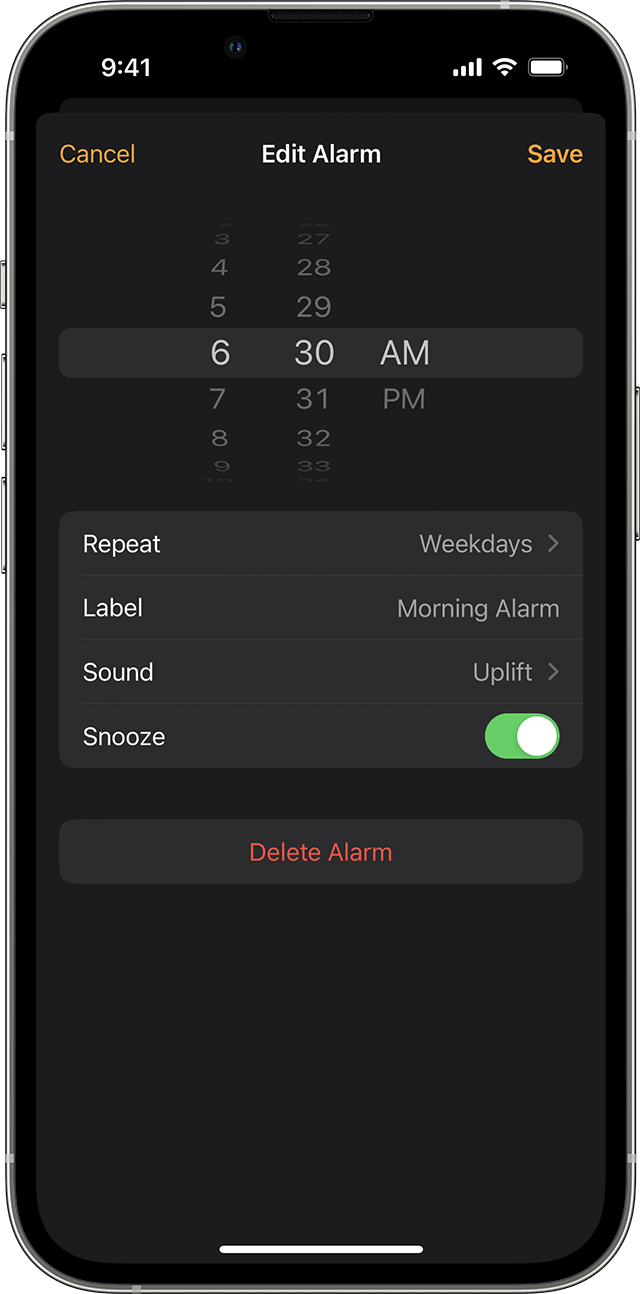Hi iPad_user21,
Thanks for reaching out to the Apple Support Communities.
We understand that you're having trouble with your alarms turning themselves off or not going off as scheduled. Is that correct? If so, we recommend removing all the alarms you have set up in the Clock app, then adding an alarm approximately five minutes in the future; test to see if the alarm sounds as it should.
How to set and manage alarms on your iPhone
How to set an alarm
1) Open the Clock app, then tap the Alarm tab.
2) Tap the Add button  .
.
3) Set a time for the alarm. You can also choose one of these options:
*Repeat: Tap to set up a recurring alarm.
*Label: Tap to name your alarm.
*Sound: Tap to pick a sound that plays when the alarm sounds.
*Snooze: Turn on to see a Snooze option when the alarm sounds.
4) Tap Save.

How to change the alarm's volume
1) Go to Settings > Sounds & Haptics.
2) Under Ringtone and Alert Volume, drag the slider left or right to set the volume. As you drag, an alert will play, so you can hear how the volume changes.
3) Turn on Change with Buttons to use the volume buttons on your device to change the alarm volume.
Learn what to do if the alarm volume is too low or quiet.

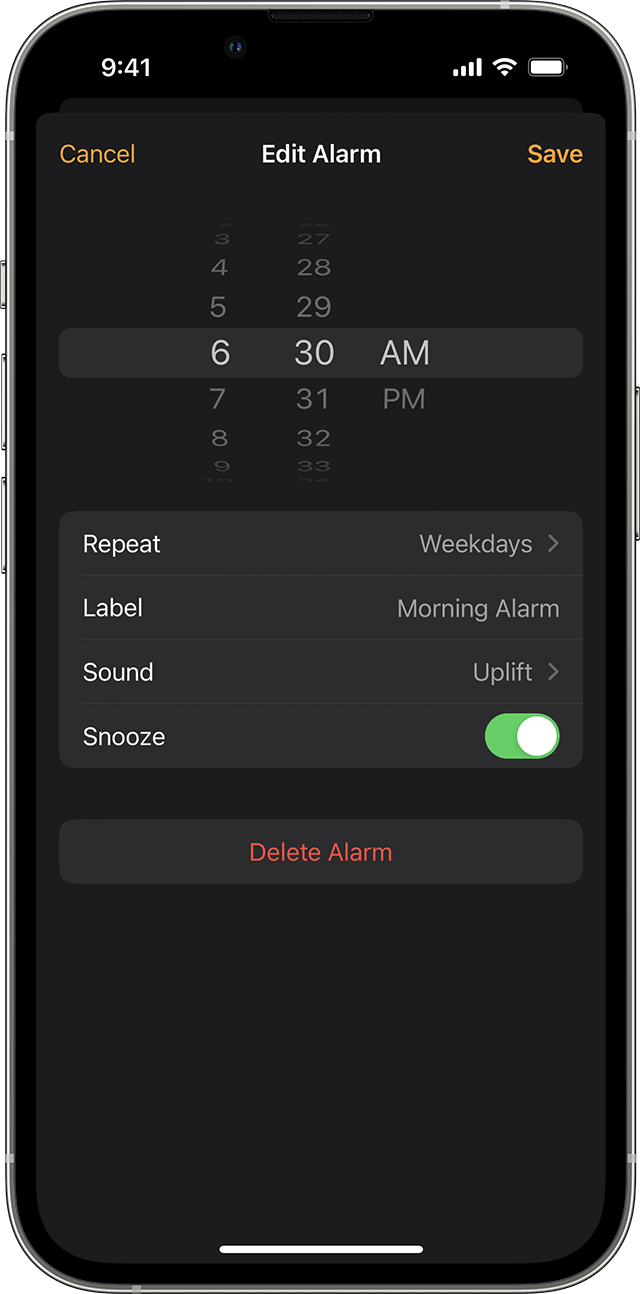
How to edit an alarm
1) Open the Clock app and tap the Alarm tab.
2) Tap Edit in the upper-left corner.
3) Tap the alarm, make your changes, then tap Save.
How to delete an alarm
*Swipe left over the alarm and tap Delete.
*Tap Edit, tap the Delete button  , then tap Delete.
, then tap Delete.
*Tap Edit, tap the alarm, then tap Delete Alarm.
If the alarm sounds at the correct time, set another few alarms for further in the future and test to see if they stay enabled.
The reason why we’re recommending the steps above is because they directly address the issue you initially posted about: your alarms are not going off as scheduled.
If the original problem persists after trying the previous steps, please provide us with specifics on what you see for more help, and we will continue from there.
Cheers!