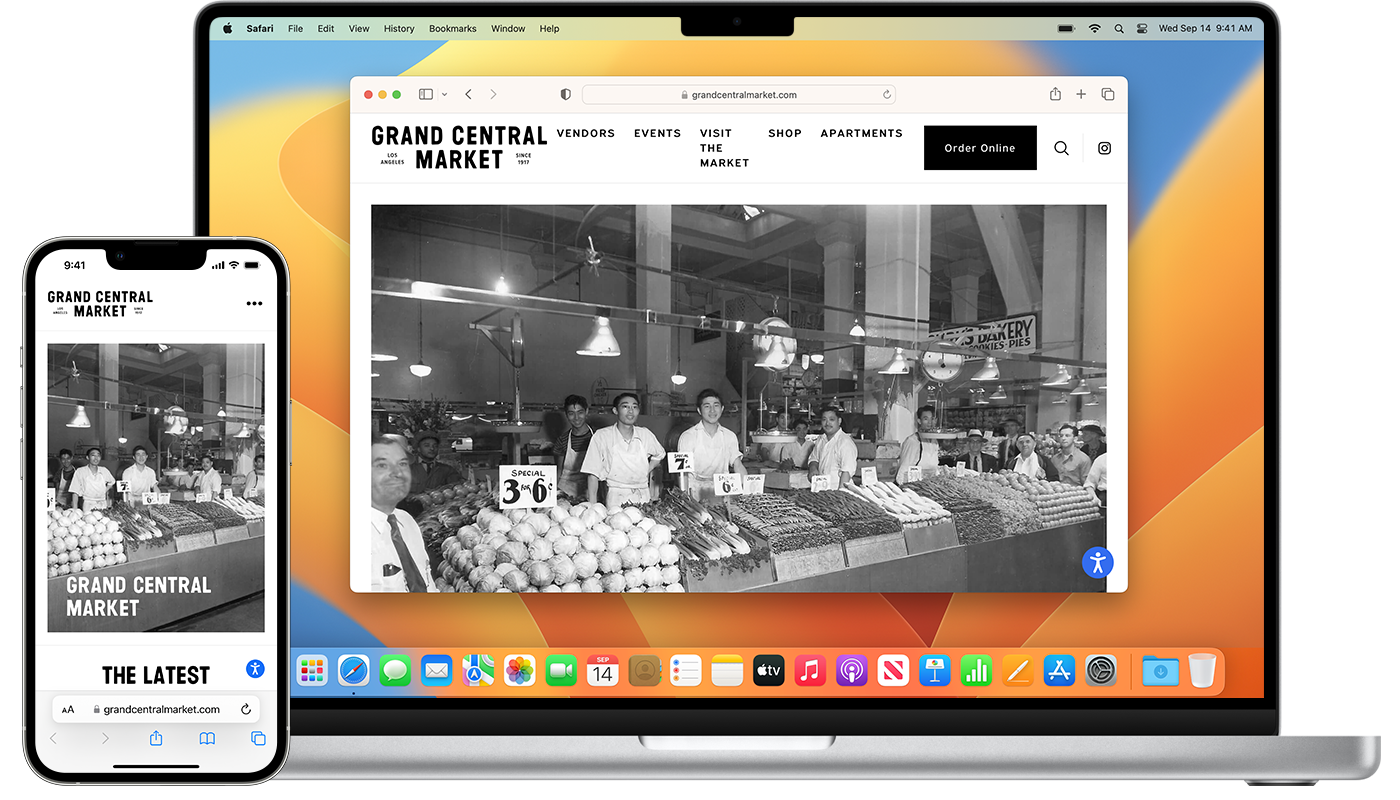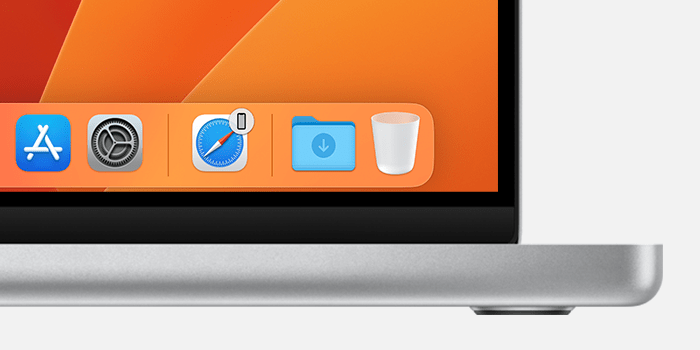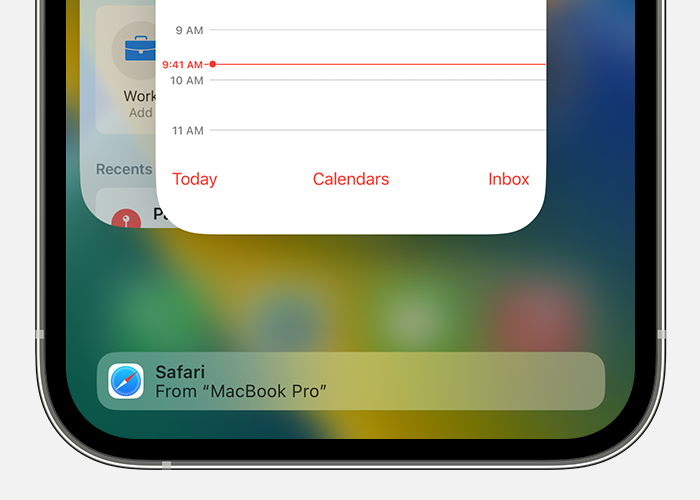New tabs keep opening
while opening a tab in Safari on my iPhone. It also opens a tab on my iPad. as soon as I close the tab on my iPhone, it closes the tab on the iPad I don’t recall changing any settings. Everything is up-to-date, software, wise.
iPhone 12, iOS 16