keyboard accents gone in iOS 16.1.2
Since I have updated to iOS 16 on my iPhone 12, I have lost all my accents àáâā èéêëēe îïi etc.
I have tried everything. Does anyone please know how to fix this?
iPhone 12, iOS 16
Since I have updated to iOS 16 on my iPhone 12, I have lost all my accents àáâā èéêëēe îïi etc.
I have tried everything. Does anyone please know how to fix this?
iPhone 12, iOS 16
Try English US instead of English NZ
What is on your list in settings / general / keyboard / keyboards?
I’ve tried all of the things you have suggested, but nothing works.
I’ll next contact Apple Support.
One question for you, what do you mean in your “Note: To view the full candidate list, tap…” I don’t know what up and down arrows to which you refer.
The confounding thing is I still have accents available in iOS15 on my iPad. IOS16 has been an annoying upgrade, where settings have to be reset.
PierreRabbit
Hi Tom,
Thanks for your help.
I’ve matched the settings on my iPad which still works perfectly on iOS15, iPhone settings shown below.
I hope Apple will offer an upgrade patch soon, because it definitely feels like iOS16 is busted.
Tom, you are a star!
Thank you so much. US or UK English both work, New Zealand English only has available Māori macrons, naturally.
The iOS16 update was really annoying because it lost so many settings. My partner, who writes in French also had the same experience on his iPhone12.
Now we have a solution.
All the best,
PierreRabbit
Hi PierreRabbit,
For help with adding accents to letter, be sure to follow the steps below found in the article here: Type with the onscreen keyboard on iPhone
"Enter accented letters or other characters while typing
While typing, touch and hold the letter, number, or symbol on the keyboard that’s related to the character you want.
For example, to enter é, touch and hold the e key, then slide to choose a variant.
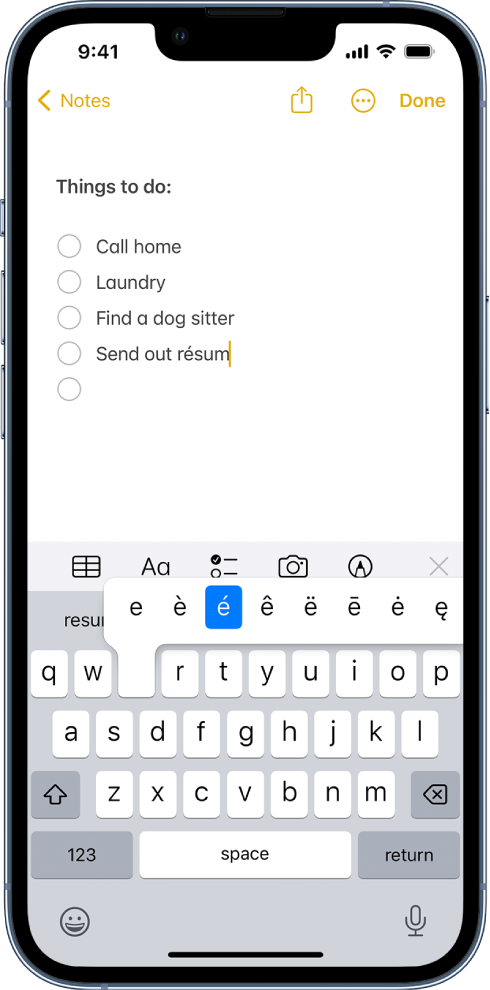
You can also do any of the following:
Note: To view the full candidate list, tap the up arrow on the right. To return to the short list, tap the down arrow."
There's also an update available for your iPhone. Once you have a backup, update with the steps here: Update iOS on iPhone
If the issue continues and you're sure your keyboard settings are correct, reach out to Apple Support directly to further assist. Change the language and region on iPhone
Contact Apple for support and service
Cheers.
keyboard accents gone in iOS 16.1.2