2fa locked sim to phone apple id should i change account or platform
How i get ridiculously my stuck phone number from my account because of 2fa
And id advised locally i mean via sms annoying security feature's plus sms not secure at all
How i get ridiculously my stuck phone number from my account because of 2fa
And id advised locally i mean via sms annoying security feature's plus sms not secure at all
What if I can't access a trusted device or didn't receive a verification code?
If you're signing in and don’t have a trusted device handy that can display verification codes, you can have a code sent to your trusted phone number via text message or an automated phone call instead. Click Didn't Get a Code on the sign in screen and choose to send a code to your trusted phone number. You can also get a code directly from Settings on a trusted device. Learn how to get a verification code.
If you use iOS 11.3 or later on your iPhone, you might not need to enter a verification code. In some cases, your trusted phone number can be automatically verified in the background on your iPhone. It’s one less thing to do, and your account is still protected with two-factor authentication.

If you lost / can't reach the trusted device or phone number associated with your Apple ID
As long as you still have your Recovery Key and remember your Apple ID password, you can sign in and add a new trusted device or phone number to your account. You can also remove any devices you may have lost, sold, or given away.
Remove the device you no longer wish to use to verify your identity. If you have additional devices with Find My iPhone enabled, you can verify them as trusted devices. You can also add additional trusted phone numbers.

If you lost your Recovery Key
As long as you remember your Apple ID password and still have access to one of your trusted devices, you can sign in and create a new Recovery Key.
Keep your new Recovery Key in a safe place. Your old Recovery Key won't work anymore and you can't use it to reset your password or access your account.

If you can't sign in with two-step verification using your Apple ID ...
What if I can't access a trusted device or didn't receive a verification code?
If you're signing in and don’t have a trusted device handy that can display verification codes, you can have a code sent to your trusted phone number via text message or an automated phone call instead. Click Didn't Get a Code on the sign in screen and choose to send a code to your trusted phone number. You can also get a code directly from Settings on a trusted device. Learn how to get a verification code.
If you use iOS 11.3 or later on your iPhone, you might not need to enter a verification code. In some cases, your trusted phone number can be automatically verified in the background on your iPhone. It’s one less thing to do, and your account is still protected with two-factor authentication.

If you lost / can't reach the trusted device or phone number associated with your Apple ID
As long as you still have your Recovery Key and remember your Apple ID password, you can sign in and add a new trusted device or phone number to your account. You can also remove any devices you may have lost, sold, or given away.
Remove the device you no longer wish to use to verify your identity. If you have additional devices with Find My iPhone enabled, you can verify them as trusted devices. You can also add additional trusted phone numbers.

If you lost your Recovery Key
As long as you remember your Apple ID password and still have access to one of your trusted devices, you can sign in and create a new Recovery Key.
Keep your new Recovery Key in a safe place. Your old Recovery Key won't work anymore and you can't use it to reset your password or access your account.

If you can't sign in with two-step verification using your Apple ID ...
If you forgot or don't know your SIM PIN
Never try to guess a SIM PIN or PUK code.* The wrong guess can permanently lock your SIM card, and then you would need a new SIM card. If your device asks for a PIN or code that you don't know, here's what to do:
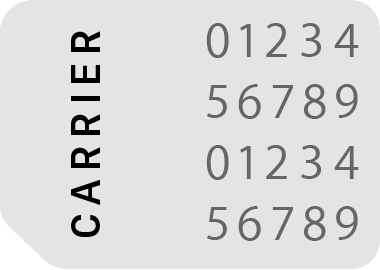
*If you enter the wrong SIM PIN too many times, your wireless carrier might be able to give you a Personal Unlocking Key (PUK).
2fa locked sim to phone apple id should i change account or platform