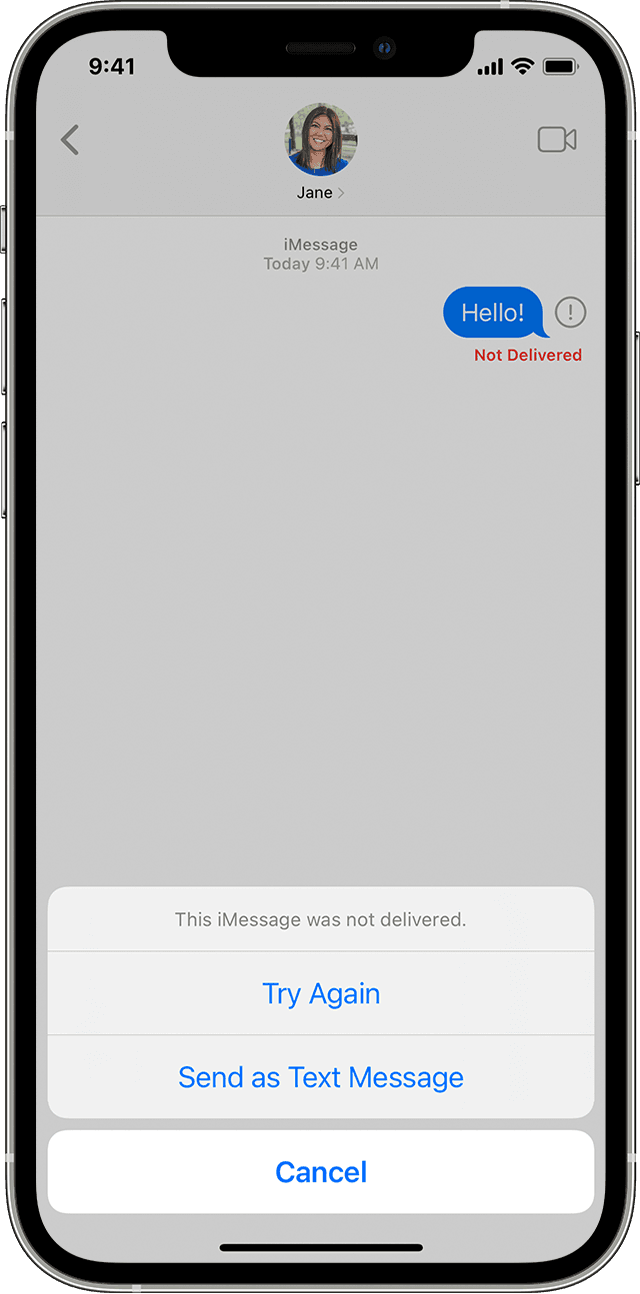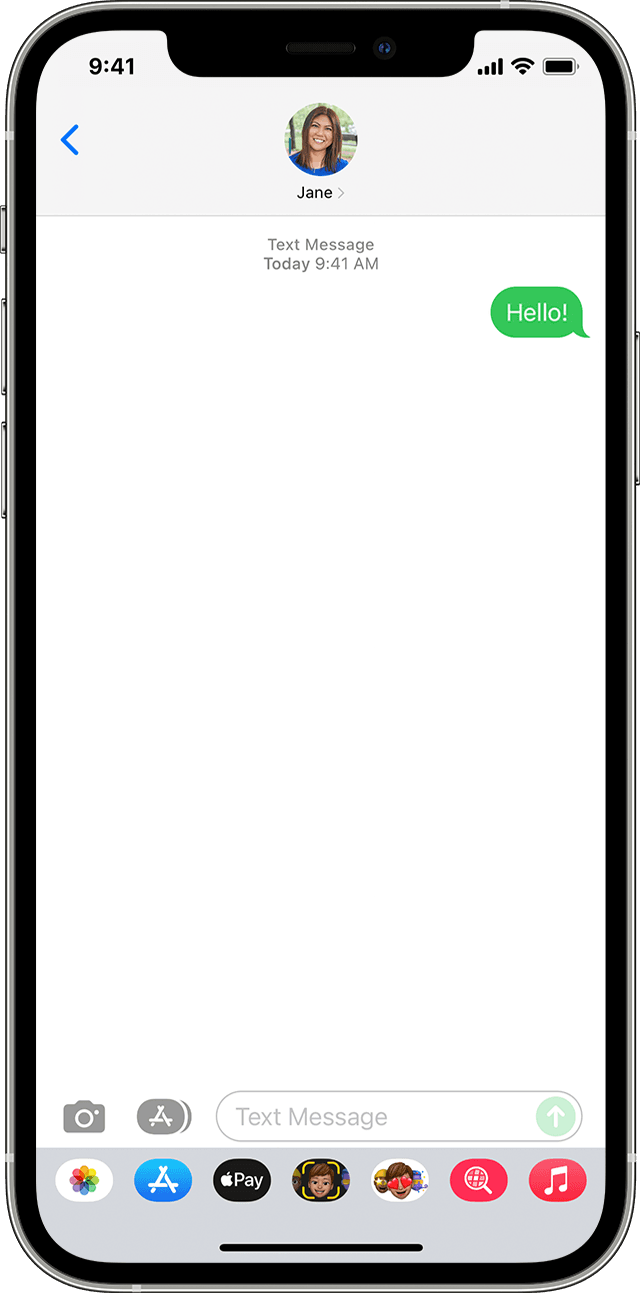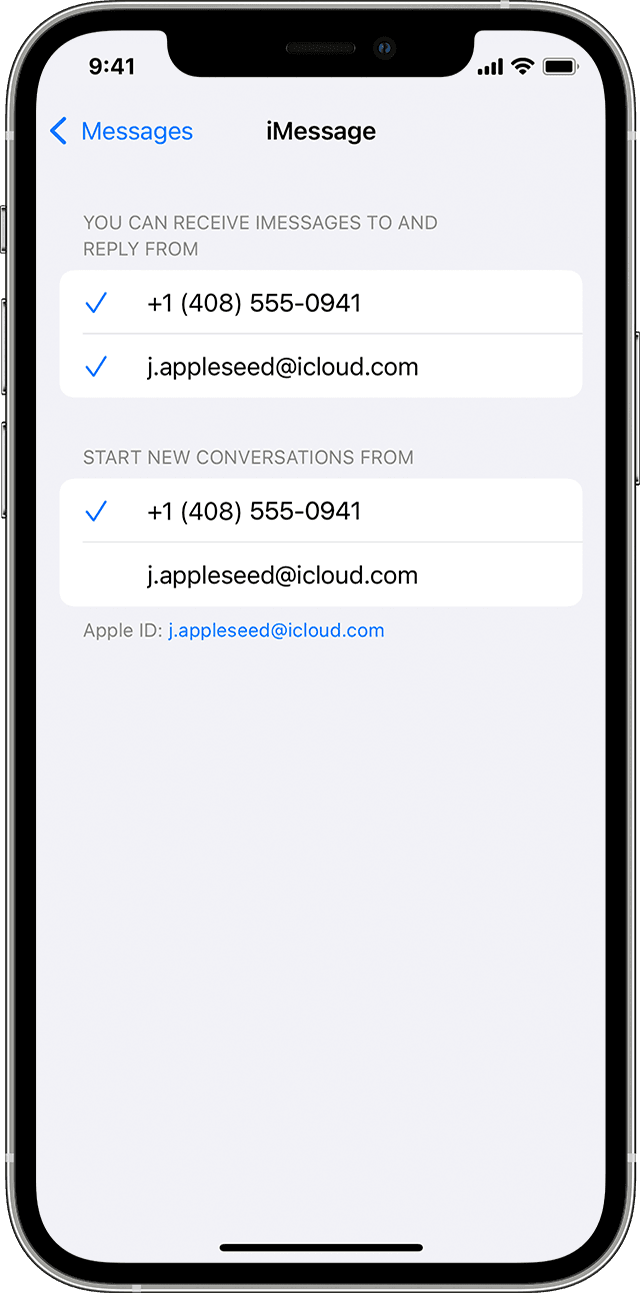Hello gbol,
Thank you for reaching out to Apple Support Communities, and we'll be happy to help in any way we can. We understand you're having issues with text messages and iMessage on your iPhone. Try the steps listed here to see if they resolve the issue: If you can't send or receive messages on your iPhone or iPad
"If you see an alert when you send a message, or if you can’t send or receive messages, learn what to do.

If you have issues with Messages after you set up a new device
If you experience issues like conversations in Messages showing up as separate threads or sent messages appearing as green message bubbles instead of blue message bubbles when you set up a new device, update your settings using the following steps:
- Update your device to the latest version of iOS or iPadOS if needed.
- In the Settings app, tap Cellular. Make sure that your phone line is turned on. If you use multiple SIMs, make sure that the phone number you want to use is selected and turned on.
- In the Settings app, tap Messages. Turn iMessage off and then back on.
- Tap Send & Receive.
- Tap the phone number that you want to use with Messages.
If you have issues when you try to receive a FaceTime call after you set up a new device, you can also update your FaceTime settings.
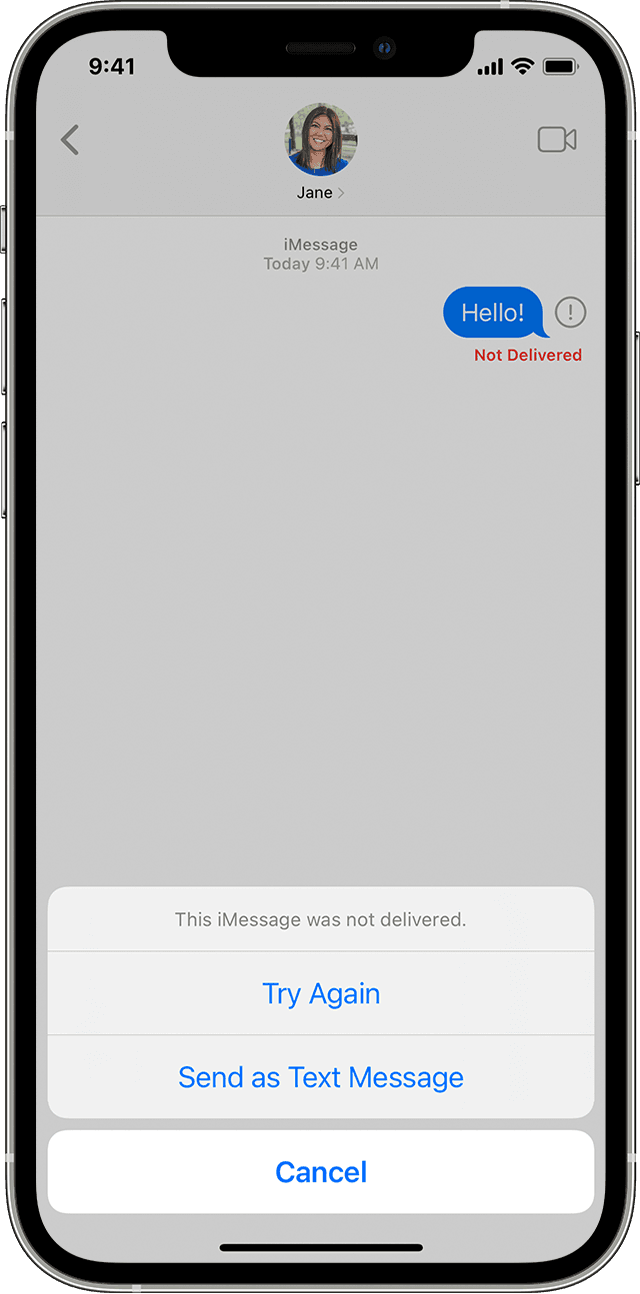
If you see a red exclamation point
If you try to send a message and you see  with an alert that says Not Delivered, follow these steps:
with an alert that says Not Delivered, follow these steps:
- Check your network connection.
- Tap
 , then tap Try Again.
, then tap Try Again. - If you still can’t send the message, tap
 , then tap Send as Text Message. Messaging rates may apply. Contact your carrier for more information.
, then tap Send as Text Message. Messaging rates may apply. Contact your carrier for more information.
You can set up Messages so that it automatically tries to send messages as an SMS when iMessage isn't available. Go to Settings > Messages, and turn on Send as SMS.

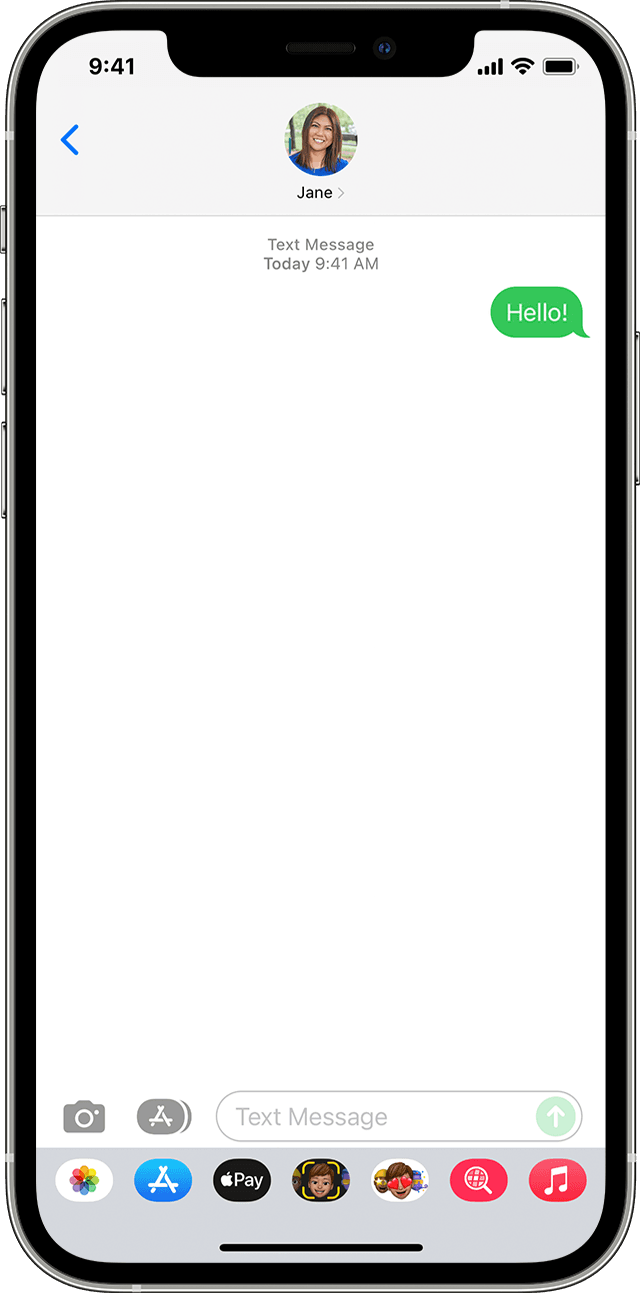
If you see a green message bubble
If you see a green message bubble instead of a blue one, then that message was sent using MMS/SMS instead of iMessage. There are several reasons for this:
- The person that you sent the message to doesn't have an Apple device.
- iMessage is turned off on your device or on your recipient’s device. To check if iMessage is turned on for your device, go to Settings > Messages > iMessage.
- iMessage is temporarily unavailable on your device or on your recipient’s device.
- You might need to update your settings for Messages after you set up a new device.
Learn the difference between iMessage and MMS/SMS messages

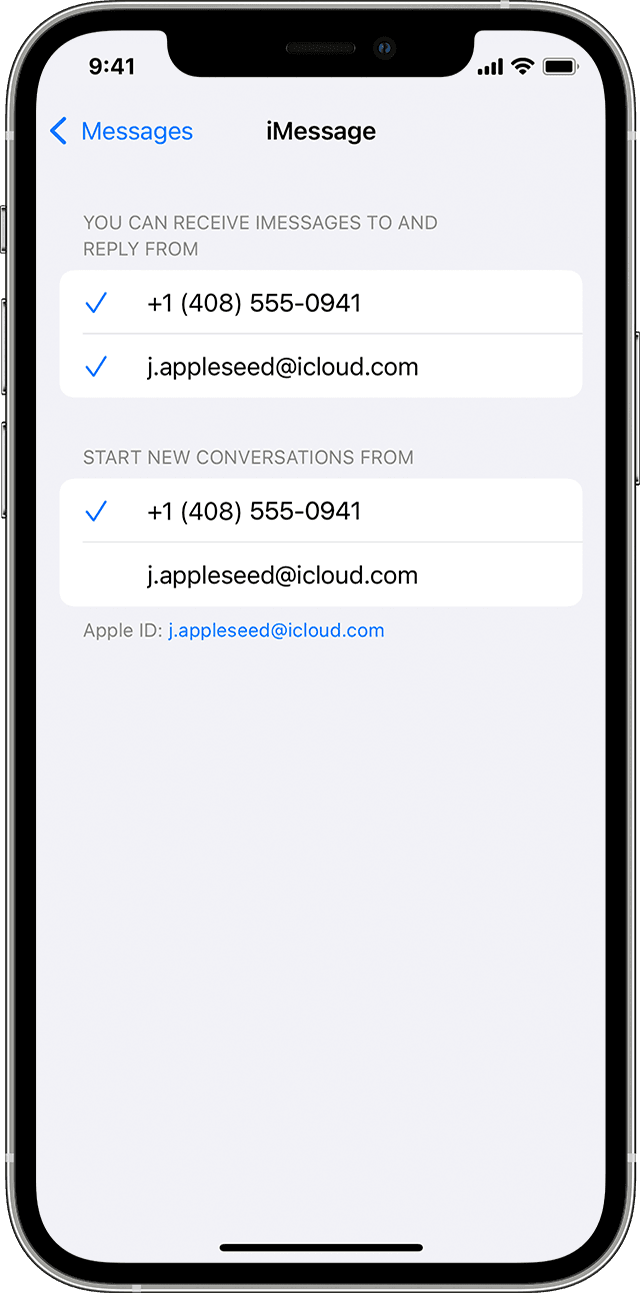
If you receive messages on one device but not the other
If you have an iPhone and another iOS or iPadOS device, like an iPad, your iMessage settings might be set to receive and start messages from your Apple ID instead of your phone number. To check if your phone number is set to send and receive messages, go to Settings > Messages, and tap Send & Receive.
If you don't see your phone number, you can link your iPhone number to your Apple ID so you can send and receive iMessages from your phone number. You can also set up Text Message Forwarding so you can send and receive MMS and SMS messages on all of your Apple devices.

If you have issues with a group message
If you’re in a group message and stop receiving messages, check to see if you left the conversation. Open Messages and tap the group message. If you see a message that says you left the conversation, then either you left the conversation or you were removed from the group message. You can rejoin a group message only if someone in the group adds you.
To start a new group message:
- Open Messages and tap the Compose button
 .
. - Enter the phone numbers or email addresses of your contacts.
- Type your message, then tap the Send button
 .
.
If you have other issues with a group message, you might need to delete the conversation and start a new one. To delete a group message:
- Open Messages and find the conversation that you want to delete.
- Swipe left over the conversation.
- Tap Delete.
In iOS 16, iPadOS 16.1, and later, you can recover a message if you deleted it within the last 30 to 40 days.

If you still need help
- Try to restart your iPhone or iPad.
- Check your network connection. To send a message as iMessage or MMS, you need a cellular data or Wi-Fi connection. To send an SMS message, you need cellular network connection. If you turn on Wi-Fi Calling, you can send SMS messages over Wi-Fi.
- Check with your carrier to see if the type of message you’re trying to send, like MMS or SMS, is supported.
- If you’re trying to send group MMS messages on an iPhone, go to Settings > Messages and turn on MMS Messaging. If you don't see an option to turn on MMS Messaging or Group Messaging on your iPhone, then your carrier might not support this feature.
- Make sure that your device has enough space to receive images and videos.
- Make sure that you entered the correct phone number or email address for the contact.
Learn what to do if you see a Waiting for Activation alert
Contact Apple Support if you still can't send or receive messages
Contact your carrier if you still can't receive SMS messages"
We hope this helps.
Cheers!