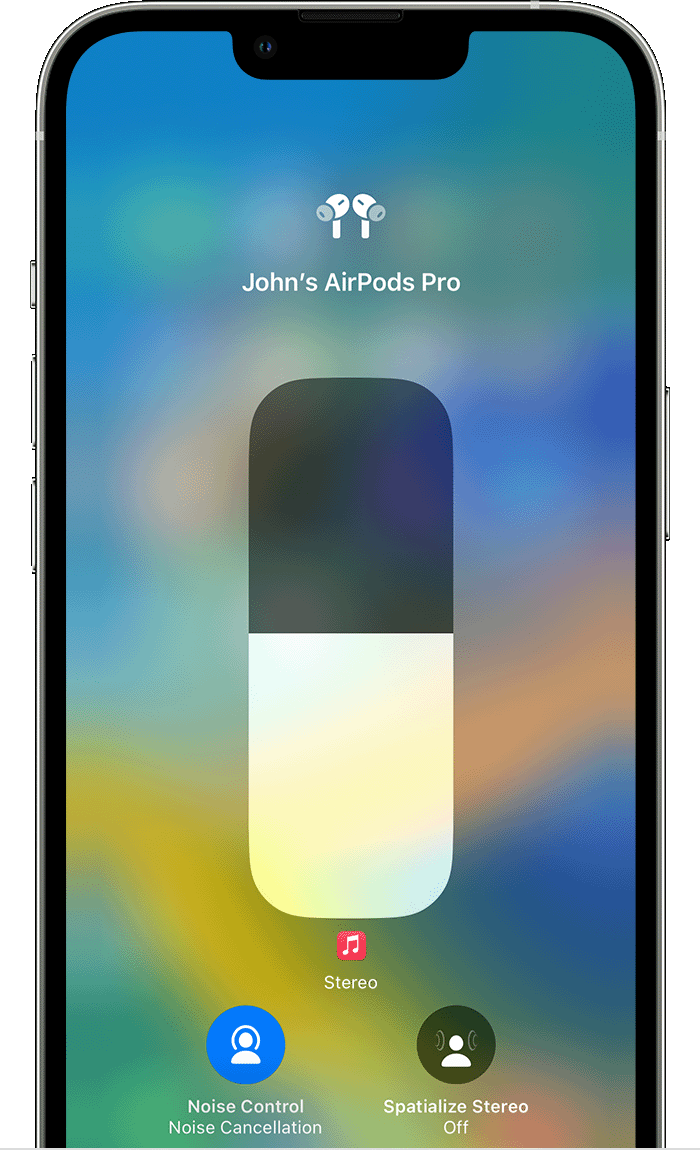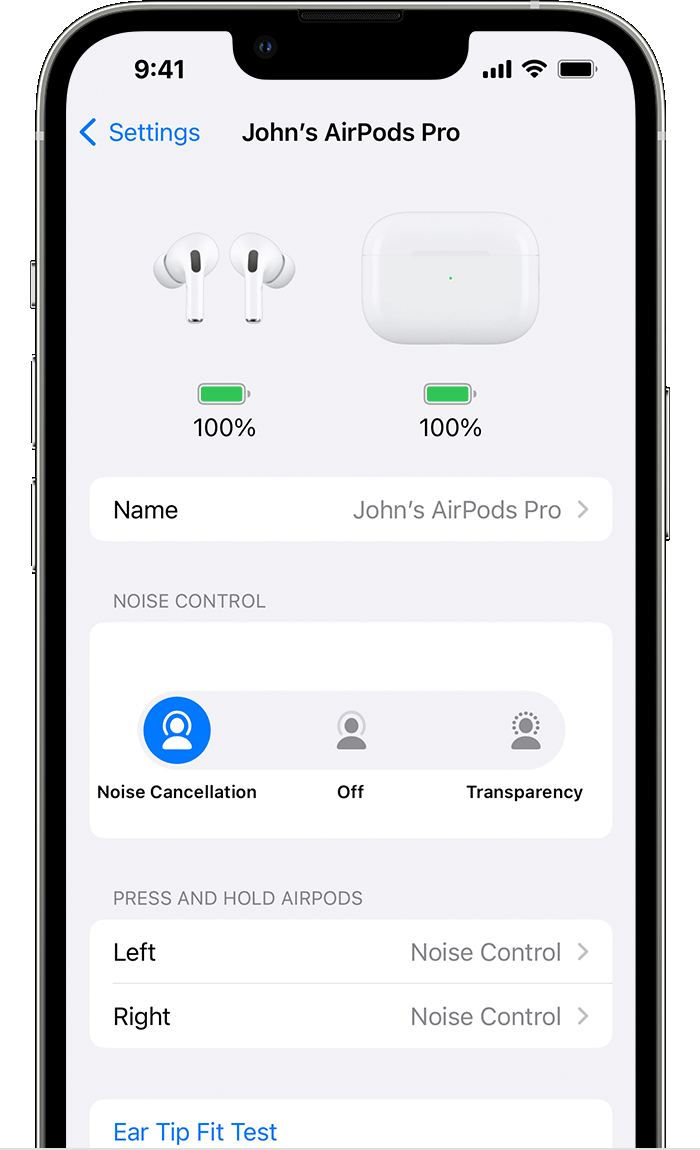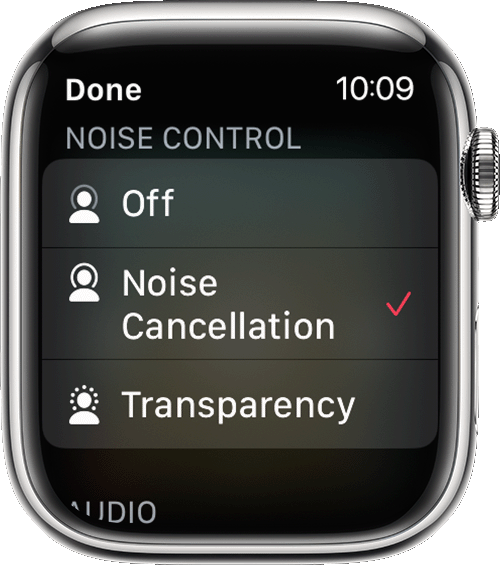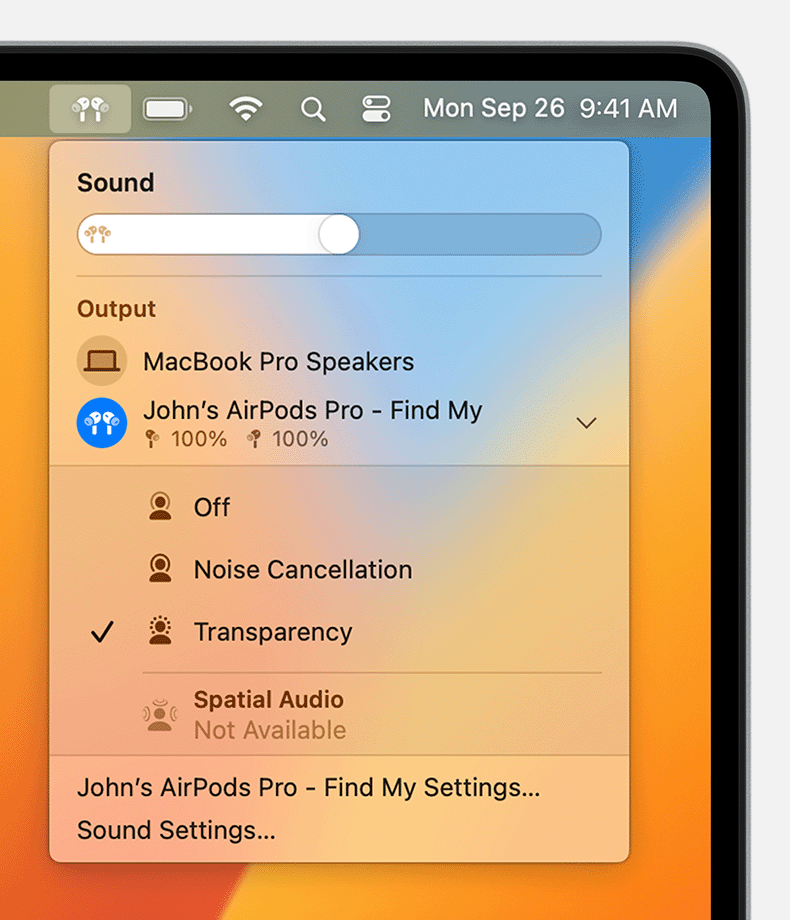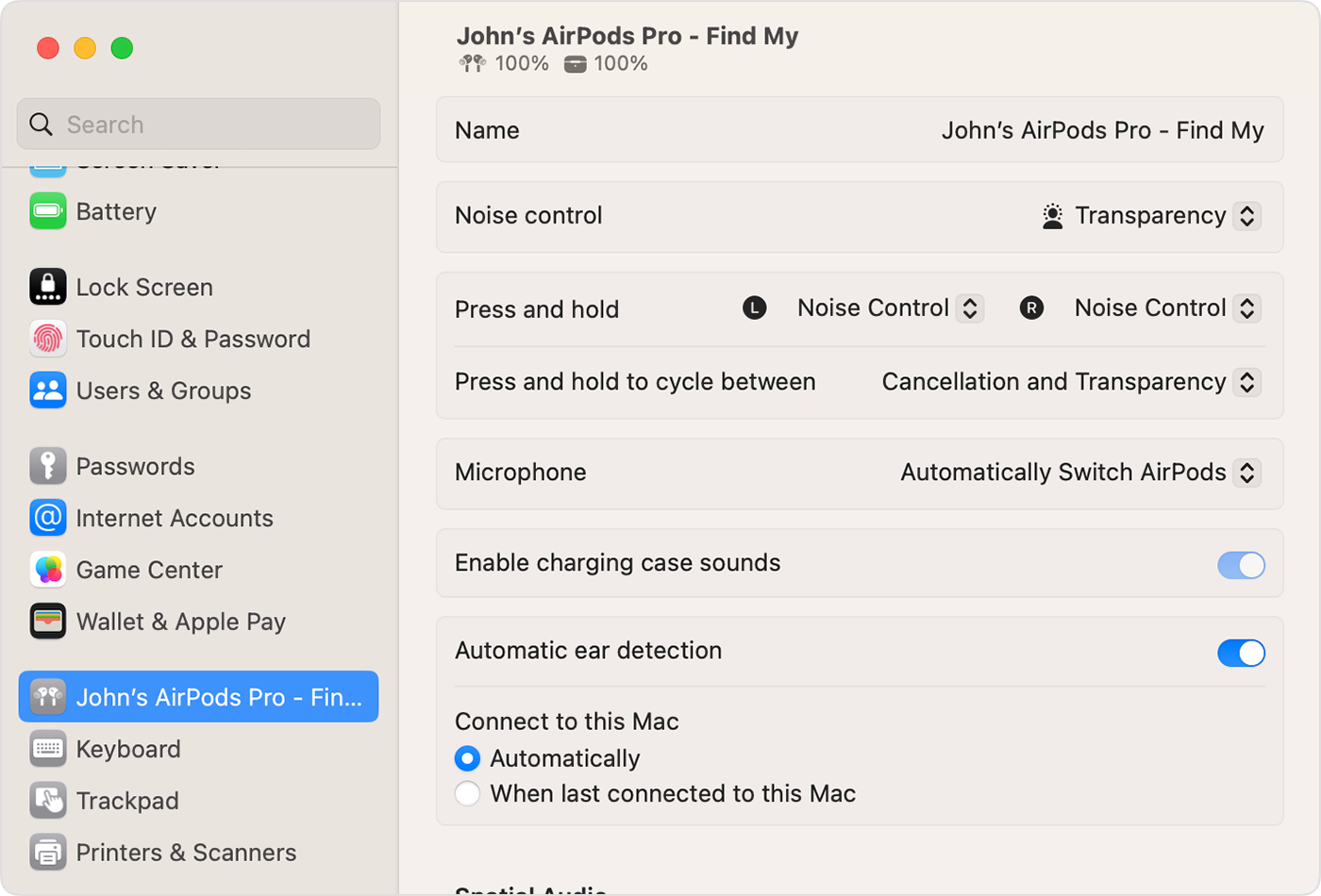Hello LushLitch,
Thank you for reaching out to Apple Support Communities, and we'll be happy to help in any way we can. We understand you're having issues with background noise on phone calls using AirPods Pro. Try the steps listed here to see if they resolve the issue using Noise Cancellation: AirPods Pro and AirPods Max Active Noise Cancellation and Transparency mode
"What are Active Noise Cancellation and Transparency mode?
With Active Noise Cancellation, an outward-facing microphone or microphones detect external sounds, which your AirPods Pro (1st or 2nd generation) or AirPods Max then counter with anti-noise, canceling the external sounds before you hear them. An inward-facing microphone listens inside your ear for unwanted internal sounds, which your AirPods Pro or AirPods Max also counter with anti-noise.
Transparency mode lets outside sound in, so you can hear what's going on around you. Active Noise Cancellation and Transparency mode work best when your AirPods Pro fit well.
If you have AirPods Pro (2nd generation) and the latest version of iOS or iPadOS, you can also use Adaptive Transparency to reduce loud sounds around you. While you're wearing your AirPods Pro (2nd generation) and they're connected to your iPhone or iPod touch, go to Settings > [your AirPods], then turn on Adaptive Transparency.

Switch between noise-control modes
You can switch between noise-control modes right from your AirPods Pro or AirPods Max, or you can use your iPhone, iPad, Apple Watch, or Mac. When you switch between modes, you hear a chime.
When you use iOS, iPadOS, watchOS, or macOS to switch between noise-control modes, you see Active Noise Cancellation available as Noise Cancellation.
Switch between noise-control modes on your AirPods Max
When you're wearing your AirPods Max, press the noise control button to switch between Active Noise Cancellation and Transparency mode. You can customize which modes to switch between (Active Noise Cancellation, Transparency mode, and Off) in Bluetooth settings on your iPhone, iPad, or Mac.

Switch between noise-control modes on your AirPods Pro
Press and hold the force sensor on the stem of an AirPod until you hear a chime.

When you're wearing both AirPods, press and hold the force sensor on either AirPod to switch between Active Noise Cancellation and Transparency mode. You can customize which modes to switch between (Active Noise Cancellation, Transparency mode, and Off) in Bluetooth settings on your iPhone, iPad, or Mac.
To use Active Noise Cancellation with one AirPod only, use your iPhone or iPad to go to Settings > Accessibility > AirPods, and turn on Noise Cancellation with One AirPod. Then press and hold the force sensor to switch between Active Noise Cancellation, Transparency mode, and Off.
Switch between noise-control modes on your iPhone or iPad
- Open Control Center on your iOS or iPadOS device.
- While wearing your AirPods Max or both AirPods, touch and hold the volume slider until you see the additional controls.
- Tap the Noise Control icon
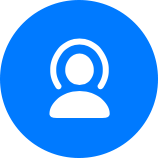 in the lower-left corner.
in the lower-left corner. 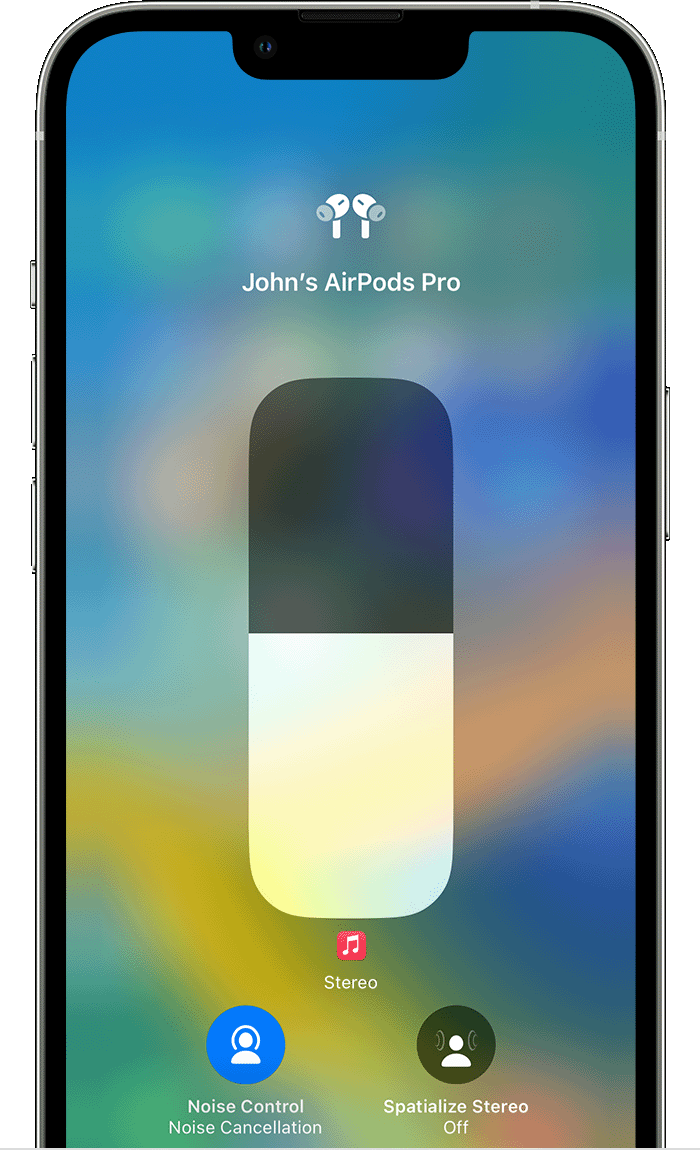
- Tap Noise Cancellation, Transparency, or Off.

You can also customize and switch between noise-control modes in Settings:
- With your AirPods in your ears and connected to your iPhone or iPad, go to Settings > Bluetooth. Alternatively, you can go to Settings > [your AirPods].
- While wearing your AirPods Max or both AirPods, tap the More Info button
 next to your AirPods in the list of devices.
next to your AirPods in the list of devices. - To switch between noise-control modes, tap Noise Cancellation, Transparency, or Off. To select the noise-control modes that you want to use with the force sensor on your AirPods Pro or the noise control button on your AirPods Max, select two or three modes under Button Cycles Between.
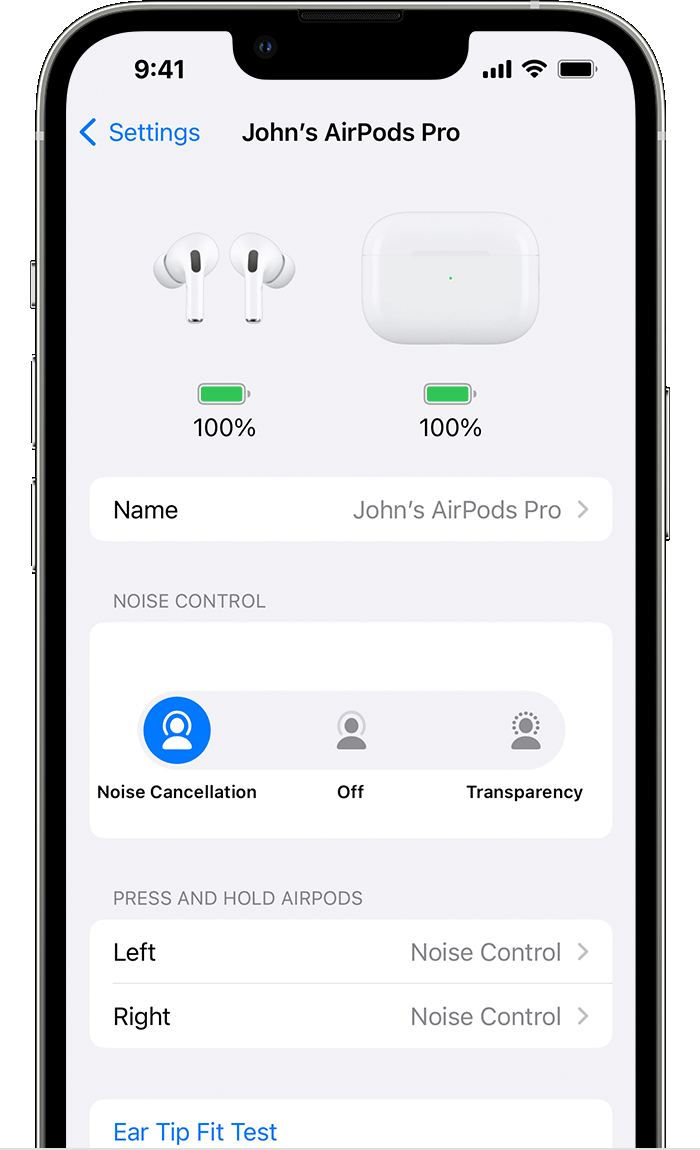
Switch between noise-control modes on your Apple Watch
- While listening to audio through your watch, tap the AirPlay icon
 .
. 
- Tap Noise Cancellation, Transparency, or Off.
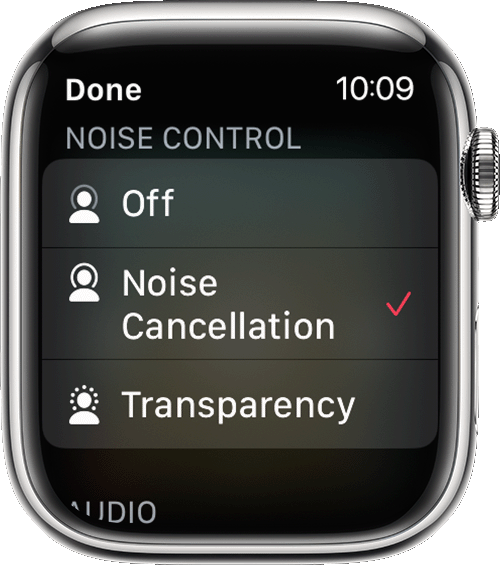

Switch between noise-control modes on your Mac
- With your AirPods Pro or AirPods Max connected to your Mac, click the volume control
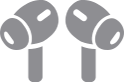 in the menu bar on your Mac.*
in the menu bar on your Mac.* - Choose your AirPods Pro or AirPods Max, then choose Noise Cancellation, Transparency, or Off.
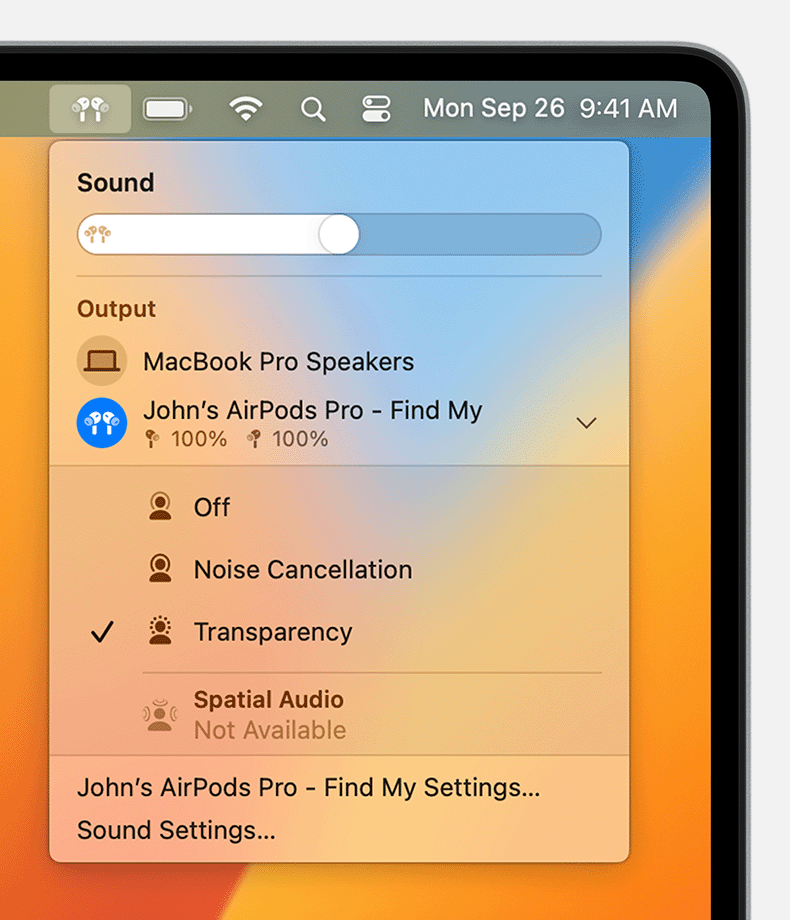
You can also choose the two or three noise-control modes that you want to use with the force sensor on your AirPods Pro or the noise control button on your AirPods Max:
- With your AirPods Pro or AirPods Max connected to your Mac, choose Apple menu > System Settings.
- Click "Press and hold to cycle between" to select the two or three noise-control modes that you want to cycle between.
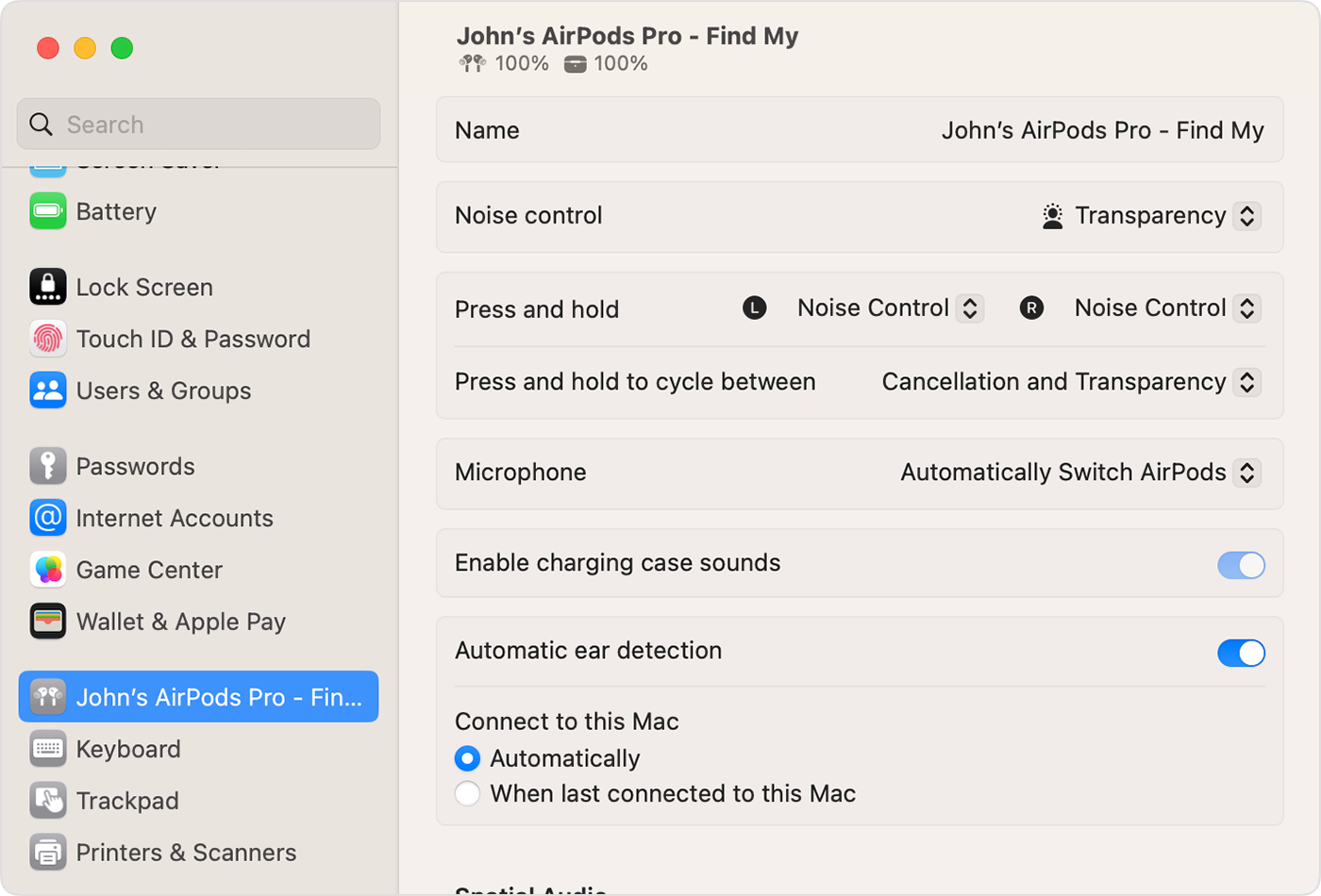
* If you don't see the volume control in the menu bar, choose Apple menu > System Settings. Click Sound. Click the Output tab, then select "Show Sound in menu bar."

Find out what to do if Active Noise Cancellation isn’t working as expected on your AirPods Pro. "
We hope this helps.
Cheers!