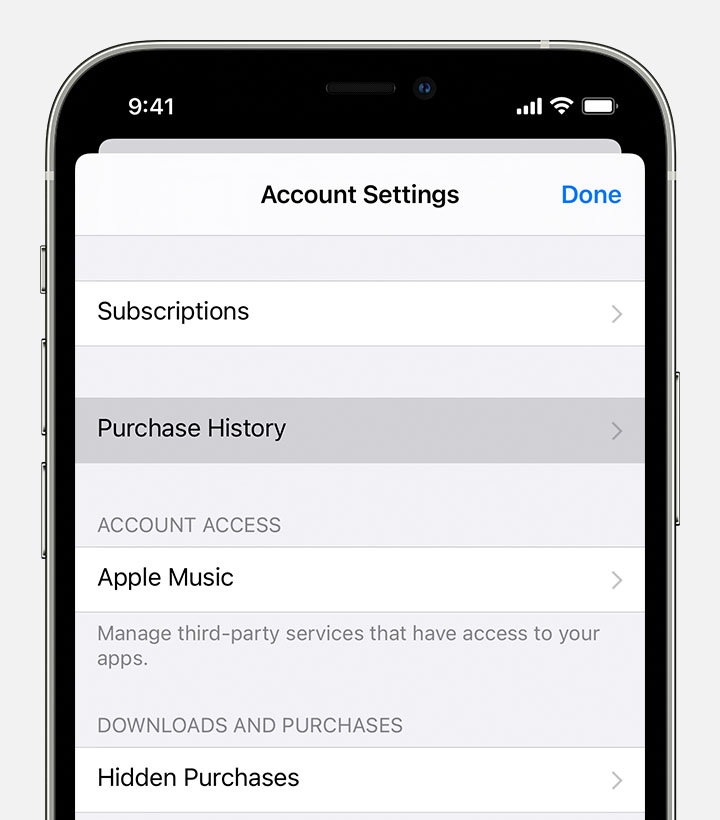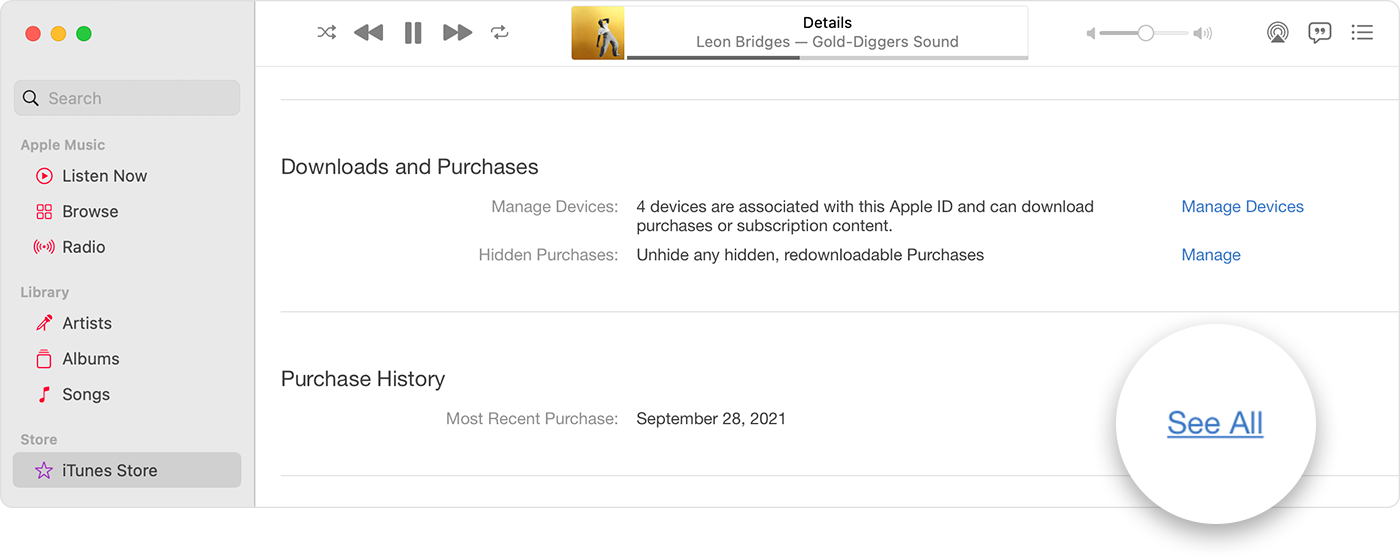Lost movies on Apple TV
I have lost multiple movies from my library on my iMac. They were all on my iPad which is how i noticed the discrepancy, but after updating my OS to Ventura and syncing my devices, the movies have gone from both libraries. They "are not hidden", i have been through numerous ways of checking as per apples´ online assistance and chat room recommendations.
I have the original invoice information but i am loathed to spend 3 days going through every year and invoice to check what i have and have not.
Some movies are from 2020. Appreciate any constructive help.
iMac 21.5″, macOS 13.0