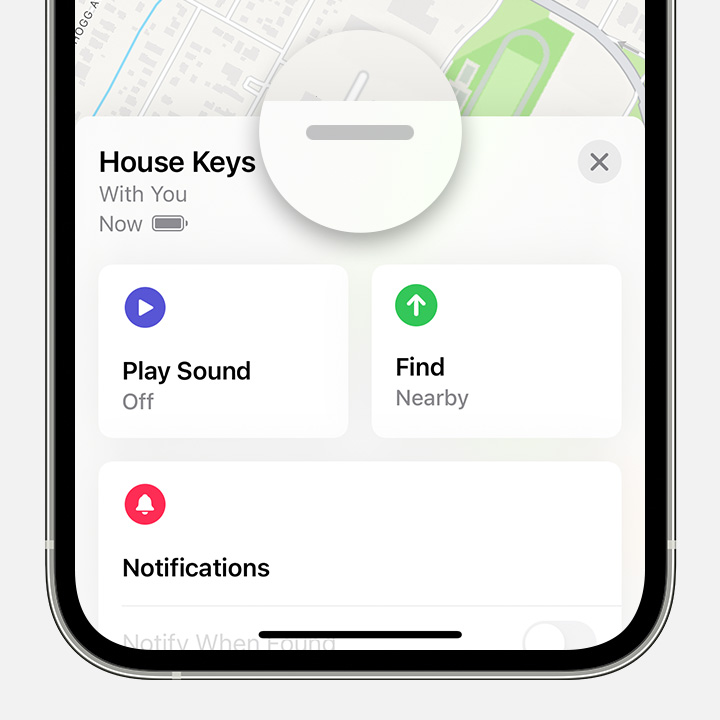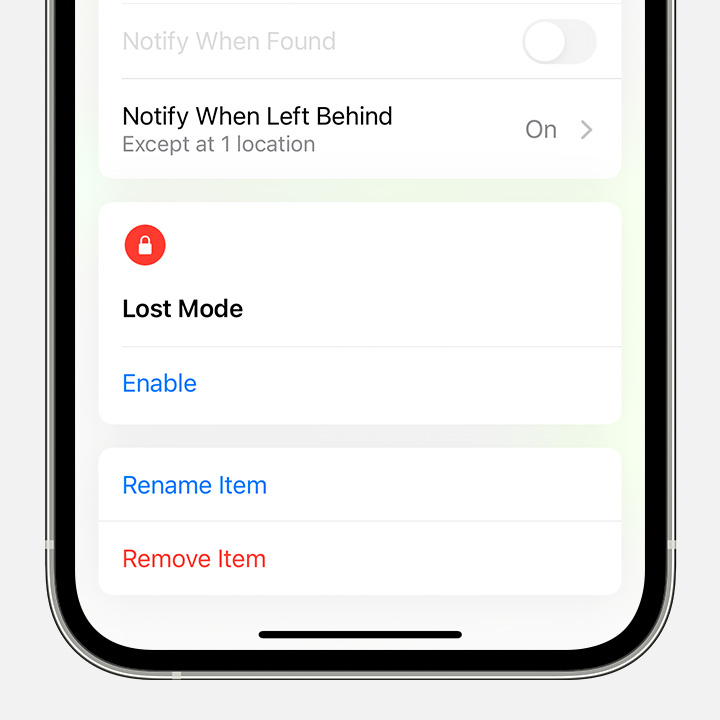Airpods Pro 2 Mismatch
I bought my AirPods pro 2 one month ago, and I got notified that my AirPods are connected to someone else's apple id. I haven't connected to someone else's phone. Also, when I go to find my app, it says the AirPods setup is incomplete, and the AirPods mismatch. How do I fix all this?