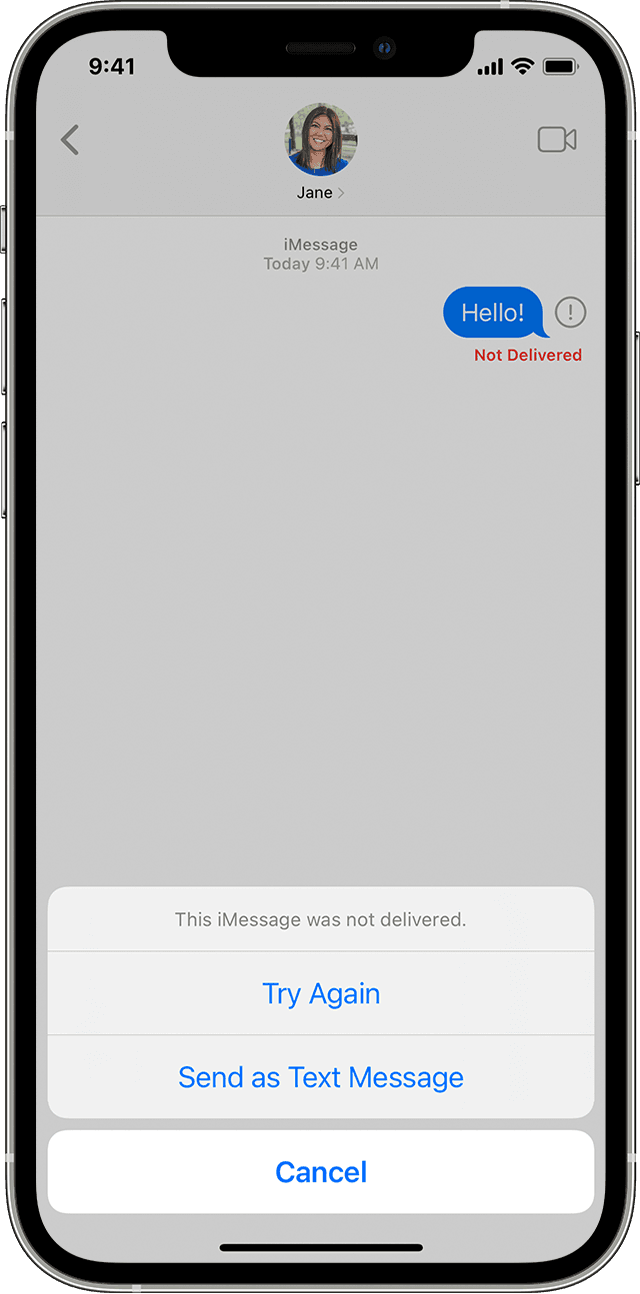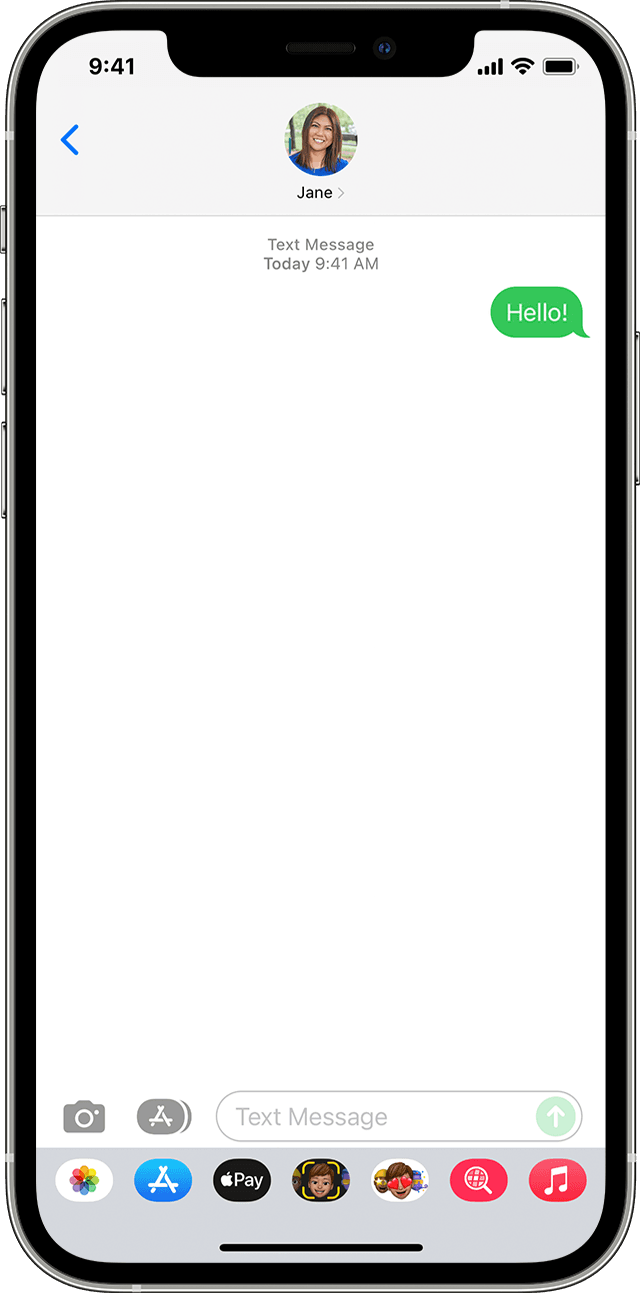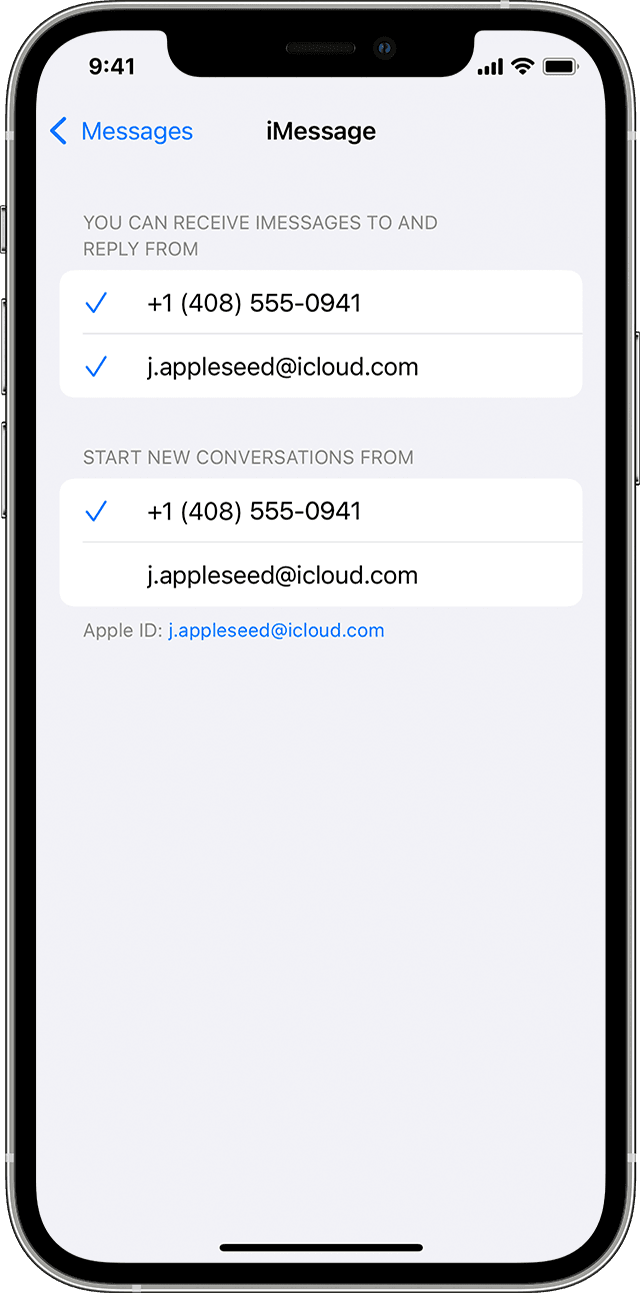new iPhone 13 unable to send text messages to Android phones
I signed up for a new carrier and got an iPhone 13, replacing my 11. Once the new phone was activated, I could no longer send text messages to android users. My carrier, when looking at the phone, could not find any problems, and they even gave me a new SIM card for the 12. I have read help articles online, such as articles from this apple discussion board, but no advice has solved the issue.
What are some other options to remedy this issue? Nothing in the current apple support articles that I have found helps.
iPhone 13