iCloud
Sharing iCloud with family not working
Sharing iCloud with family not working
Hello martel273,
Thank you for reaching out to Apple Support Communities, and we'll be happy to help in any way we can. We understand you're having issues with sharing iCloud with your family. Try the steps listed here to see if they help resolve the issue: Share iCloud+ with your family
"Share iCloud+ with everyone in your family
To share iCloud+, you need iOS 11 or later, iPadOS, or macOS 10.13 High Sierra or later. For the best experience, make sure that your family members' devices meet these requirements, too.
Learn what to do if a family member already has iCloud+
On your iPhone, iPad, or iPod touch
In iOS 16 or iPadOS 16 or later:
In iOS 15 or iPadOS 15 or earlier:
On your Mac
In macOS Ventura or later:
In macOS Monterey or earlier:

See how much storage your family is using
Use the steps below to see how much storage your family is using and upgrade if you need more.
If your family is low on iCloud storage, all members get a notification. Then the family organizer or family member that purchased the plan can buy more — up to 2TB — at any time.
On your iPhone, iPad, or iPod touch
In iOS 16 or iPadOS 16 or later:
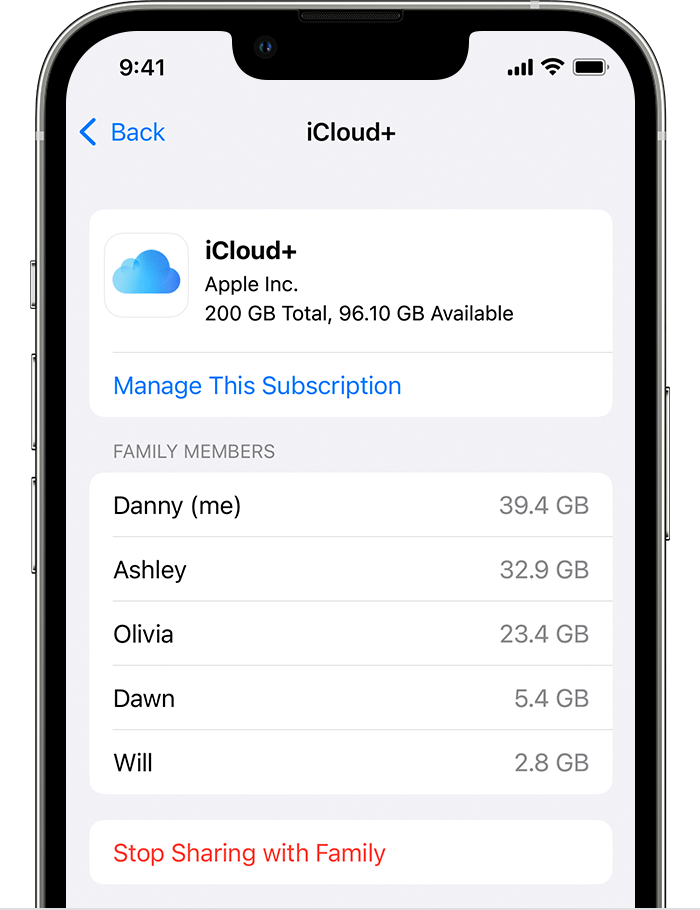
In iOS 15 or iPadOS 15 or earlier:
On your Mac
In macOS Ventura or later:
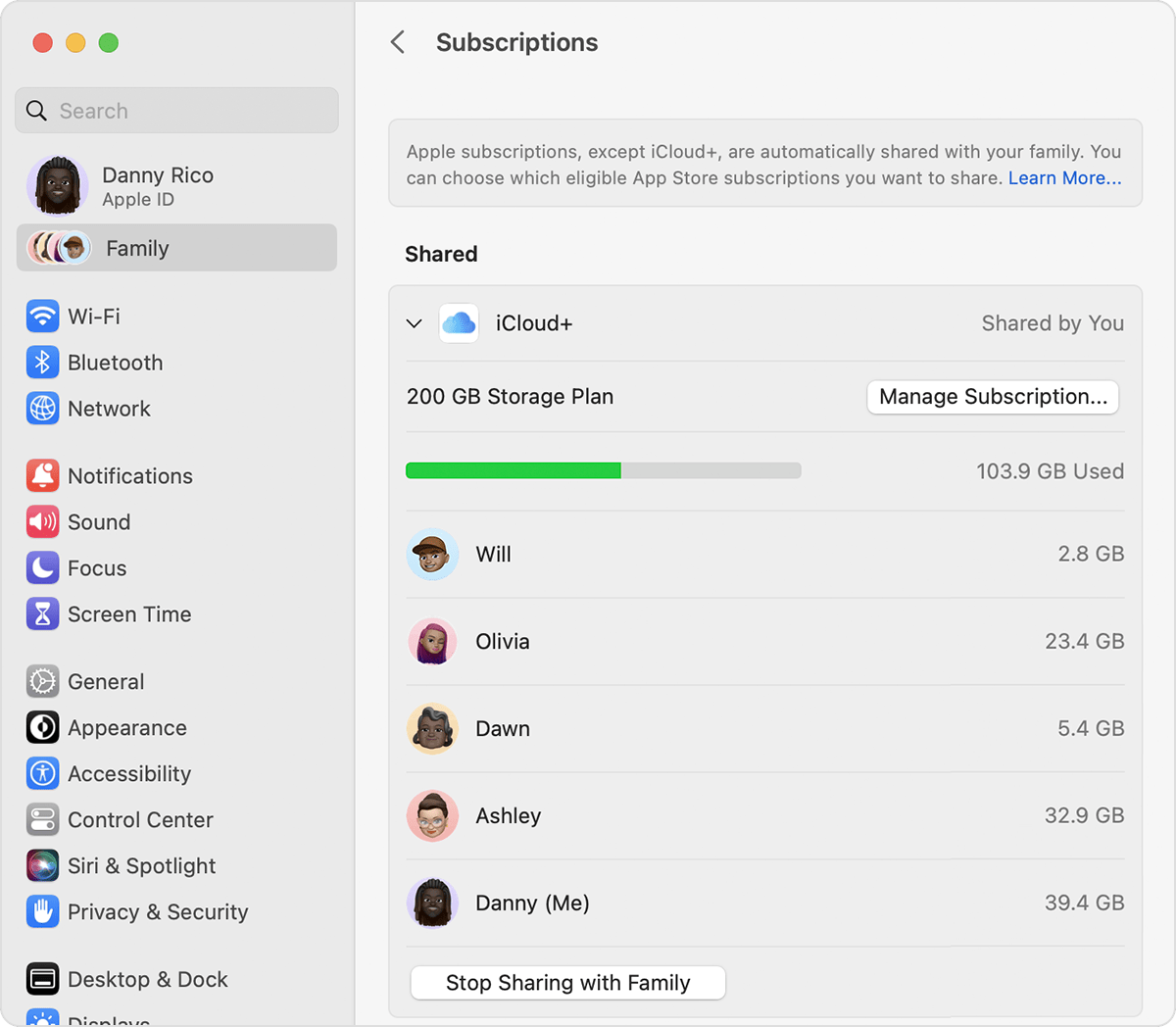
In macOS Monterey or earlier:

Switch from your personal iCloud+ plan to your family plan
When you share iCloud+, any family members using the free 5GB plan are added to your family plan automatically.
If a family member is already paying for their own iCloud+ plan, they can choose to switch to your plan or keep their own and still remain part of the family. When they switch to the shared family plan, they get a refund for the remainder of their personal plan. They can't keep their current plan and use the shared family plan at the same time.
On your iPhone, iPad, or iPod touch
In iOS 16 or iPadOS 16 later:
In iOS 15 or iPadOS 15 or earlier:
On your Mac
In macOS Ventura or later:
In macOS Monterey or earlier:
If your family stops sharing iCloud+ or you leave Family Sharing
If you leave a family that shares an iCloud+ plan and you're using more than 5GB of storage, you can buy your own plan to continue using iCloud storage. Learn more about what happens when you stop using Family Sharing.
If you choose not to buy your own plan and the content that you’re storing in iCloud exceeds your available storage, new photos and videos won’t upload to iCloud Photos, files will no longer upload in iCloud Drive, and your iOS and iPadOS devices will stop backing up. Learn how to make more space available in iCloud.
Age varies by country or region."
We hope this helps.
Cheers!
Hello martel273,
Thank you for reaching out to Apple Support Communities, and we'll be happy to help in any way we can. We understand you're having issues with sharing iCloud with your family. Try the steps listed here to see if they help resolve the issue: Share iCloud+ with your family
"Share iCloud+ with everyone in your family
To share iCloud+, you need iOS 11 or later, iPadOS, or macOS 10.13 High Sierra or later. For the best experience, make sure that your family members' devices meet these requirements, too.
Learn what to do if a family member already has iCloud+
On your iPhone, iPad, or iPod touch
In iOS 16 or iPadOS 16 or later:
In iOS 15 or iPadOS 15 or earlier:
On your Mac
In macOS Ventura or later:
In macOS Monterey or earlier:

See how much storage your family is using
Use the steps below to see how much storage your family is using and upgrade if you need more.
If your family is low on iCloud storage, all members get a notification. Then the family organizer or family member that purchased the plan can buy more — up to 2TB — at any time.
On your iPhone, iPad, or iPod touch
In iOS 16 or iPadOS 16 or later:
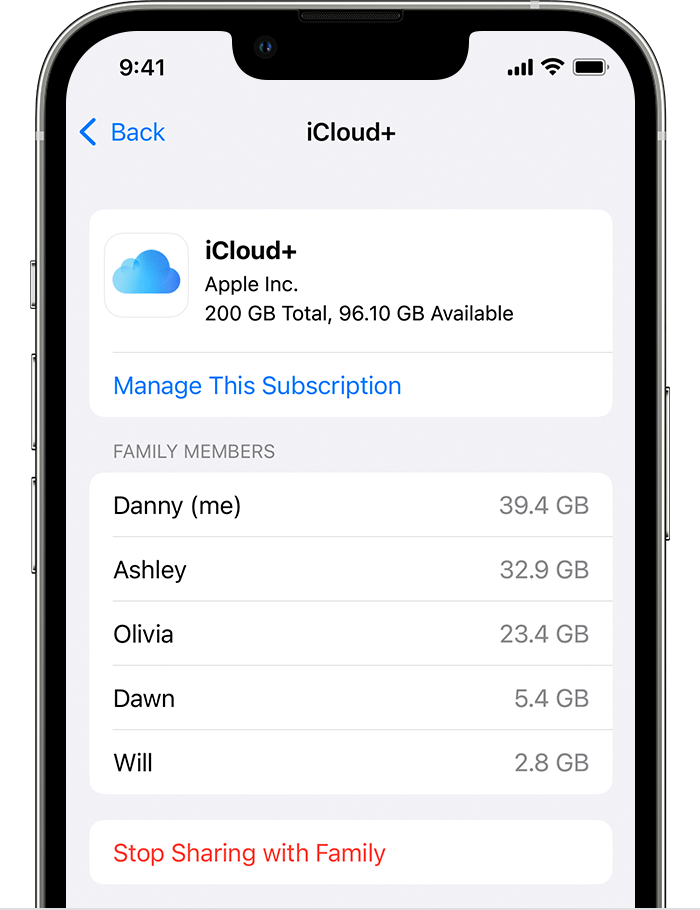
In iOS 15 or iPadOS 15 or earlier:
On your Mac
In macOS Ventura or later:
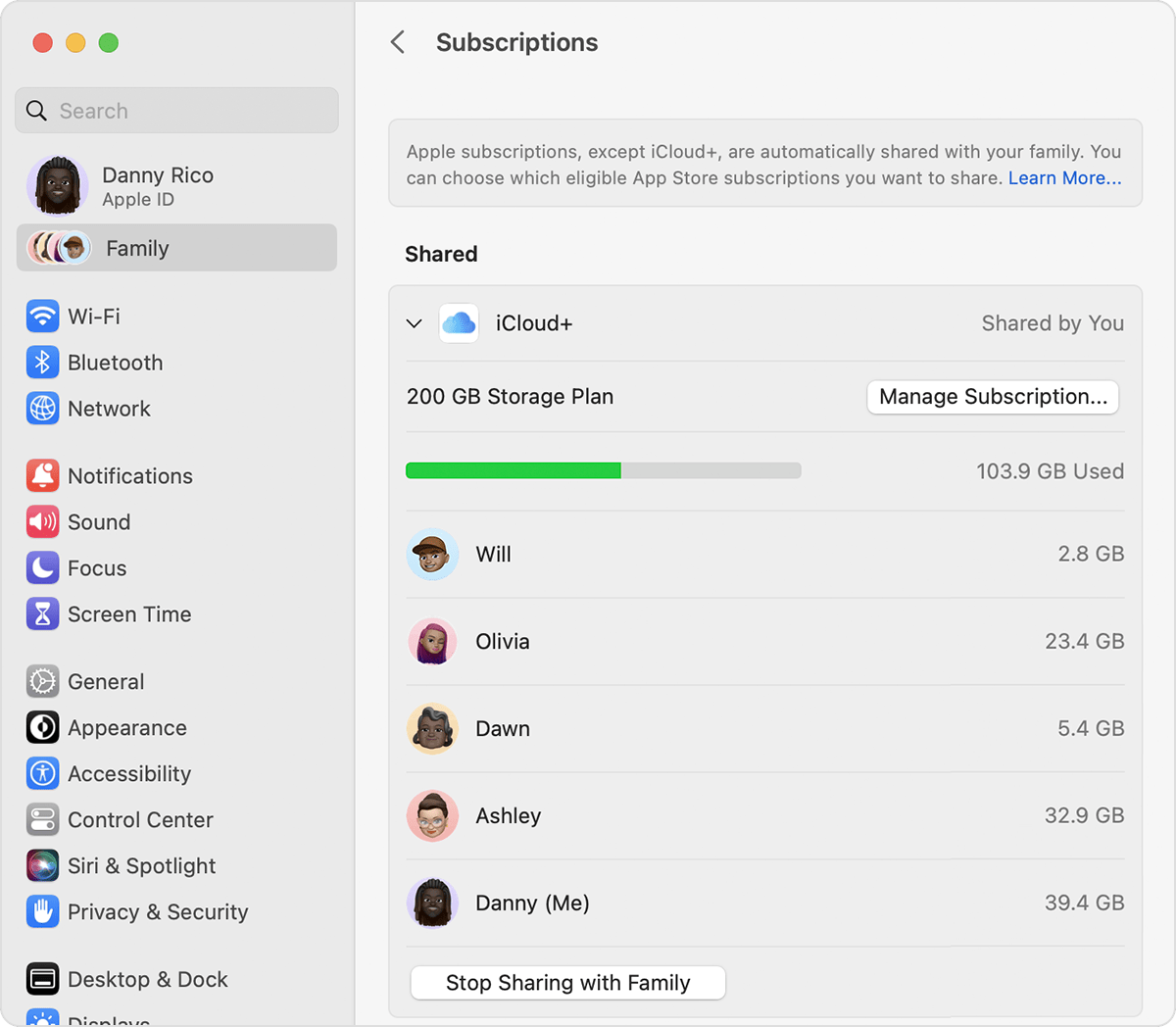
In macOS Monterey or earlier:

Switch from your personal iCloud+ plan to your family plan
When you share iCloud+, any family members using the free 5GB plan are added to your family plan automatically.
If a family member is already paying for their own iCloud+ plan, they can choose to switch to your plan or keep their own and still remain part of the family. When they switch to the shared family plan, they get a refund for the remainder of their personal plan. They can't keep their current plan and use the shared family plan at the same time.
On your iPhone, iPad, or iPod touch
In iOS 16 or iPadOS 16 later:
In iOS 15 or iPadOS 15 or earlier:
On your Mac
In macOS Ventura or later:
In macOS Monterey or earlier:
If your family stops sharing iCloud+ or you leave Family Sharing
If you leave a family that shares an iCloud+ plan and you're using more than 5GB of storage, you can buy your own plan to continue using iCloud storage. Learn more about what happens when you stop using Family Sharing.
If you choose not to buy your own plan and the content that you’re storing in iCloud exceeds your available storage, new photos and videos won’t upload to iCloud Photos, files will no longer upload in iCloud Drive, and your iOS and iPadOS devices will stop backing up. Learn how to make more space available in iCloud.
Age varies by country or region."
We hope this helps.
Cheers!
iCloud