Some adapters require a firmware/software update for compatibility with a newer version of iOS/iPadOS. The update process is usually automatic.
You can check the current firmware version from settings. With your Lightning to Digital AV Adapter connected to your iPad:
Settings > General > About > Apple Digital AV Adapter
This may trigger a firmware update. If you are prompted to update, accept the prompt - and do not disconnect the adapter while the update is taking place.
When examining the settings page for the adapter, you will hopefully see this:
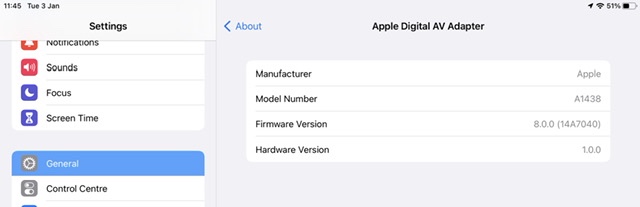
If the displayed information is correct, perform a forced restart of your iPad - then retest:
Force restart iPad (models with Face ID or with Touch ID in the top button)
If your iPad doesn’t have the Home button, do the following:
- Press and quickly release the volume button nearest to the top button.
- Press and quickly release the volume button farthest from the top button.
- Press and hold the top button.
- When the Apple logo appears, release the top button.

Force restart iPad (models with the Home button)
Press and hold the top button and the Home button at the same time. When the Apple logo appears, release both buttons.

You should note that when you are connecting your iPad to an external monitor/TV using HDMI, complete all connections before finally connecting the Digital AV Adapter’s pigtail connector to the iPad. The HDCP handshake with the connected monitor only occurs when the HDMI Adapter is connected to the iPad.

