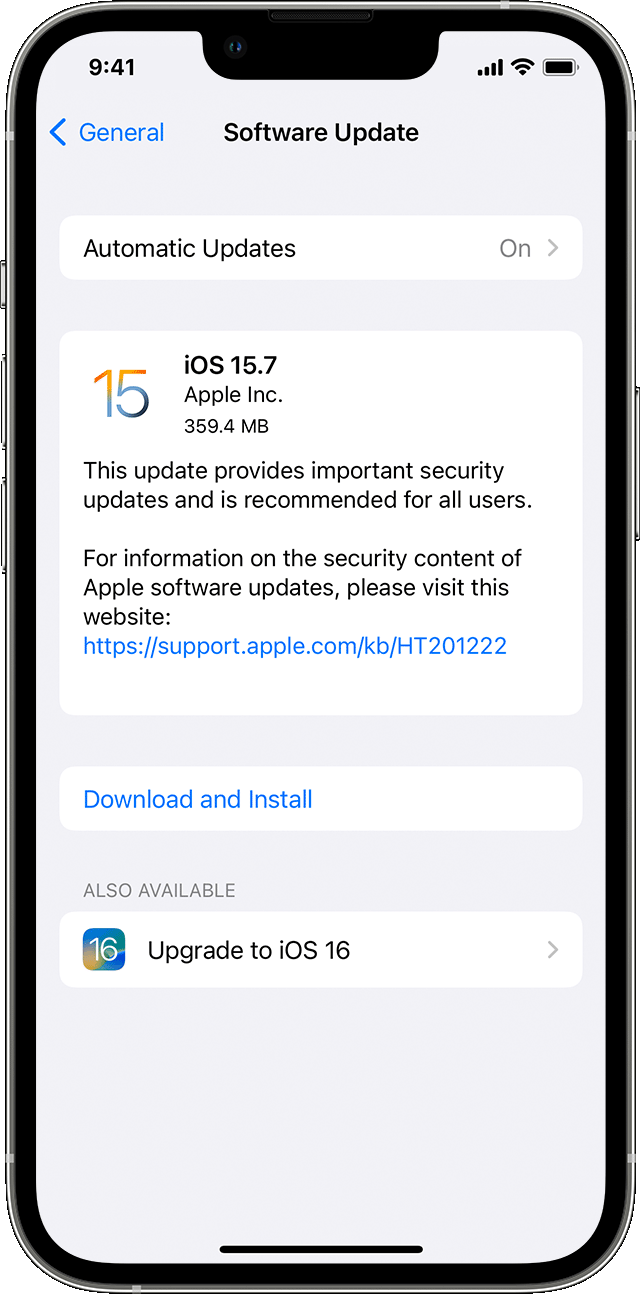Hello jandichter,
Let's use the steps below to make sure that your iPhone is all up to date:
1. Back up your device using iCloud or your computer.
2. Plug your device into power and connect to the internet with Wi-Fi.
3. Go to Settings > General, then tap Software Update.
4. If you see more than one software update option available, choose the one that you want to install.
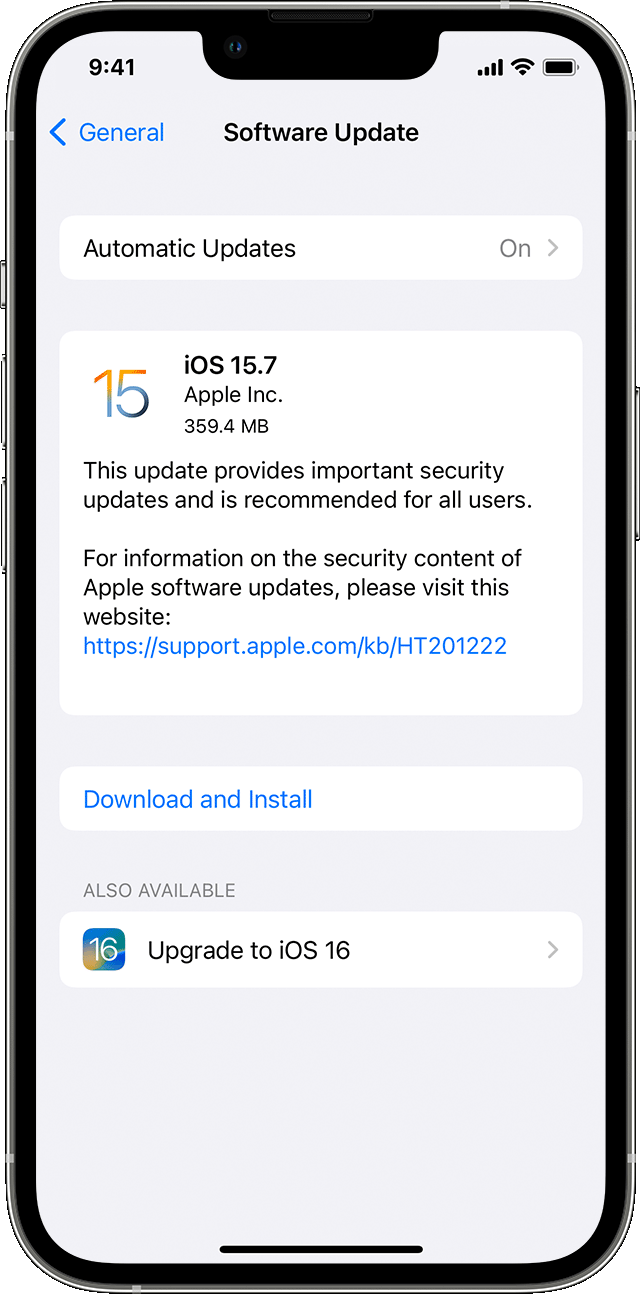
5. Tap Install Now. If you see Download and Install instead, tap it to download the update, enter your passcode, then tap Install Now. If you don't know your passcode, learn what to do.
You can also find those steps in this resource: Update your iPhone or iPad
If your iPhone is all up to date, let's restart using the steps below: Restart your iPhone
1. Press and hold either volume button and the side button until the power-off slider appears.

2. Drag the slider, then wait 30 seconds for your device to turn off. If your device is frozen or unresponsive, force restart your device.
3. To turn your device back on, press and hold the side button (on the right side of your iPhone) until you see the Apple logo.
Updating and restarting can sometimes help address odd behaviors.
Should that still persist, you'll want to reach out to Apple Support: Contact - Official Apple Support They'll be in the best position to look into this further.
Take care.